In this tutorial, we will list out the steps to flash the Spreadtrum Unisoc Firmware using the Infinity CM2SP2 tool. This chipset is usually found in low-end and budget devices that are more prominent in China and other Asian countries. There are already quite a few devices in the market that comes with the Spreadtrum Unisoc as the underlying chipset. And if you also own such a device, then the Infinity CM2SP2 is one such tool that might come in handy for you.
Among the most important feature of this tool is the ability to flash the stock firmware. But your device might already receive the latest update via OTA, so why take this manual route. Well, the thing is that the automatic update process is only applicable when the device is in full working condition. However, if you end up flashing an incorrect custom binary, then the device might end up in a bootloop or soft brick state.
Likewise, the updates usually roll out in batches. As a result, only a handful of users receives them in the first phase. After this, it slowly rolls out to the rest of the users. This process usually takes some time. So in all these aforementioned scenarios, the easiest way out is to flash the stock firmware onto your device. And in this guide, we will show you how this could be achieved. Given below are the detailed instructions to flash the Spreadtrum Unisoc Firmware using the Infinity CM2SP2 tool.
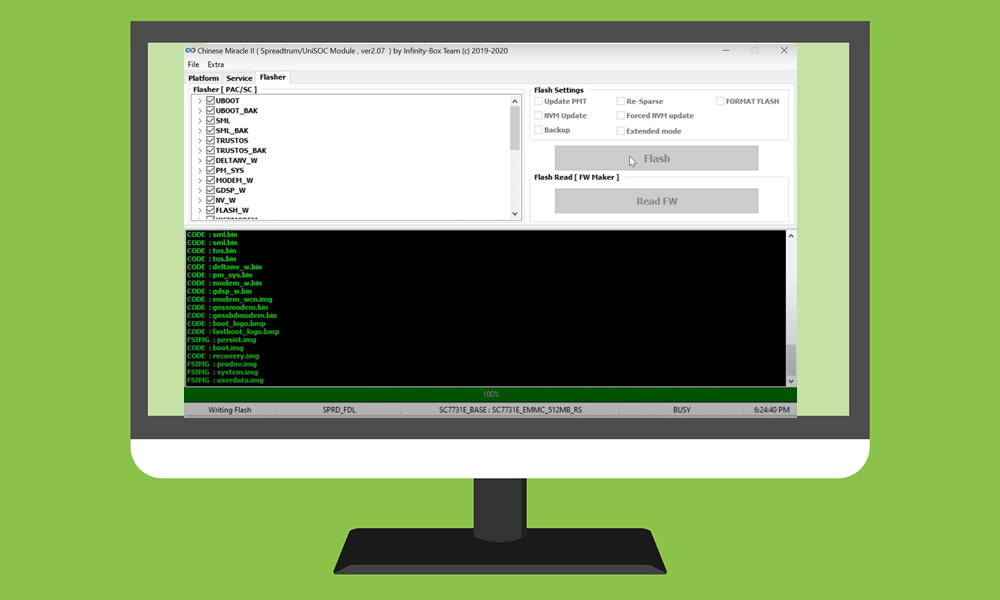
Page Contents
How to Flash Spreadtrum Unisoc Firmware Using Infinity CM2SP2
There exists a plethora of features that this tool has to offer. These include the ability to manually flash the PAC/BIN/SPD_PROG firmware, backup data, flash partition files, read device information, among others. As of now, we will be focusing on its most important functionality, i.e, flashing the stock firmware. Follow along for the detailed instructions.
Prerequisites
- Download the stock firmware for your device that you need to flash via this tool.
- Likewise, you might also need to have the Infinity CM2 dongle. This is required to run various Chinese Miracle II (CM2) software including the CM2SP2 (that we are using in this guide).
- Next up, install the latest Spreadtrum USB Drivers on your PC: SPD USB Drivers
- Finally, download and install the Infinity CM2SP2 tool on your PC.
That’s it. These were the requirements. You may now proceed with the steps to flash the Spreadtrum Unisoc Firmware using the Infinity CM2SP2 tool.
Instruction Steps
- To begin with, launch the Infinity CM2SP2 tool on your PC. You should automatically be taken to the Platform section.
- Now, select the CPU Type under the CPU [Platform] drop-down list.
- Then select the Model number under the Model Type section.
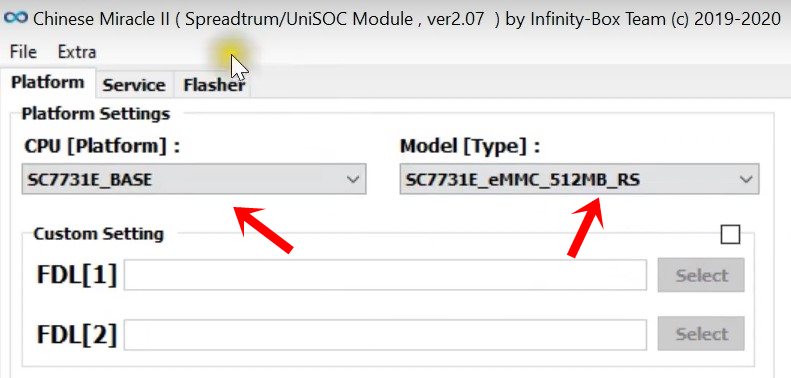
- Once you have made both the selections, head over to the Flasher tab of the Infinity CM2SP2 tool.
- Now, double-click inside the blank region of the Flasher [PAC/SC] section.
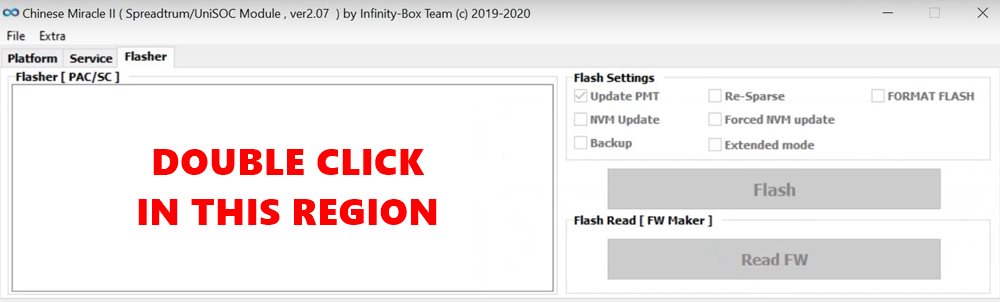
- Doing so will bring up the navigation box. Select the firmware file and click Open.
- The tool will now begin reading the firmware and then display the associated device information as well.
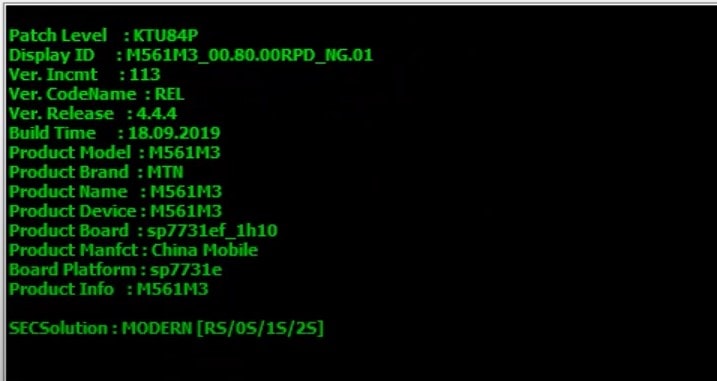
- Furthermore, the above blank region will be now be populated with all the Spreadtrum Unisoc Firmware files that you need to flash via the Infinity CM2SP2 tool. You may de-select any of the files that you don’t wish to flash at this instance.
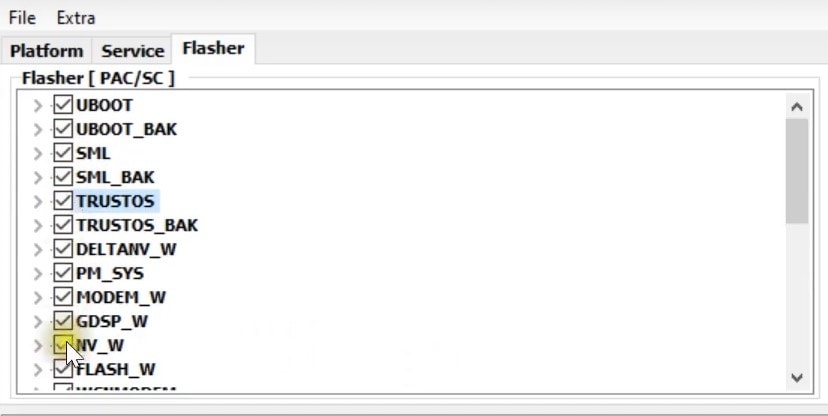
- Now under the Flash Settings menu, if you don’t have much clue regarding the preset options, it is recommended that you leave all the fields unchecked. Then hit the Flash button.
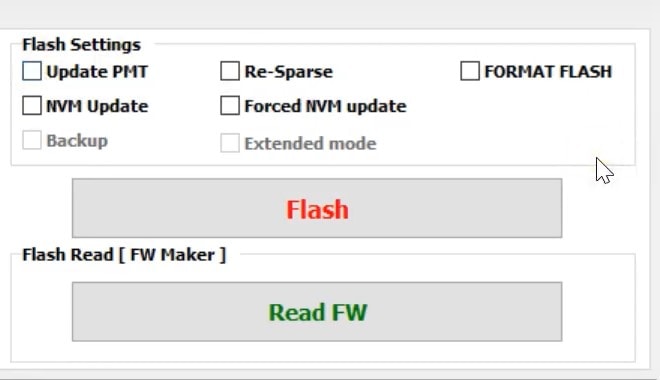
- As and when you see the ‘Waiting for device’ message, power off your device, hold the Boot key (usually the Volume Down key) and then connect your device to PC via USB cable.
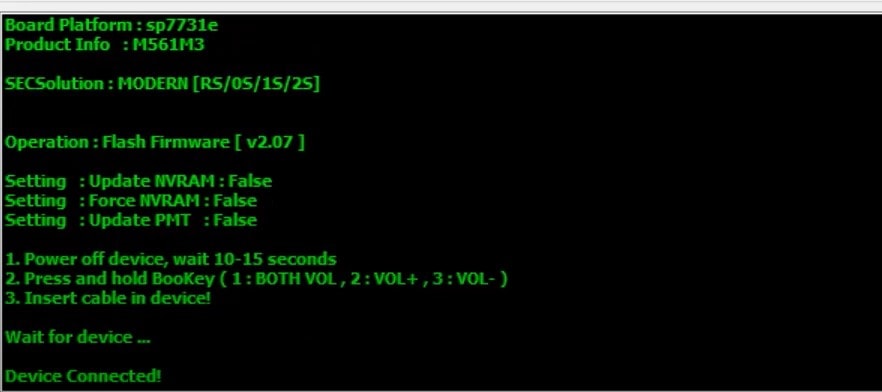
- If you see the Device Connected message, then you are ready to proceed ahead. Otherwise, treat the Volume Up or both the Volume Keys as the Boot key and then try connecting to the PC. This time you should establish a successful connection.
- The flashing process will now begin and should take a couple of minutes. Once the process is completed, you should be notified of the same via the Done Message.
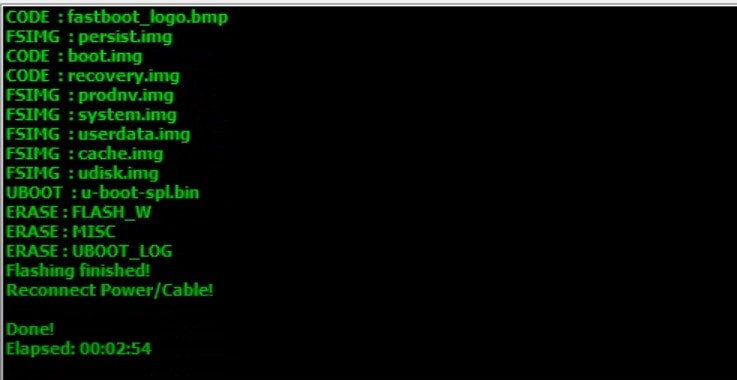
That’s it. These were the steps to flash the Spreadtrum Unisoc Firmware using the Infinity CM2SP2 tool. If you have any queries relating to the aforementioned flashing instructions, do let us know in the comments section below. Rounding off, here are some iPhone Tips and Tricks, PC tips and tricks, and Android Tips and Tricks worthy of a view as well.
