If you own a VIVO V3M A smartphone, then here i will guide you on how to install official stock ROM on VIVO V3M A smartphone. This guide is simple and easy to follow. We have listed the Official Stock ROM for VIVO V3M A below. Download the required file to either upgrade or downgrade your VIVO V3M A. Learn How To Install Stock ROM On VIVO V3M A pushing the below Guide and use the SP Flash Tool Software to flash any official Stock Firmware on VIVO V3M A. Today I will guide you on How to Install Stock ROM on VIVO V3M A. Below is the given list of Stock ROM on VIVO V3M A. Now you can Install the Stock Firmware for VIVO V3M A using the SP Flash Tool.
Download the ROM which we have listed in this table below. You can also update your VIVO V3M A smartphone anytime, also you can install the Stock Firmware build to revert back to old version also. In case if you have bricked your device, then you can bring back the phone (Unbrick) using the stock firmware anytime. Also if you feel your VIVO V3M A lag or has any issue, then flash the stock firmware from the list below and save from situation. Stock Firmware doesn’t void a warranty on your VIVO V3M A.

Here are below of Android 5.1 Lollipop firmware Update for VIVO V3M A. To install the Stock Firmware on VIVO V3M A, Please follow the guide and download the ROM and SP Flash Tool on your computer. This guide is for How to Install Stock ROM on VIVO V3M A smartphone.
Page Contents
The Advantage Of Stock Firmware:
- To Unbrick your phone
- Fix the Bootloop problem
- Upgrade and Downgrade your phone
- Unroot or Fix Bugs on your phone
- To fix the lag or stutter
- By flashing Stock ROM, you can solve software problems.
- Revert back to stock to gain your warranty.
READ THIS CAUTION:
So before jump into the manual upgradation setup, please make sure you have a good amount juice with at least 80% Charge. If not please charge the phone. Backup your phone in case if you need it later. If you brick the device we are not responsible. Do it at your own risk. Remember this guide is to update Stock ROM on VIVO V3M A Only MT6750.
List of Stock ROM on VIVO V3M A:
| Download File | Description |
| VIVO V3M A | PD1524B_A_1.7.2_vivo_mtk_ALPS.L1.MP10.V1.46.2_mt6750 – Funtouch OS_2.5.1 – Latest Update |
PREREQUISITE :
- Download the SP Flash Tool: Download and Extract it
- VCOM driver: Download – Instal the VCOM Driver on your computer (still compatible with MT67xx phones)
- Charge your phone to at least 70%
- Back up your device just in case if you need it later
- You need either Laptop or PC
How To Update Or Downgrade The Stock ROM On VIVO V3M A Only MT6750:
- First of all, do all the PREREQUISITE STEPS and Now Open the Extracted SP Flash Tool Folder
- You will see many files and you need to look for the file named flashtool.exe and open that
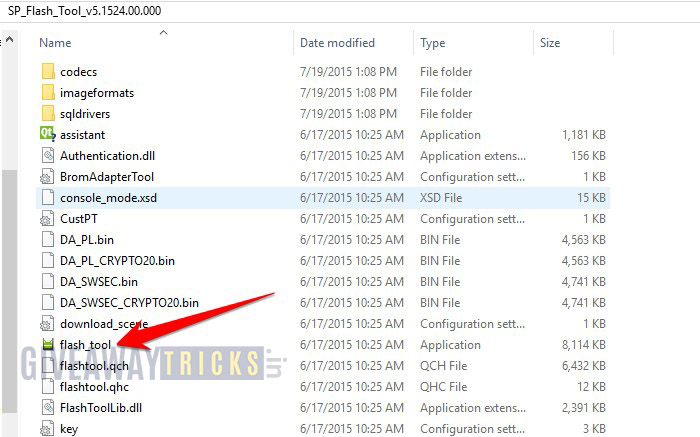
- Once SP Flash tool loads, you will see the screen with a mobile device picture,Now Tap on the menu download (See the screenshot below)
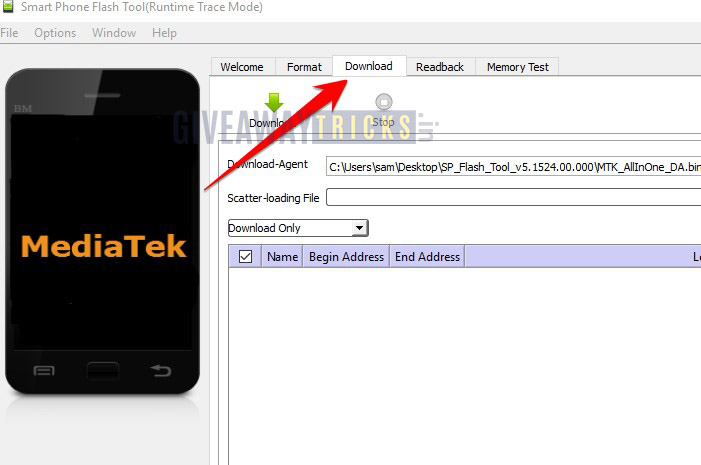
- Now in the download tab, you will find the option Download agent and scatter loading, Now click on the Download Agent and MTK_AllInOneDA.bin (It is inside the SP Flashtool folder -> SP_MDT)
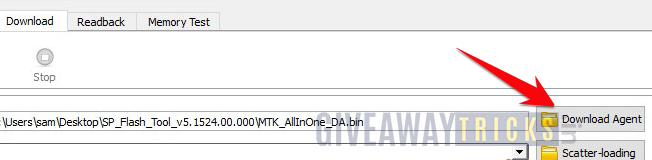
- In the same tab, Tap on the Scatter-loading menu and load the Scatter file which is inside the Stock Rom Zip. (If you have extracted, you will find the file named MT6750_Android_scatter.txt)
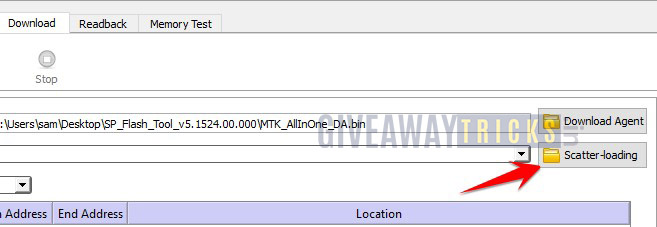
- Now load the MT6750_Android_scatter.txt file
- Click the Download button
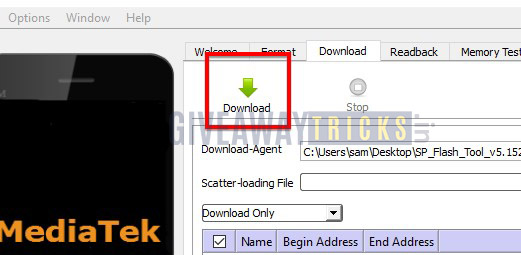
- Now to start the Flashing process ,You should Remove your battery (Only if battery removable) Insert again, Hold the Volume Down and Volume Up key together and Connect your Phone to PC/Laptop using USB Cable (Keep the Volume Down and Volume Up button until your computer detects the phone.)
- Once the phone connects, Flashing will begin, Wait for few minutes or Two
- After Flashing has completed, you will see a green button will appear

- Now you can close the SP Flash Tool and also Disconnect your phone and Reboot to see that you have flashed the Latest version.
- Enjoy !!!! Please rate this post with 5 Star if you like.
You have completed the steps for How to Install Stock ROM on VIVO V3M A.
