Telegram is a popular messaging app that offers a wide range of features, including voice and video calls. However, sometimes users may experience issues with Telegram calls not ringing on their Android or iPhone devices. In this article, we will explore the causes of this problem and suggest some possible solutions.
Also Read
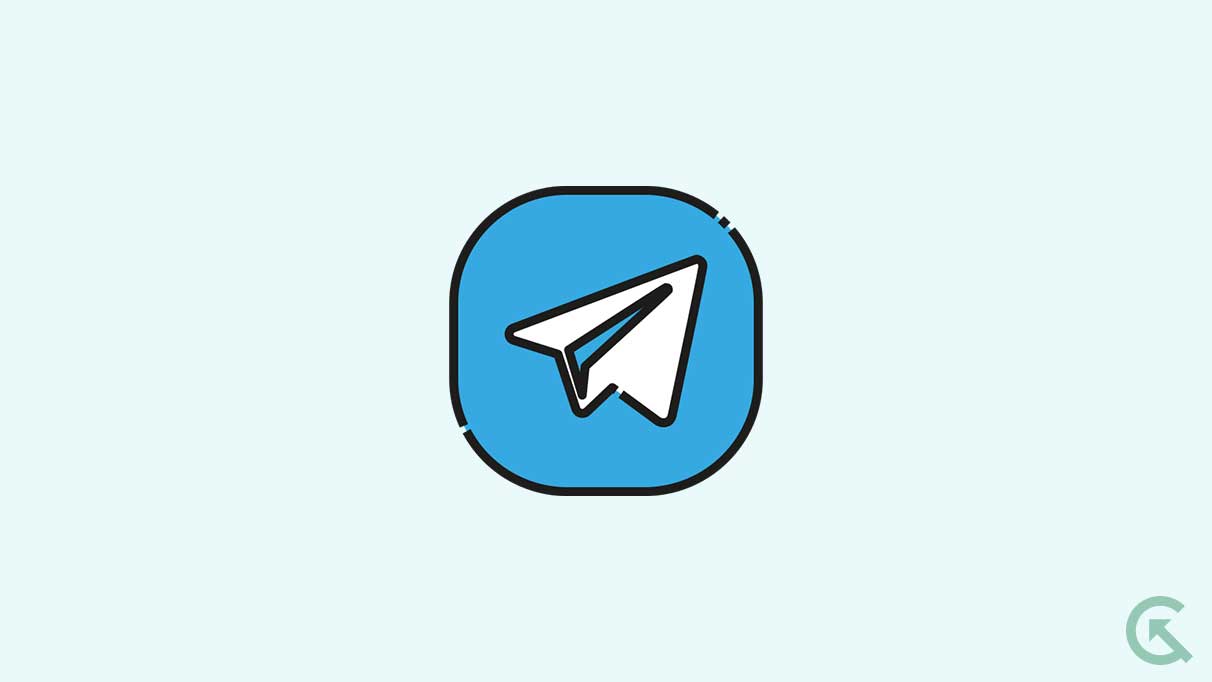
Page Contents
- Possible Causes of Telegram Calls Not Ringing
- Solutions to Fix Telegram Calls Not Ringing on Android and iPhone
- Solution 1: Check App Settings
- Solution 2: Check the Network Connection
- Solution 3: Check Device Settings
- Solution 4: Update the App
- Solution 5: Reinstall the App
- Solution 6: Clear Cache and Data
- Solution 7: Disable Battery Optimization
- Solution 8: Reset Network Settings
- Solution 9: Contact Telegram Support
- Conclusion
Possible Causes of Telegram Calls Not Ringing
Before moving on to solutions, we need to examine some possible causes of Telegram calls not ringing on Android and iPhone devices.
#1. App Settings
There are a variety of settings in Telegram that can affect the way calls work. Ring calls on your device may not be possible if the app settings are not configured correctly.
#2. Network Issues
Your internet connection must be stable to make Telegram calls. It can be difficult to make Telegram calls if you don’t have good internet connectivity.
#3. Device Settings
You may also need to adjust your device settings if you do not hear Telegram calls. It is possible that Telegram calls will not ring if you have enabled do not disturb or silence notifications.
#4. App Bugs
There can be bugs in Telegram from time to time due to its complexity. There is a possibility that your device will not ring if the app has bugs.
Solutions to Fix Telegram Calls Not Ringing on Android and iPhone
Here are some solutions to fix Telegram calls not ringing now that we know some possible causes.
Solution 1: Check App Settings
The first solution to try is to check the Telegram app settings. Here are the steps to follow:
For Android Devices:
- Your Android phone needs to be open to use Telegram.
- You can tap the three horizontal lines in the upper left corner of the screen to start.
- Go to the Settings menu.
- Click on Notifications and Sounds.
- Turn on the Enable Notifications and Sound options.
- To ensure incoming calls are ringing, scroll down to Incoming Calls.
- To refresh the settings, disable and enable the above settings again if they are already enabled.
For iPhone Devices:
- On your iPhone, open the Telegram app.
- You can do this by tapping the three horizontal lines in the top left corner of the screen.
- From the menu, select Settings.
- Click on Notifications and Sounds.
- Ensure that Allow Notifications is enabled.
- Ensure the Sounds option is selected under Calls.
- To refresh the settings, disable and enable the above settings again if you have already enabled them.
Solution 2: Check the Network Connection
If you are experiencing problems with your network connection, you can try the second solution. It is necessary to have a stable internet connection to make Telegram calls. You may not be able to receive calls if you have poor connectivity. Here are the steps to follow:
- You should check your Wi-Fi or cellular data connection to ensure stability.
- If the problem persists, connect to a different Wi-Fi or cellular data network.
- If you’re using a VPN, try disabling it to see if the calls ring.
Solution 3: Check Device Settings
You can also check the settings of your device as a third solution. Here are the steps to follow:
For Android Devices:
- Make sure the Do Not Disturb mode is enabled. Turn it off if it’s enabled.
- You can select a ringtone by going to Settings > Sound and Vibration > Ringtone.
- Turn the volume up if necessary. If it’s turned down, turn it up.
For iPhone Devices:
- Make sure the Do Not Disturb mode is enabled. Turn it off if it’s enabled.
- If you don’t have a ringtone, go to Settings > Sounds & Haptics > Ringtone and select one.
- Check if the volume is turned up. If it’s turned down, turn it up.
Solution 4: Update the App
Try updating Telegram if none of the above solutions work. App updates can sometimes fix bugs and performance issues. Here are the steps to follow:
For Android Devices:
- You will need to open the Google Play Store app on your device.
- To do this, tap on the three horizontal lines in the upper left corner of the screen.
- From the menu, select My Apps & Games.
- Select Telegram from the list of apps and click Update.
For iPhone Devices:
- You will need to open the App Store app on your device.
- Click the Updates tab at the bottom.
- Tap on Update when you find Telegram in the list of apps.
Solution 5: Reinstall the App
You can try reinstalling the Telegram app if updating doesn’t work. It is sometimes possible to fix bugs or problems with the app by reinstalling it. Here are the steps to follow:
For Android Devices:
- Click on Settings > Apps & notifications > See all apps.
- Tap Telegram in the list of apps.
- Click on Uninstall and then confirm.
- To reinstall Telegram, go to the Play Store app on your Android device.
For iPhone Devices:
- You can access the Telegram app from your home screen by pressing and holding the icon.
- You can close the app by clicking the X in the top left corner.
- To confirm, click Delete.
- Go to the App Store app and reinstall Telegram.
Solution 6: Clear Cache and Data
When the Telegram app’s data and cache are cleared, it can sometimes fix issues related to app settings or corrupted data. Here are the steps to follow:
For Android Devices:
- Click on Settings > Apps & notifications > All apps.
- On your list of apps, find Telegram and tap it.
- Click on Storage & Cache.
- Click on Clear Cache, then click on Clear Storage.
- Try reopening Telegram and see if the issue has been resolved.
For iPhone Devices:
- Navigate to Settings > General > iPhone Storage.
- Tap Telegram in the list of apps.
- If you want to remove all the data associated with an app, you can tap Delete App or click Offload App to remove only the app.
- Tap the App Store app and reinstall Telegram.
Solution 7: Disable Battery Optimization
Sometimes, battery optimization interferes with app notifications, and Telegram calls do not ring. Here are the steps to follow:
For Android Devices:
- Navigate to Settings > Battery > Battery optimization.
- Select All Apps from the three dots in the top right corner.
- Tap Telegram from the list of apps.
- Click Don’t Optimize and then click Done.
- Check if the problem has been resolved by reopening the Telegram app.
For iPhone Devices:
- Navigate to Settings > Battery.
- Tap Telegram in the list of apps.
- If Low Power Mode is enabled, turn it off.
- Please reopen the Telegram app and check if the issue has been resolved.
Solution 8: Reset Network Settings
It is sometimes possible to fix network connectivity problems by resetting the network settings. Here are the steps to follow:
For Android Devices:
- Select System > Advanced > Reset options from the Settings menu.
- Choose Reset Wi-Fi, mobile, and Bluetooth.
- Click on Reset Settings and confirm.
For iPhone Devices:
- To reset your settings, go to Settings > General > Reset.
- Confirm the Reset Network Settings selection.
- Test your Wi-Fi or cellular data connection to see if the problem has been resolved.
Solution 9: Contact Telegram Support
You can contact Telegram support for further assistance if none of the above solutions work. You can contact Telegram via the website or app if you need assistance. Be sure to include the model and version of your device as much as possible when describing your problem.
Conclusion
It can be frustrating when Telegram calls do not ring, but there are several solutions that you can try. Alternatively, you can contact Telegram support for assistance if none of these solutions works. I hope one of these solutions will fix the problem and allow you to continue using Telegram on your Android or iPhone without interruption. For more info, comment below and let us know.
