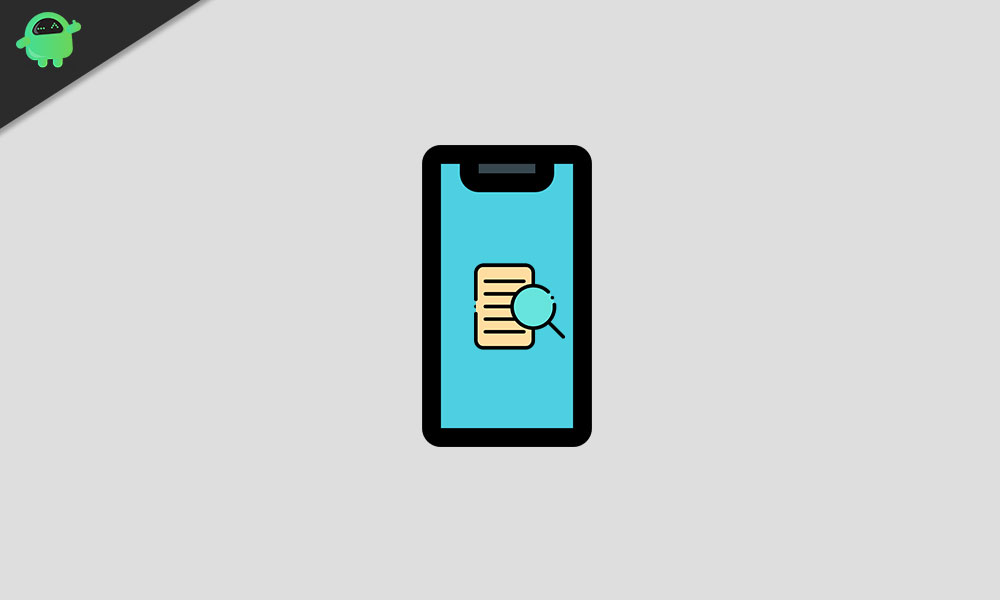
In this guide, we will show you how to perform a text search on webpages on your iPhone and iPad. Nowadays most people prefer to scroll through articles or browse the web on their smartphones. This shift, from PC to smartphones isn’t surprising in nature considering the ease and mobility factor of these smartphones. So while you could easily search for the default keyword using Control + F on Windows or Command + F on Mac, what about when browsing on your Apple devices?
Well, there isn’t any specific Search option as such. But even then you could still carry out this functionality with ease. In fact there exist two different methods through which you could perform a text search on webpages on your iPhone and iPad devices. In this guide, we will make you aware of both of them. Follow along for the complete instructions.
Page Contents
How to Perform Text Search on Webpages on iPhone and iPad
Given below are two different methods to carry out the aforementioned task. Both of them are quite easy to execute and requires no efforts as such. Refer to the one that meets your requirements.
Via the Find on Page Option
In this section, we would be using one of Safari’s in-built functionality to perform a text search on webpages on the iPhone or iPad.
- So launch the Safari browser on your device.
- Then tap on the Share button situated at the bottom bar. if you are not able to view this option, scroll the page a little bit and the menu will then appear.
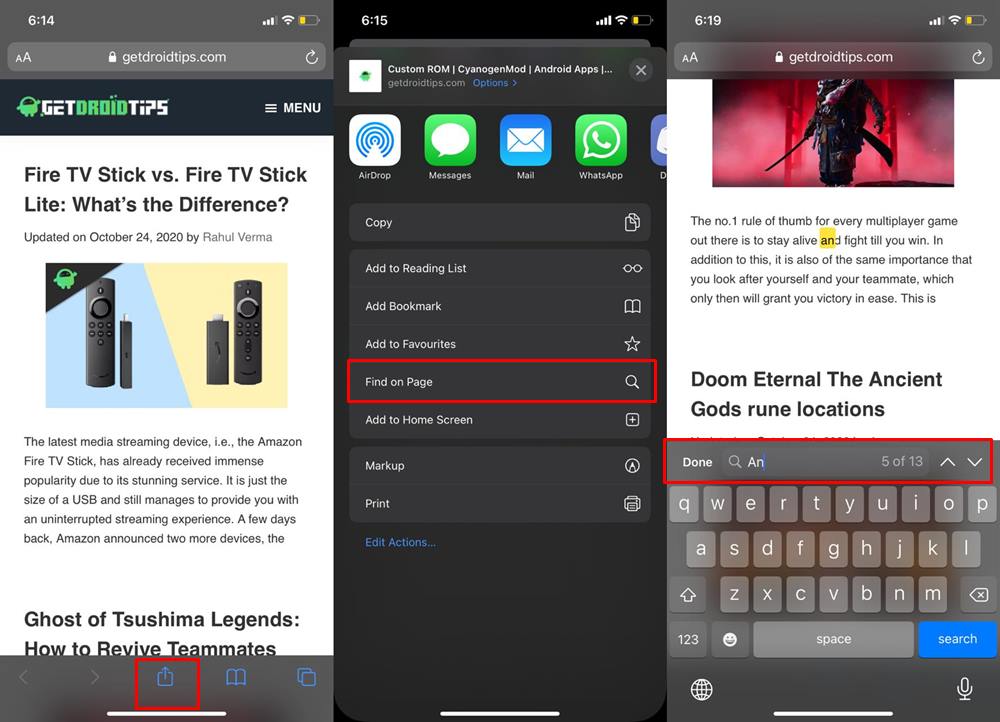
- Now tap on “Find on Page” and enter your desired query in the space provided.
- You may also use the up and down arrow to search for the previous and next instance of that word.
- Once you are done searching, just hit the Done to close the field.
So this was one way of performing a text search on webpages on your iPhone and iPad. Let’s now turn our focus towards the other one.
Search Text Via the URL Bar
This is another pretty nifty method of searching for the desired query. Here is what needs to be done to execute this method:
- Launch the Safari browser on your iPhone. Tap on the address bar situated at the top.
- Now type in the desired keyword that you need to search.
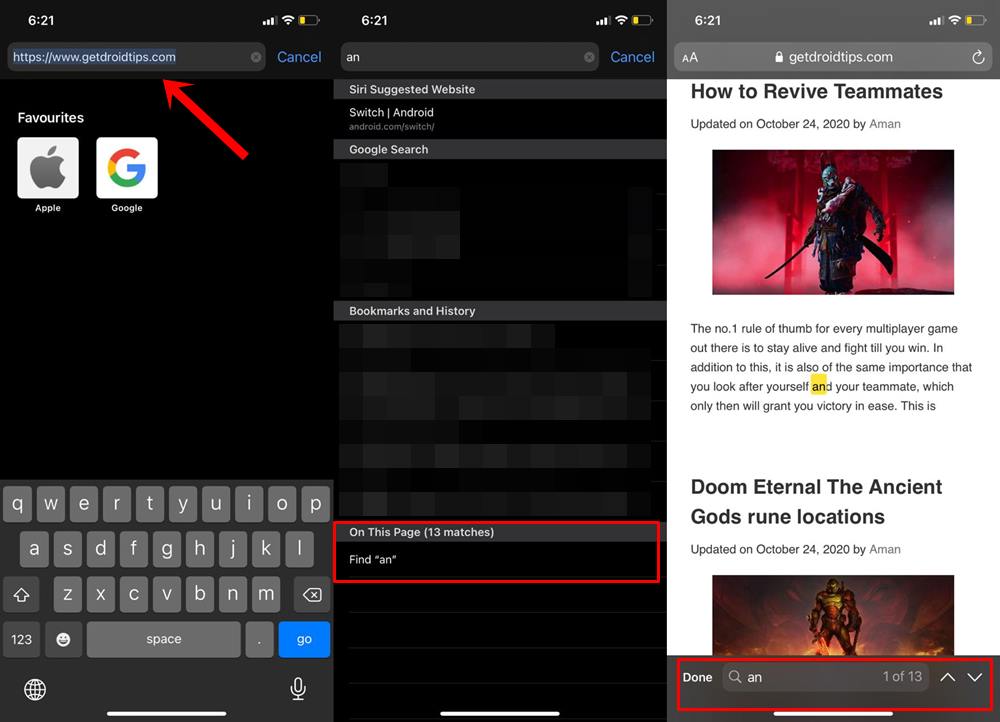
- Then refer to the On This Page section that appears at the bottom. In brackets, you could also see the total number of times that page has appeared on that webpage.
- Anyways, tap on your keyword that appears in that section and it will highlight your query on the webpage.
- You could also use the up and down arrow to find other instances of that word, similar to how you did in Method 1.
That’s it. These were the two methods to perform a text search on webpages on your iPhone and iPad. Do let us know your views about this handy tip in the comments section below. Rounding off, here are some iPhone Tips and Tricks, PC tips and tricks, and Android Tips and Trick that you should check out as well.
