“The Finals” is a first-person shooter game that is both developed and published by Nexon subsidiary Embark Studios. The game revolves around team-based matches on maps featuring a destructible environment. Players are encouraged to use the dynamic environment to their advantage. However, it seems that the PC version of the game is plagued with persisting bugs and errors. Additionally, “The Finals Matchmaking Failed Error” is a common issue that prevents players from accessing the game. If you’re facing the same problem, there’s no need to worry.
The Finals, currently available on PC, PS5, and Xbox Series X|S platforms, is experiencing server issues, a common challenge in popular online multiplayer titles. With many players eagerly trying to join the matchmaking process, many are stuck in queues or abruptly kicked out from the servers. Login-related errors are prevalent, often attributed to server overloads or maintenance activities.
A notable issue players face is the ‘connection to matchmaker was lost’ error message during matchmaking attempts. This suggests that the servers of The Finals are under considerable strain due to the high volume of players trying to access the game simultaneously. Such server pressures are expected to persist, requiring time and effort from the developers to enhance both in-game stability and server capacity to effectively accommodate the growing player base.
Also Read

Page Contents
- The Finals Matchmaking Failed Error reasons
- How to Fix The Finals Matchmaking Failed Error
- 1. Check The Finals Server Status
- 2. Use a Better Internet Connection
- 3. Force Close the Game and Relaunch It
- 4. Run The Finals as an Administrator
- 5. Check for The Finals Updates
- 6. Scan and Repair Game Files
- 7. Play the Tutorial and Retry Again
- 8. Retry Clicking on the Join Button
- 9. Try Changing the Region
- 10. Turn Off Windows Firewall
- 11. Turn Off Antivirus Protection
- 12. Check and Change NAT Type:
- 13. Contact The Finals Player Support
The Finals Matchmaking Failed Error reasons
How to Fix The Finals Matchmaking Failed Error
Fortunately, we’ve managed to put some workarounds for you that should come in handy. It’s always recommended to follow all troubleshooting methods until the matchmaking error has been fixed. So, without further ado, let’s jump into it.
1. Check The Finals Server Status
First of all, you should cross-check if The Finals servers are operational in all regions or not. Sometimes any kind of server downtime/outage or maintenance progress might cause multiple issues regarding the matchmaking failed error. In case, you’re experiencing the matchmaking failed error quite frequently then make sure to follow the official @reachthefinals Twitter handle to get all the latest updates and info about the same. But that’s not necessary to always have server issues.
If the servers are running fine for other players and there is no major report surfaced then make sure to wait for a couple of hours to avoid peak time slot and then try again. Otherwise, skip to the next method.
2. Use a Better Internet Connection
You can also try to check the internet connection by running other online services or playing different online video games using the same network. Additionally, you can run multiple speed tests online such as Ookla speed test or fast.com to ensure there are no issues with connecting to the game servers. However, if you’re encountering any kind of poor internet connection or stability then just contact your internet service provider (ISP) to get the technical assistance.
You can also try switching the Wired (Ethernet) connection to Wi-Fi or vice versa to cross-check if the internet connection is working properly. Make sure to disconnect other devices from the same Wi-Fi network to get better stability than before.
3. Force Close the Game and Relaunch It
Another thing you can do is force closing the game task manually and then try relaunching the game again. Sometimes any kind of temporary glitch or cache can trouble you a lot.
- Open Task Manager (press the Ctrl+Shift+Esc keys).
- Go to Processes > Select The Finals task that you want to close.
- Click on End Task > Then run the game again via Steam.
4. Run The Finals as an Administrator
Make sure to always run the game application as an administrator on Windows to avoid game launching or server connectivity issues up to some extent. By allowing the system admin permission, your application will run much smoother without any conflicts regarding the user account control access. This is a one-time process. So, check out the following steps to set the admin access for the game executable.
- Go to the installed game directory on your computer.
- Now, right-click on the TheFinals.exe to open the context menu.
- Go to Properties > Click on the Compatibility tab.

- Click on the Run this program as an administrator checkbox to enable it.
- Then click on Apply > Select OK to save changes.
5. Check for The Finals Updates
The chances are high that you’re running an outdated game patch version for a while that can trigger multiple issues like server connectivity or bugs. To do so:
- Open Steam > Go to Library.
- Click on The Finals.
- Click on the Update option if it’s available.
- Now, wait for the game to install the update.
- Once done, close the client and reboot the PC.
6. Scan and Repair Game Files
Sometimes, corrupted or missing game files might trouble you a lot with the game launching and matchmaking errors up to some extent. Make sure to manually scan and repair the game files manually to fix such issues.
- Open Steam > Go to Library.
- Right-click on The Finals.
- Go to Settings > Select Properties.
- Click on Local Files > Select Verify integrity of game files.
- It may take a couple of seconds to verify.
- Once done, close the client, and restart the PC.
7. Play the Tutorial and Retry Again
You should try playing the tutorial mode in The Finals for a while and then retry the main game again to check for the issue. Multiple players have already found this trick helpful which has no specific reason but surprisingly worked for them.
8. Retry Clicking on the Join Button
Some of the reports claim that spamming the join button multiple times may allow players to get into the matchmaking process and players can be able to join the game. So, keep retrying clicking on the join button multiple times until you’re successful. Obviously, it may feel frustrating but can help a lot.
9. Try Changing the Region
You should also try changing the region server from the game settings menu to be able to get into the matchmaking process. That means if the game server region is set to Europe, try changing it to North America or Asia depending on your nearest region server.
10. Turn Off Windows Firewall
Another thing you can do is to disable Windows Firewall manually on your PC to ensure the security features aren’t blocking ongoing connections to the game servers. Several users have already found this trick helpful. So, you should also try it once.
- Open the Start Menu > Search and open Windows Firewall.
- Click on Turn Windows Defender Firewall on or off from the left side.
- Now, click on the Turn off Windows Defender Firewall (not recommended) toggle.
- Turn off for both Public and Private Domains.
- Then hit OK to save changes.
- Reboot your PC to apply changes.
11. Turn Off Antivirus Protection
Additionally, you can also try disabling the antivirus protection on your Windows computer manually to prevent game application blocking by the aggressive real-time protection scanning in the background. If you’re using the default Windows antivirus that comes pre-installed then check the following steps to turn it off.
- Press the Win+I keys to open Windows Settings.
- Click on Update & Security > Go to Windows Security.
- Now, click on Open Windows Security > Select Virus & Threat Protection.
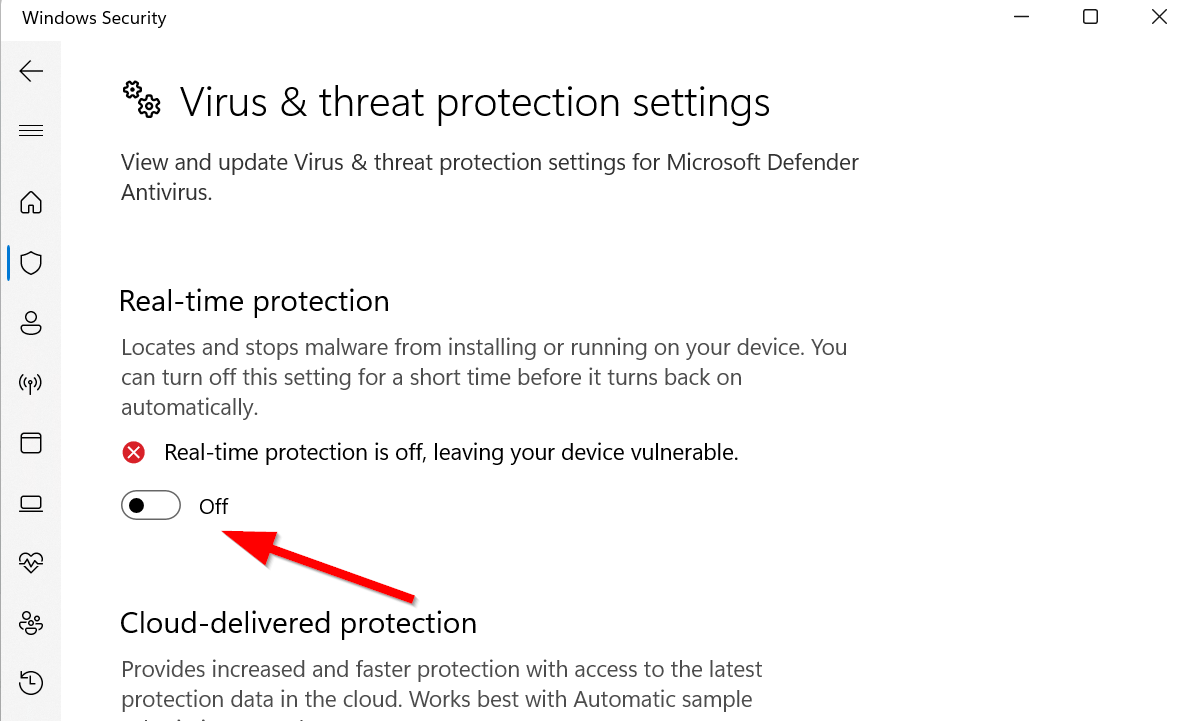
- Select Manage Settings > Go to Real-time protection and Turn it Off.
- If prompted, click on Yes to continue.
- Now, you can rerun The Finals to check for the matchmaking issue.
Please Note: If you’re using any other third-party antivirus program on your PC,, turn off the real-time protection feature via the program settings menu.
12. Check and Change NAT Type:
Network Address Translation (NAT) type can affect matchmaking. If your NAT type is strict, it might be blocking certain data necessary for online gaming. Changing the NAT type to open can facilitate smoother connections.
13. Contact The Finals Player Support
If none of the workarounds did come in handy, then make sure to contact The Finals Player Support and submit the ticket for the same. We’re expecting that developers will try investigating the issue and provide a solution for it.
That’s it, guys. I hope this guide was helpful in addressing the ‘Finals Matchmaking Failed Error’. If you’re still encountering issues or have further questions, feel free to drop a comment below. Remember, server issues can be common with popular games, and they often require time and patience for resolution. Stay tuned for more updates and fixes!
