In this era, gaming is at its peak, and with the various gaming gadgets, gaming has become more fascinating. However, in this aspect, Thrustmaster T300RS makes it more interesting. Although the T300RS is a PlayStation-licensed product that is compatible with both PS4 and PC. But, it works with PS5 games as Thrustmaster has tested and approved for the PS5 game compatibility.
But, sometimes, it may bother the users as users find a compatibility issue for some devices. For example, recently, users are started complaining that the Thrustmaster T300RS is not working at all on their PC, PS4, or PS5. That’s why we are here with this comprehensive guide. Here in this guide, we will explain some workarounds that will help you fix the T300RS not working issue. So, now let’s directly jump into it without wasting more time.
Also Read

How To Fix Thrustmaster T300RS Not Working on PC, PS4, or PS5
So, follow these fixes if your Thrustmaster T300RS is also not working on your PC, PS4, PS5. Therefore, let’s get started with the guide.
Fix 1: Reboot Your Device
Generally, a simple restart is all that is required to resolve a problem with your PlayStation 4, PlayStation 5, PC, or any device. Unlike a factory reset, after you reboot your device, it will not delete all of your saved data. Som, you can restart your device in order to clear out the random and insignificant stored files that are obstructing your device memory.
However, once you reboot your system, the system becomes faster and works more efficiently. So, make sure to do this before performing anything as many users report that they have successfully fixed the error and their T300RS again start working.
Fix 2: Use A Different Port
There are chances that the port that you are using may not be working properly, due to which you are getting this error. So, we suggest you to change the port and check if the T300RS again starts working or not. In many cases, we have noticed that the issue gets fixed after using the different ports. Therefore, make sure to try this out and let us know if it helps.
Fix 3: Update The Wheel Firmware (For PC)
There are chances that your Wheel firmware may be outdated, due to which you are getting this type of issue. So, it is very crucial to check if there is any firmware update available or not. If so, then update it, and you will see that the T300RS is not working issue gets vanished. So, here are the instructions:
- Initially, hover to Thrustmaster’s official page on your browser and tap on the SUPPORT tab.
- Thereafter, click on the Download button from the drop-down list.
- Now, click on the Racing Wheels tab and choose the Thrustmaster T300RS.
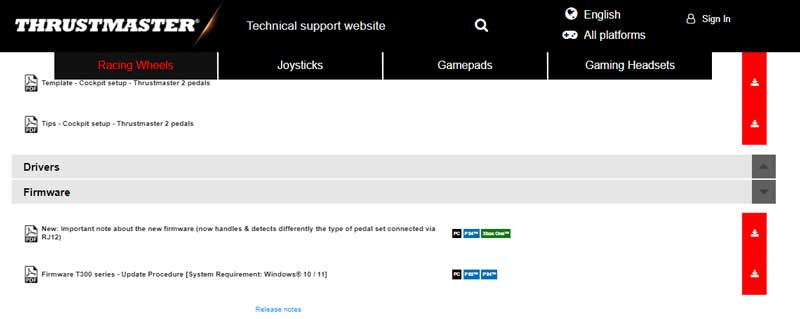
- Finally, choose the Drivers option to get the Thrustmaster T300RS drivers and firmware updates. That’s it. Now, download it and then install.
Fix 4: Set the Wheel to the Correct Mode

Setting up the wheel to the correct mode is very important as if your wheel is set to the PS4 mode, then you will not be able to use it on your PC. Therefore, make sure to move the USB switch to the PS3 option. After that, do the same for PS4 and PS5, and then you’ll see that the T300RS starts working. Meanwhile, if it is still not working with your PC, PS4, or PS5, make sure to follow the other methods mentioned below.
Fix 5: Try Bootloader Shortcut Method
So, if you are still stuck with the error, then the first switch to the PS4 or PS5. Now, connect the Thrustmaster T300RS racing wheel to your Windows PC in bootloader mode with the help of the L3 and R3 key while you are plugging it in. After that, switch to the PS3 again and disconnect the wheel from your device. Now, again connect the wheel to your device and follow the below steps:
- Initially, go towards the Start menu. Now, locate and choose the Thrustmaster.
- Thereafter, tap on the FFB Racing Wheel, and click on the Control Panel. Instead of the standard Thrustmaster FFB Racing wheel, the wheel would be named as Thrustmaster T300RS. That’s it. Now, you will notice that the issue gets vanished.
Fix 6: Disable The Antivirus (Only PC)
Antivirus software is basically software that attempts to detect, resolve, and prevent malware from running on devices. However, there are chances that the antivirus of your PC may be blocking the Wheel driver from installing on your device, due to which it fails to make a connection to your PC.
So, it is advised to disable the real-time protection on your PC. Then, connect your T300RS wheel again and wait until the drivers automatically get installed on your PC. After that, you will see that the issue gets fixed. So, in case you don’t know how to disable the real-time protection, follow the steps given below:
- Firstly, select Start and search for Windows Security using the search bar.
- After that, open the Windows Security app and navigate to Virus & Threat Protection.
- Now, select the Manage Settings located under Virus & Threat Protection.
- That’s it. Now, toggle the button to turn off the Real-time protection.
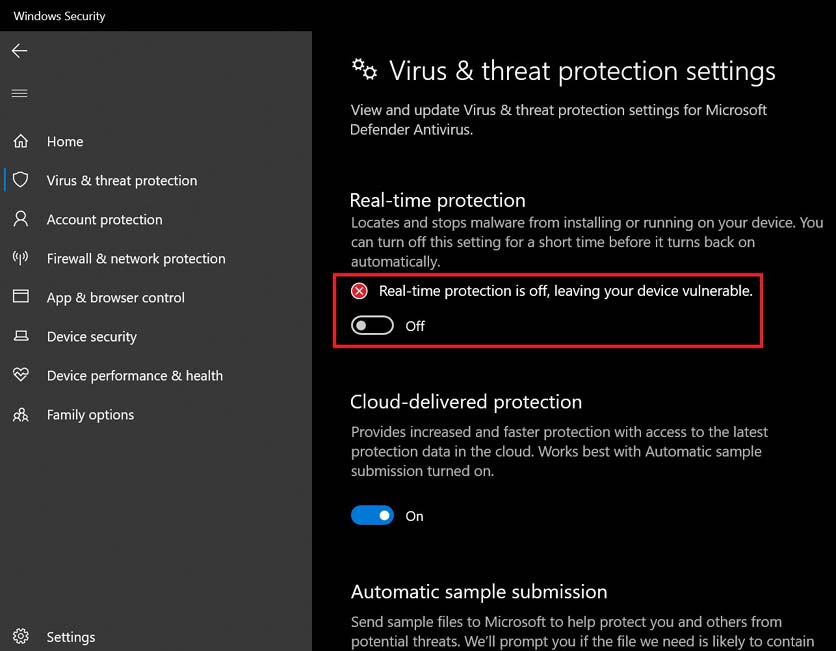
Fix 7: Check If Your System Firmware Is Updated
Did you check if there is any system firmware update available for your device or not? Well, an outdated system firmware might be the reason behind this issue. So, let’s have a look at the instructions to check for a firmware update:
For PC:
- To begin, launch the Start menu and tap on the Settings option.
- Thereafter, click on Update & Security, and hit the Check For Updates button.
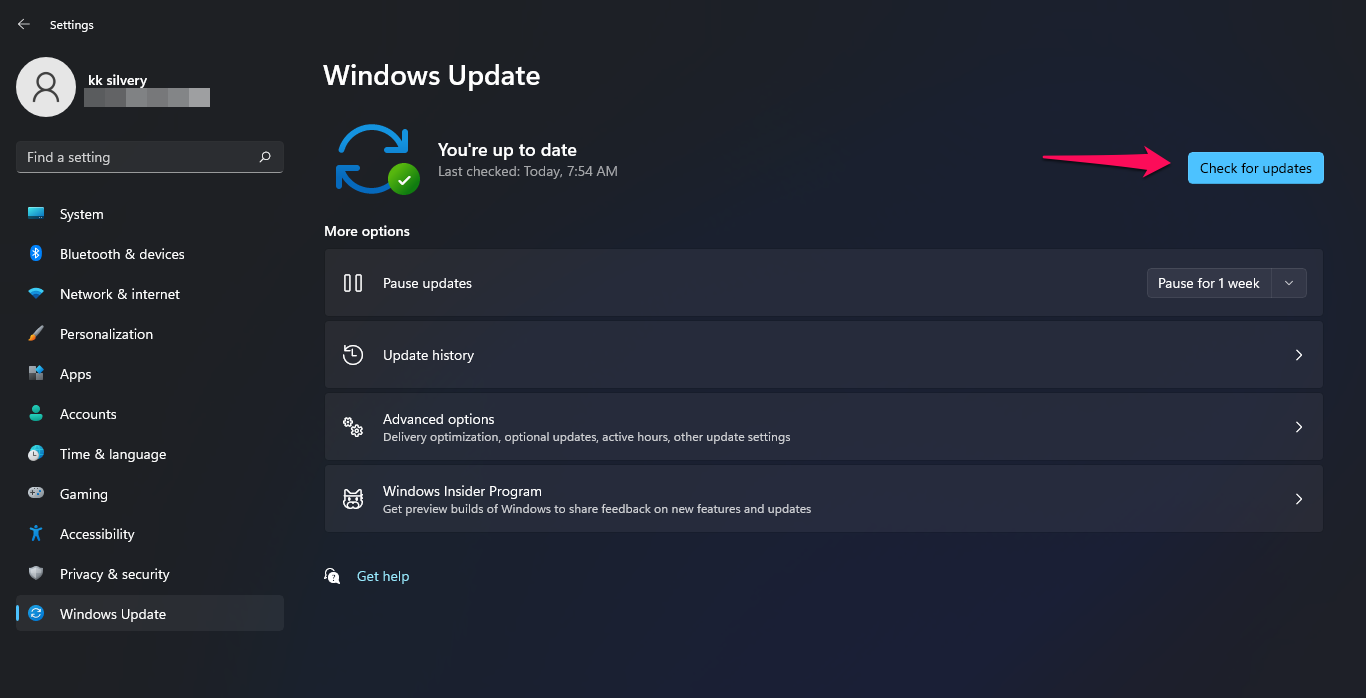
For PS4:
- Firstly, go to the Notification and remove all the existing update files with the help of the options button.
- Now, tap on the delete button and open the Settings window.
- Finally, click on the System Software Update.
For PS5:
- Initially, navigate to the Settings > System.
- Thereafter, hit the System Software option and select the System Software Update.
- Finally, tap on the Update System Software.
Fix 8: Contact To Thrustmaster Support Team
Still, now luck? Well, if in a very unfortunate situation, your T300RS is still not working on your PS4, PS5, or PC, then there’s some internal issue with your wheel. So, in that case, we advise you to contact the Thrustmaster support team and ask them for help. However, if possible, they will suggest some fixes or tell you to reach the nearest service center.
So, that’s it on how to fix the Thrustmaster T300RS is not working at all on their PC, PS4, or PS5. We hope that this article has helped you. But, in case you need more information regarding the issue, comment below.

Hello I have a t300RS the Ferrari Alcantara Edition and everytime i try to boot it the wheel turns all the way left then stops. Ive updated the firmware and Drivers but nothing seems to work. I have tried pretty much every fix and still not getting any results. Is there anything i can do to remedy the issue myself?