Google Home is one of the best things that serve just right when you have a proper internet connection. With the help of Google Home devices, you can ask the Voice Assistant to do just about anything that is connected to the internet. For instance, you can turn ON/OFF lights, fans, control your music system, and was made by Google to compete with another voice assistant, Amazon Echo. You can trigger your Google Home device by saying Ok Google! or Hey Google! and can make it perform certain basic tasks as mentioned above or searching the internet or your calendar etc.
But sadly, several Google Home users have reported that they are making random beep noises. And if you are looking for troubleshooting such an issue on your device then, you are at the right place as in this post, we will guide you on top ways to fix communication error with Google Home. Google Home device is not to be blamed here as Amazon Echo and other voice assistance devices also suffer from such issues that need troubleshooting. So, without any further ado, let us get straight into the article itself:
Also Read
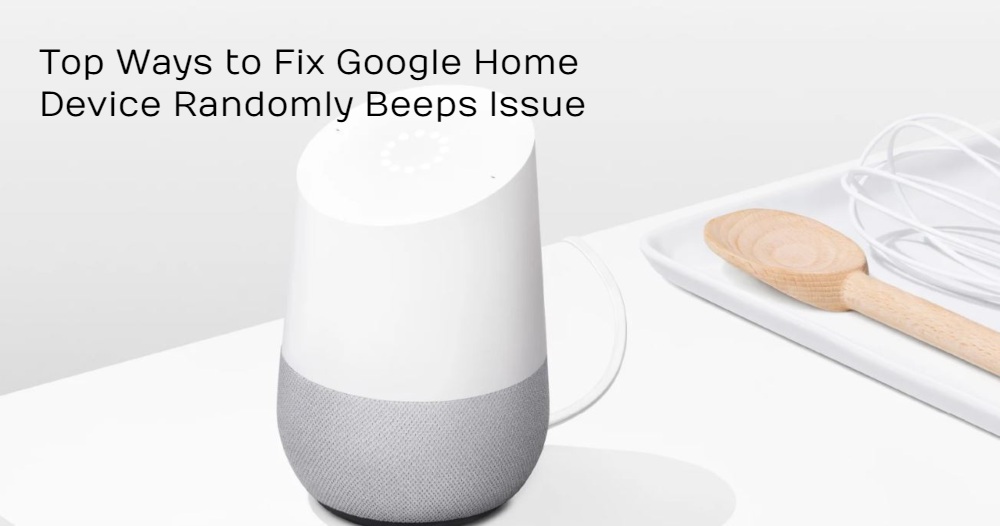
Page Contents
Top Ways to Fix Google Home Device Randomly Beeps Issue
Below are the best ways to fix the Google Home randomly beeps issue on your Google Home speakers such as Home Max, Mini, and Nest.
Restart Google Home
Check for Paired Bluetooth Devices
- Open the Google Home app.
- Go to your Google Home speaker.
- If you see Bluetooth Audio mentioned below the speaker’s name then, it is connected to a device.
- Tap on the Settings icon at the top on the same screen.
- And tap on Paired Bluetooth devices.
- If you see an unrecognized device, then you need to remove it.
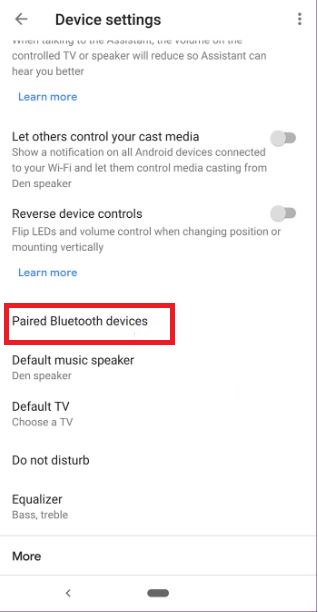
Check for Power or WiFi Issue
Software Update Sound
Check Routines
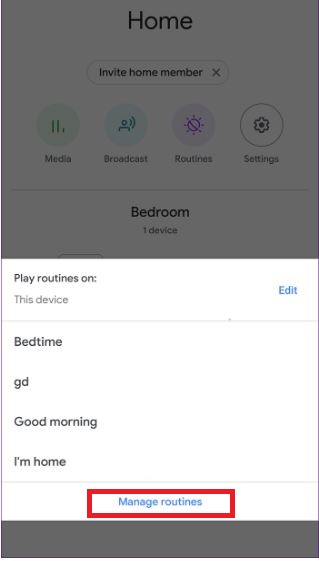
Check Active Reminders
Check Accessibility Settings
Check Alarms
Reset Google Home Speaker
So, there you have it from my side in this post. I hope you guys liked this post and were able to rectify this sound beeping issue on your Google Home speaker. Let us know in the comments if you come across any issues while following any of the above mentioned methods. Until the next post…Cheers!
