Google Home devices are versatile and can control a wide range of internet-connected devices. You can use the Voice Assistant to turn lights on/off, adjust your music system, and more. Google Home was developed to compete with Amazon Echo, another popular voice assistant. To activate your Google Home, simply say “OK Google” or “Hey Google” and it will execute basic tasks or search the internet or your calendar. However, some users have reported issues with the speaker volume of their Google Home devices.
There are several ways to adjust the volume of your Google Home speaker, including using touch controls, voice commands, and the Google Home app. If your speaker’s volume keeps changing and you’re looking for solutions, you’ve come to the right place. In this post, we’ll provide you with some of the top ways to fix this issue. It’s important to note that Google Home devices aren’t the only ones that experience volume problems – Amazon Echo and other voice assistants can also have similar issues that require troubleshooting. So, without further ado, let’s dive into the article and explore some effective solutions.
Also Read
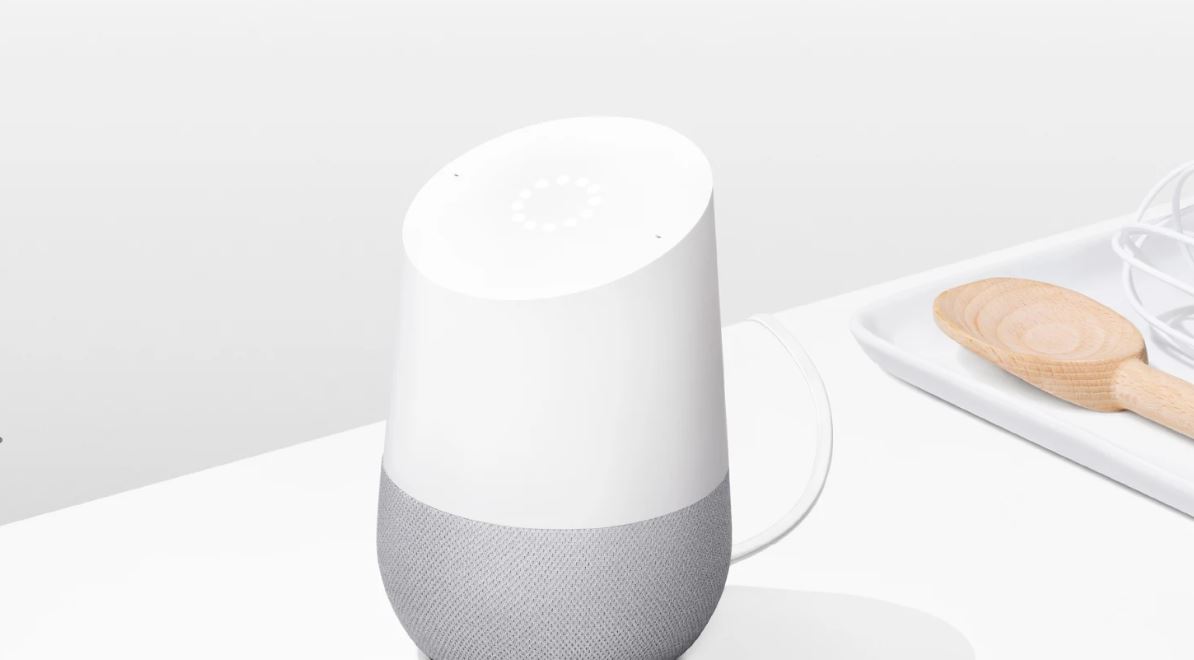
Page Contents
Best Ways to Fix Google Home Volume Keeps Changing Issue
Below are the best ways to fix the Google Home volume keeps changing automatically on Home Max, Mini, and Nest.
Restart Google Home
Make Sure Google Home is Clean
Stop casting to other devices
Set a Different Alarm Volume
Check Night Mode
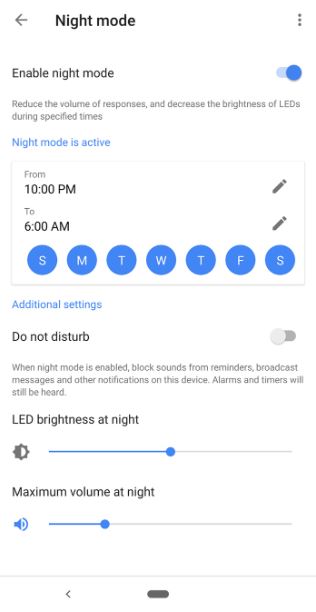
Check Volume Under Routines
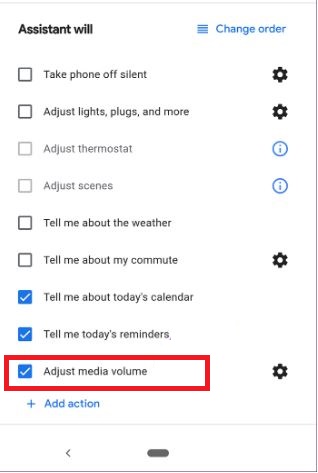
You can also go ahead and update the apps associated with the Google Home speaker because a bug might be causing the issue on your Google Home speaker and changing its volume automatically. It is recommended to keep your apps updated to avoid such issues. So, there you have it from my side in this post. I hope you guys liked this post and were able to rectify volume keeps changing on your Google Home speaker. Let us know in the comments if you were able to check which setting on your Google Home speaker is causing the volume change issue and if you come across any issues while following any of the above-mentioned methods. Until the next post…Cheers!
