Udemy is an online education platform that provides various online courses on multiple subjects and topics to all interested people worldwide. Usemy already has more than 213,000 courses and 62 million students so far. With different Udemy courses, students can easily learn various topics such as programming, marketing, data science, personal development, technology, etc.
Alternatively, one of the highlight features of Udemy is its flexibility. Students can easily enroll in courses at any time and learn at their places, which is appreciated. However, most Udemy students experience an issue while playing a lecture or video on a browser on their device, which can be frustrating. Several users explained that they’re not able to play videos while playing lectures on different subjects and theories. Well, worry not.
Udemy not playing videos on browsers is not a common issue and you need to take action in order to troubleshoot the problem as Udemy is one of the trusted education platforms for students who are learning some new skills by taking online courses in different subjects. If you’re one of them and experienced a video not playing issue while accessing your browser, you’re in the right place. This article will tell you how you can easily troubleshoot Udemy videos not playing on my browser.
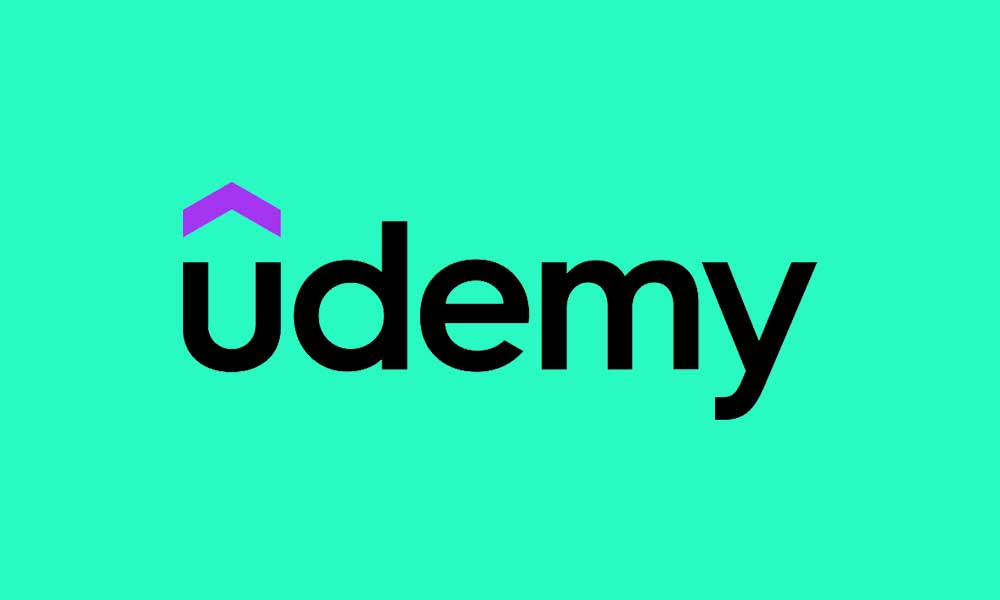
Page Contents
What Causes Udemy Video Not Playing on My Browser?
Before diving to the solutions, let’s find out the reasons why Udemy video is not playing on your browser. However, there are a number of reasons why this may happen while playing videos and it doesn’t play anymore or sometimes shows a black screen which is really frustrating for some users. So, here are some main reasons you should definitely know!
- Server Down Issue: If you’re not able to play video on Udemy, it’s likely possible that due to maintenance or server issues, the video isn’t playing anymore. Make sure to check maintenance issues as sometimes they start a schedule in order to improve.
- Internet Connectivity Problem: It may be possible that due to a weak connection, you aren’t able to play videos on Udemy. Make sure to check your internet connection.
- Ad Blockers and Firewall Enabled: If your laptop or PC may be running on a firewall or ad blocker, it could affect your Udemy video and audio functions. If you’re having trouble streaming videos on Udemy website, ensure to turn off ad blocker and firewall.
- Browser Extensions: The other main reason is your browser extension which prevents you from streaming video on Udemy website. Browser extension causes your browser to not play video on Udemy. Make sure to disable it.
- Browser Issue: It may be possible that due to browser issues and cache data, you’re not able to play video on Udemy website. In such cases, you have to clear your browser cache. A temporary bug and glitches also might prevent you from streaming video on Udemy.
Udemy Video Not Playing on My Browser, How to Fix?
After reading the reasons why you aren’t able to play video on Udemy website, have you got any idea to troubleshoot the problem you’re facing with Udemy website. Therefore, let’s have a look at the solutions that show how you can troubleshoot and fix the Udemy video not playing issue on your browser. Let’s check it out!
Fix 1: Refresh the Page
If you’re having an Udemy video not playing on your browser, then you have to refresh the browser page and try to access it again. If you’re accessing Udemy on your computer or laptop, simply press Ctrl + 5 on the keyboard to power a reload of the browser page. By doing this, the Udemy website will automatically reload to a new refresh page. Again, try playing video on Udemy and try checking if the issue has been resolved. Alternatively, you can also try playing other lectures of different subjects and check the results.
Fix 2: Close and Restart your Browser
The next thing you have to do is close and restart your browser. Closing and reopening the browser may help you to troubleshoot the problem and you may get back to streaming video again on Udemy website. Simply, close your existence browser completely from the recent taskbar and wait for a moment. Again, launch the browser and head over to Udemy and try playing a video to check if the issue has been resolved. If the issue persists, try moving on to other solutions.
Fix 3: Check your Internet Connection
Occasionally, an unstable internet connection also may cause the Udemy video from not playing anymore on the browser. In such a case, you have to verify your internet connection. Make sure you’re connected with a strong connection while accessing Udemy on your browser. In addition, you can also try changing the network operator and it will refresh the connection and speed up the network function.
Furthermore, you can also try restarting your Wi-Fi router or modem in order to refresh the network connection. Simply unplug the power source from the main outlet and wait for a moment. Again, plug the power source back to your router or modem and turn it on and connect your laptop with the Wi-Fi network. Now, launch Udemy and try playing a video to check the results.
Fix 4: Restart your Device
If you have refreshed the browser page and you’re connected with a stable connection and still unable to play Udemy video not playing anymore, you should restart your device. Restarting the device will often resolve any temporary issues and glitches on the device. By restarting, you may easily resolve the Udemy video not playing issue on your browser. To restart your laptop or computer, follow these steps:
- Press and hold the power menu button for about 10 seconds until your laptop completely powers off.
- Now wait for a moment before turning back on. Again, press and hold the power button until your screen shows the logo and release the pressed keys instantly.
- Now head over to Udemy website and try playing a video to check if the issue has been resolved.
If you’re accessing the Udemy website on your smartphone or using an Udemy application, you have to restart your smartphone. Simply, press and hold the power button and tap the Restart/Reboot option. Now your smartphone will automatically turn off and back on after a few seconds. However, if you’re an iPhone user, you should swipe the slider from left to right in order to power off your iPhone. Again, press the power button back to turn it back on.
Fix 5: Clear your Browser Cache and Cookies
If you’re still facing Udemy video not playing on your browser, you should try clearing your browser cache and cookies. This will often resolve the problem by clearing the temporary caches and files which are generally stored on the device. To clear the cache and cookies of your browser, follow the steps below:
- Launch Chrome Browser on your device and tap the three-vertical dots at the top right corner of screen and select Settings.
- Choose the “Privacy and Security” option from the left side of the screen.
- Click the “Clear browsing data” option and check all the boxes on the screen.
- Finally, click the “Clear data” option.
Note: If you’re using another browser instead of Chrome Browser, you can clear your browser cache and cookies by doing the same procedure, but it would be similar. You can also directly search and proceed.
Fix 6: Try Using Another Browser
If you’re accessing Udemy on your browser and you are not able to play video anyway, it’s best to try using another browser instead of the current one. For example, if you’re using Chrome Browser on your laptop or computer, try switching to other browsers such as Firefox, Microsoft Edge Browser, Brave and individuals. It may be possible that your current browser has some temporary issues and glitches which prevent you from playing lecture videos on Udemy. Therefore, changing the browser is the best way to troubleshoot the problem.
Fix 7: Disable Browser Extension
Are you using any extensions on your device browser? If yes, then you can’t play video on Udemy anymore. Sometimes, browser extensions prevent the other software and platforms from running properly. Make sure to disable the extension on your browser in order to troubleshoot Udemy video not playing issues. Here’s how to do it.
- Launch Chrome Browser on your device and tap the three-vertical dots at the top right corner of the screen.
- Click the “More tools” option and select “Extension” option.
- Here you will be able to see the extension you’re using on your browser.
- Simply disable the toggle for the specific browser or delete the extension by clicking on the “Remove” option.
- That’s it. Now try checking if the issue has been resolved.
Alternatively, if you’re using any VPNs (Virtual Private Networks) or proxy on your laptop or computer, you should instantly disable it. A VPNs or proxy also prevents you from streaming video on Udemy website. Make sure to disable or remove the VPN, if you’re using it on your device.
Fix 8: Contact Udemy Support
If none of the above workarounds resolved the Udemy video not playing issue, you should contact Udemy support for further assistance. They will provide the best solution in order to fix Udemy video not playing on your browser issues. You can mail them at support@udemy.com. Make sure to include your information regarding your browser, operating system and the video you encountered the issue. You can also add the screenshot of the issue as well.
Wrapping Up
Udemy not playing video issues are extremely annoying, especially when you are trying to learn a skill of different subjects and other related courses. Well, you can easily troubleshoot and resolve the Udemy video not playing issue by following the above solutions. I hope you have found this article helpful. Just make sure to follow the above solutions carefully and you should be good to go. Also, let us know which above workarounds did work for you. If you have any further questions related to this, let us know in the comments section below.
