Pinnacle is a well-known name in the video editing and playback category. Pinnacle video drivers are required for the hardware on your PC to communicate with your PC properly. Pinnacle has both hardware and software products for video and editing. However, there are several instances where the Pinnacle files run into errors where the software is not listed on the Programs and Features category of the control panel, you do not have sufficient access to uninstall Pinnacle Video Driver, some important files are missing which in turn does not allow you to run the Pinnacle Video Driver.
In this post, we will give you all the required methods and instructions that you will need in order to uninstall and remove Pinnacle Video Driver from your PC. An incomplete installation may cause issues with the Pinnacle video driver. So, it is better to uninstall and reinstall the video drivers on your PC, to keep things afresh and get rid of the errors. With that being said, let us get straight into the article itself:
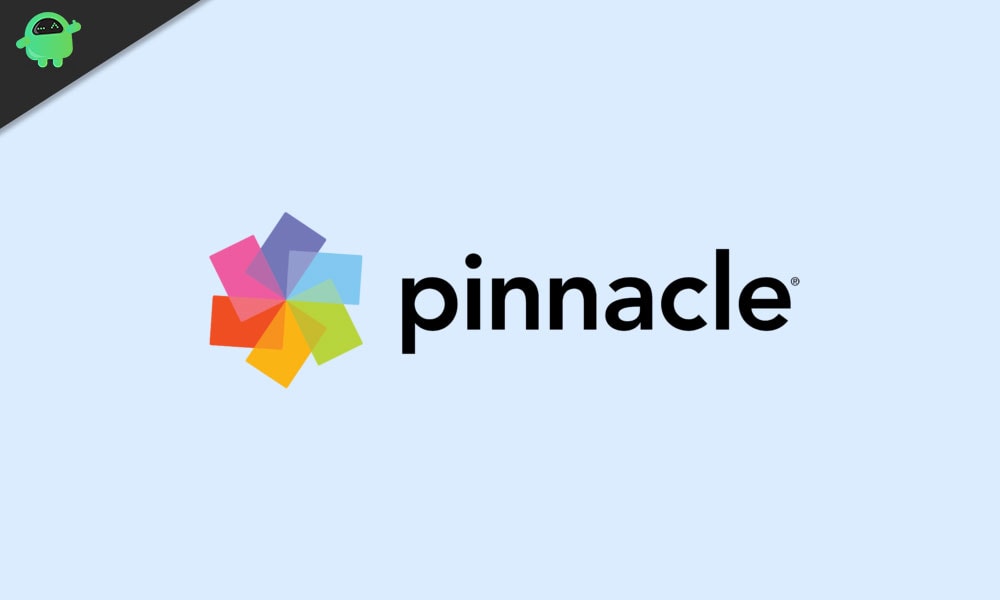
Page Contents
Reasons To Uninstall The Pinnacle Video Driver
There could be several reasons for you to uninstall the Pinnacle Video Driver from your PC. Some of them are listed below:
- The program is either not listed under the Programs and Features list under Control Panel or you are not able to uninstall the software from the folder.
- You do not have sufficient access to the driver to uninstall it.
- Some important files are not available that would allow you to uninstall it.
- Besides, there are some files that are missing and causing issues running the program.
- Files and folders of the Pinnacle Video Driver are still showing up on the hard disk, even after the uninstallation of the software.
There are some other reasons as well, that would tempt you to uninstall the video driver and reinstall it back again. Moreover, a completely new installation would also avoid all the errors that you were having due to some missing files. Now, if you are having any of the errors mentioned above or any other, then you can follow the methods mentioned below.
Uninstall and Remove Pinnacle Video Driver
Ideally, the software installed on your PC would show up in the Programs and Features option under the control panel. If you are fortunate and the new software is showing up in the Program and Features option, then you can simply follow the steps below to uninstall the video driver.
- Head over to Control Panel.
- Open Program and feature options.
- Look for the Pinnacle Video Driver software and click on it.
- Press the Uninstall button. This will initiate the uninstallation process.
Use the uninstaller.exe
When you install any new software, along with all the important files, the program folder will also include a file called ‘uninstaller.exe’ or ‘uninst000.exe’ that helps users to uninstall the program directly from the folder. Follow the steps below to remove Pinnacle Video Driver from the installation folder:
- Head over to the installation directory where you have installed the Pinnacle Video Driver.
- Enter the folder of the software and look for ‘uninstaller.exe‘ or ‘uninst000.exe‘.
- Double click on the uninstaller and follow the onscreen instructions to uninstall the product.
Use System Restore
You can make use of System Restore to restore the system to a previous state and remove the programs that are not functioning properly and are causing issues. If you have created a system restore point previously, then you can use that restore point to restore your system back to a stable version of your system. However, you should always take a complete backup before going ahead and using System Restore.
- Make sure to close all the files and programs that are open.
- Right-click on Computer or This PC and select Properties.
- On the left side, you will find the System protection option.
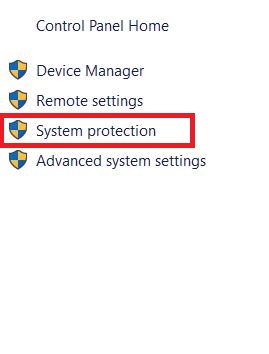
- Click on System Restore and a new window will open.
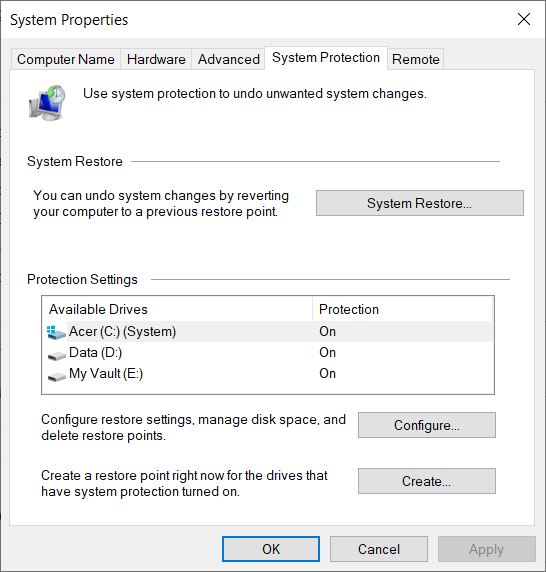
- Tap on Choose a different restore point and click Next.
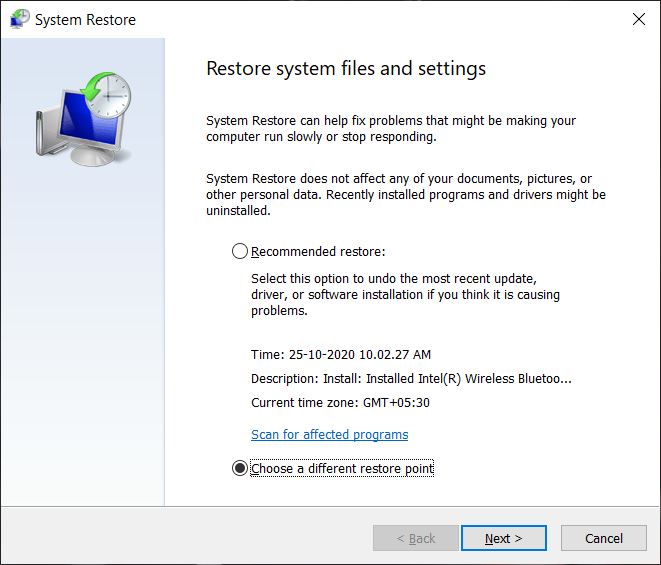
- Select the date and time from the list and then click Next. Note that all the programs and drivers installed after the selected date may not work properly. So, you might have to re-install them again.
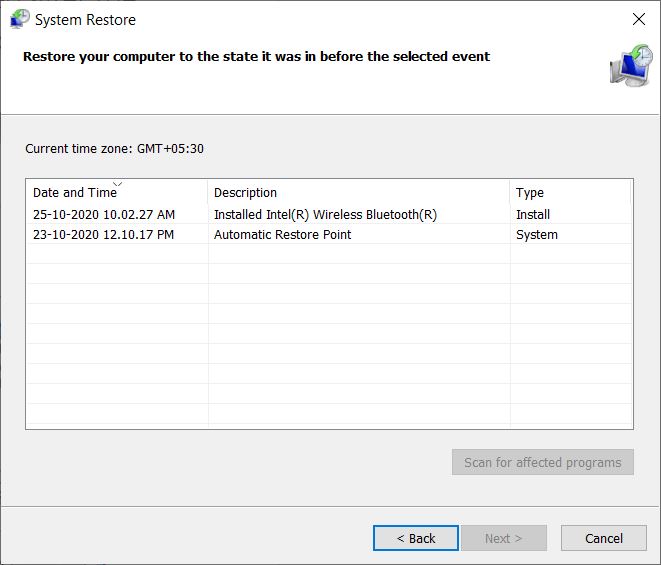
- Tap on Finish, once the Confirm your restore point windows appear.
- Click on Yes.
- That’s it!
Use Third-Party Uninstallers
There are several third-party software that can help you uninstall programs from your PC, that you are not able to uninstall ideally. There are many reasons why the programs are not getting uninstalled from your PC. The software may include malware, trojan, or any other virus that is preventing the software to get uninstalled. Moreover, sometimes, the installation of programs from untrusted sources could bring viruses and install freeware programs like video recording, games, or PDF convertors. This would easily bypass the uninstallation process and cannot be detected by the PC. In such cases, you can make use of third-party uninstallers like Revo Uninstaller, IObit program to uninstall the programs from your PC.
Reinstall to Uninstall
If none of the above-mentioned methods works for you then, you can trick the software and reinstall the program to uninstall it. Many software when reinstalled, shows up options to uninstall the program. The installer detects that the program is already installed on your PC. So, it will ask you whether you want to reinstall the program again or want to uninstall it. Here you can tap on Uninstall to remove the program.
Wrap Up!
So, there you have it from my side in this post. I hope you guys liked this post and were able to uninstall the Pinnacle Video Driver from your PC. Note that any one of the methods would surely work with the removal of the program. Let us know in the comments which one helped you get rid of the program.
In the meantime, if you liked this content and want to read more content, for more such awesome coverage, you can head over to our check out our Windows Guides, Gaming Guides, Social Media Guides, iPhone, and Android Guides to read more. Make sure to subscribe to our YouTube Channel for awesome videos related to Android, iOS, and Gaming. So, until the next post…Cheers!
