The LG G7 ThinQ was launched back in May 2018 with flagship-grade specifications that include SDM845 SoC, 4GB/6GB RAM, 64GB/128GB storage, dual rear cameras, and more. The device came with Android 8.0 Oreo and currently running on Android 9 Pie. Here we have shared the Universal Bootloader Unlock Method for LG G7 ThinQ that will be applicable for all variants except for T-Mobile. If you need to flash Custom ROM or kernel on your LG G7 ThinQ, you should follow this guide.
Bootloader unlocking may void the device warranty (if applicable). But it’s necessary to unlock the bootloader at first before flashing any third-party file on your Android device. Some of the advanced users or customization lovers may not get satisfied with the Stock ROM on their devices mostly. In that case, users always want to install custom firmware or custom recovery or any module. Meanwhile, some of the users are focused on rooting their Android devices to get customizations freely.
Also Read

Page Contents
What is Bootloader Unlocking?
In a simple term, a device bootloader is a piece of software or code that runs on your device every time your phone boots up. It basically tells the phone whether to boot into the system or into the stock recovery mode. The bootloader comes by the device OEM in a locked status for security and safety reasons.
Though most of the Android devices do come with an OEM unlock option under the Developer options, the bootloader needs to unlock manually. While some of the companies offer an official way to unlock the bootloader by providing unique codes or any specific method.
Bootloader needs to be unlocked if you want to install any custom firmware, custom recovery, or enabling root access on your Android device. This is the entry-gate for Android customizations, so you have to open it first.
Please Note:
- Unlocking the Bootloader will perform a factory reset and wipes out everything from internal storage. So, back up everything before proceeding.
- T-Mobile G7 ThinQ users – DON’T FOLLOW THIS GUIDE.
Now, let’s follow the requirements and download links below.
Pre-Requirements:
- You will need a PC/Laptop and a USB cable.
- Charge up the battery level up to 60% at least.
- Back up the device data at first.
- Download all the required files, drivers, image files on your computer.
Download Links:
- ADB and Fastboot Tools – Download and Install it on the PC
- Download LG USB Drivers on the computer
- ULM Firmware Download
- Boot Image – 710ULM11g-rootedboot.img
- abl-a Image Download
Disclaimer:
Universal Bootloader Unlock Method for LG G7 ThinQ
- First of all, you need to flash the ULM firmware on your device (guide).
- Now, check if you can enter into the bootloader or not by following the command below (after flashing the ULM firmware).
adb reboot bootloader
- If the bootloader works, boot your device using the following command.
fastboot boot 710ULM11g_rootedboot.img
- Now, you have to install the Magisk Manager (as the boot image is pre-rooted with Magisk).
- Enable Developer Options and USB Debugging on your phone.
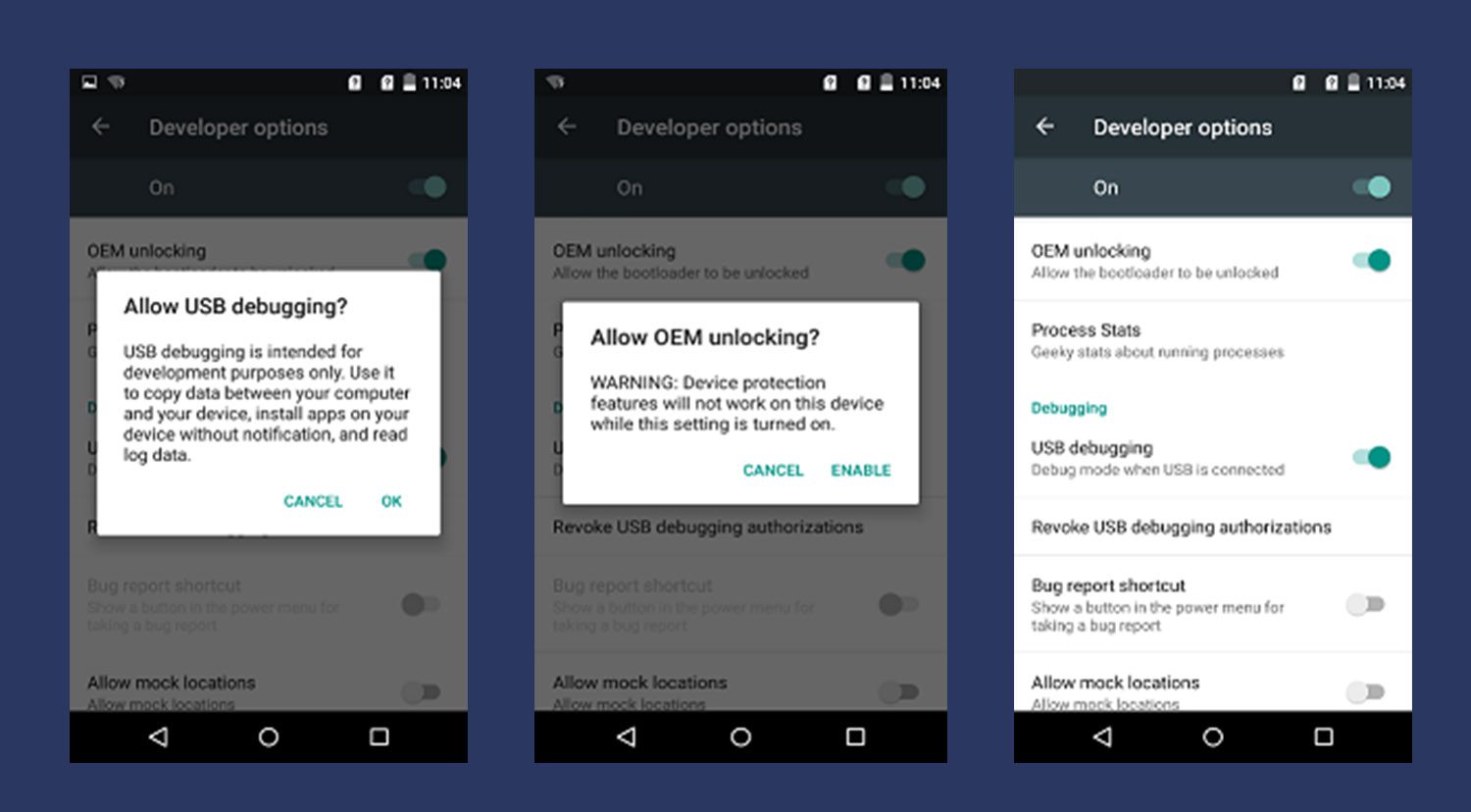
- Next, copy the abl_a.img file to the internal storage of your device.
- Run the following command by using adb shell as SU to flash abl_a
dd if=/sdcard/abl_a.img of=/dev/block/bootdevice/by-name/abl_a dd if=/sdcard/abl_a.img of=/dev/block/bootdevice/by-name/abl_b
- Now, reboot to bootloader mode via below command
adb reboot bootloader
- Finally, run the fastboot command to unlock the oem (it will delete the device data completely).
fastboot oem unlock
- You’re done. The bootloader is unlocked now on your LG G7 ThinQ.
Tip:
- All the Sprint LG G7 ThinQ users can flash the ULM firmware. But you will be stuck on it and upgrading ULM (Pie) will lose fastboot, so stay on Android Oreo for now.
- Other G7 ThinQ users except for Sprint (G710PM) model can use the LGUP tool to flash to go back to the firmware accordingly. For now, only EM/EMW/ULM have root access.
We hope you’ve found this guide helpful. For more updates and support, you can go to the source link below.
Source: XDA

If I already have a ULM and can boot into the bootloader from adb, do I need to flash the ULM firmware file?
Thanks.
Given the following information:
Run the following command by using adb shell as SU to flash abl_a
dd if=/sdcard/abl_a.img of=/dev/block/bootdevice/by-name/abl_a
dd if=/sdcard/abl_a.img of=/dev/block/bootdevice/by-name/abl_b
Would this be executed as:
fastboot flash abl _a dd if=/sdcard/abl_a.img of=/dev/block/bootdevice/by-name/abl_a
and/or
fastboot flash abl _a dd if=/sdcard/abl_a.img of=/dev/block/bootdevice/by-name/abl_b
Was there a reply to Capt..Willy’s question? I wouldlikean answer.