The Samsung Galaxy S10 Lite is packed with decent specs, plenty of megapixels, and a design that looks similar to the Galaxy S20 series. The device packs impressive specifications and with a price tag of just Rs 39,999. Today we will guide you on how to unlock Bootloader on Samsung Galaxy S10 Lite if you want to install any custom Recovery or want to root your device. Then the first step in doing so is unlocking the bootloader of your device. So today, in this article, we will guide you through the process of unlocking the bootloader on Samsung Galaxy S10 Lite.
Also Read
Samsung Galaxy S10 Lite is the latest smartphone by Samsung. With powerful specs and unique design, Galaxy S10 Lite is the center of attraction of major developers and Android enthusiasts. Being an Android enthusiast or a developer, you might want to unlock the bootloader of your Samsung Galaxy S10 Lite. After unlocking the bootloader of your device, you can install a custom recovery, root your device, install custom ROM and much more.

Page Contents
What is Bootloader?
A Bootloader is a code that runs when we turn on our device. This code initializes some hardware and then loads the kernel and ramdisk, and gets the boot process going. So this process is known as bootloader. The same concept applies to all the technical stuff such as laptops, PC, Smartphones, and any such device. Every Android OEM manufacturers lock the bootloader even though it is an Open Source. So if you want to try any CUSTOM ROM, it is impossible to load the CUSTOM ROM without the Unlock Bootloader.
Device Specification
Before heading to the process of unlocking bootloader of Galaxy S10 Lite, let’s take a quick look at the device specification:
Samsung Galaxy S10 Lite sports a 6.7-inches Super AMOLED display with 1080×2400 pixels resolution, a 20:9 aspect ratio, Always-on display, HDR support. Additionally, the display design looks like the Galaxy Note 10 with a pin-hole selfie camera on the upper middle portion of the display. It runs on Android 10 on the top of One UI 2.0 skin. The device packs a 4,500mAh battery with fast charging support. It has a 32MP selfie camera (wide, f/2.2) with HDR mode.
The device is powered by the octa-core Qualcomm Snapdragon 855 SoC, paired with Adreno 640 GPU, 6GB/8GB of RAM, 128GB of internal storage option (expandable up to 1TB via a MicroSD card). Most importantly, the handset sports a triple rear camera setup that includes a 48MP (wide, f/2.0) + a 12MP (ultrawide, f/2.2) + a 5MP (dedicated macro camera, f/2.4) lens. It also supports PDAF, Super Steady OIS, HDR, Panorama, an LED flash, Gyro-EIS, etc.
While, there are all the major connectivity options like Wi-Fi 802.11 a/b/g/n/ac (dual-band), Bluetooth 5.0, GPS, A-GPS, GLONASS, USB Type-C port, etc. The handset also features an optical in-display fingerprint sensor, gyroscope, an accelerometer, proximity, compass sensor, etc. It’s available in three color options like Prism White, Prism Black, and Prism Blue.
Steps to Unlock Bootloader on Samsung Galaxy S10 Lite
- First of all, Enable Developer Mode on the Galaxy S10 Lite
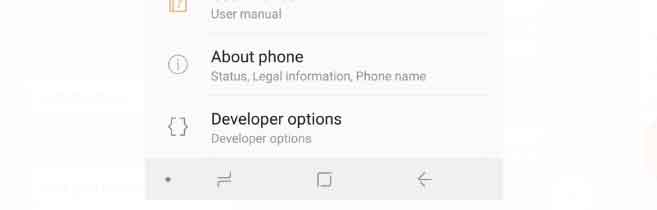
- Launch the Settings application
- Scroll down and tap on the Developer Options option
- Toggle the OEM Unlock option on
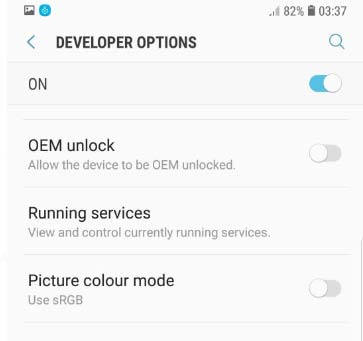
- Confirm by tapping the enable option.
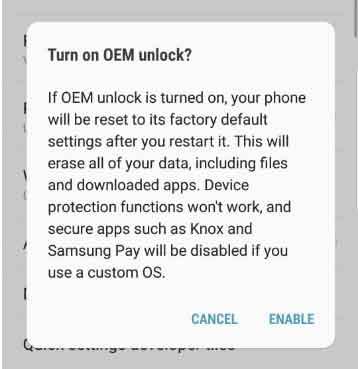
- Power off your device. Press Bixby + Volume Down and plug in your device to a PC to boot into download mode
- Long press volume up to unlock the bootloader. This will wipe your data and automatically reboot
- Just when you think the bootloader is unlocked, surprise surprise, it is actually not! Samsung introduced in
VaultKeeperthe system, meaning the bootloader will reject any unofficial partitions before explicitlyVaultKeeperallows it.- Go through the initial setup. Skip through all the steps since data will be wiped again later when we are installing Magisk. Connect the device to the internet in the setup, though!
- Enable developer options, and confirm that the OEM unlocking option exists and grayed out! The
VaultKeeperservice will unleash the bootloader after it proves that the user has the OEM unlocking option enabled. This step is to make sure the service gets the correct info, and also double-check that our device is in a correct state - Your bootloader now accepts unofficial images in download mode, a.k.a actual bootloader unlocked :D. Follow on to read the rest of this guide.
- That’s it! You have unlocked the bootloader on your Galaxy S10 Lite.
Unlocking bootloader might void the warranty of your device. We at Getdroidtips will not be responsible for any damage due to the unlocking of your device’s bootloader.
So, guys, this is how you can unlock the bootloader on your Samsung Galaxy S10 Lite. After unlocking the bootloader, you can flash custom ROM, install TWRP, or any other task you want. If you are facing difficulty in any step, then let us know via the comment box below. We will be happy to help you out.
