Huawei is one of the largest smartphone brands in the world. Recently, the company decided to take a harsh step by stopping the official bootloader unlock possibilities on Huawei devices. Many users want to unlock the bootloader on Huawei devices because they want to install third-party software, root their devices, flash mods such as Magisk, Xposed, etc., and some users want to flash TWRP Recovery and Custom ROM on their devices. This is not surprising; the number of Huawei fans is increasing daily, which increases the request for – how to unlock the bootloader on Huawei devices. Today, we will guide you through the official and unofficial methods to unlock the bootloader on any Huawei device.
Also Read
Here we have given both the official and unofficial ways to unlock the bootloader. So you can try the first method, an official way to unlock the bootloader, and it should work. If not, then we request you to try the unofficial bootloader unlock method. The unofficial bootloader method should work on any smartphone. Make sure to back up your phone before trying the methods below.
Page Contents
- What is Unlock Bootloader?
- Method 1: Unlock Bootloader using Third-Party Unlock Code:
- Purchase the bootloader unlock code
- Steps to Unlock Bootloader on any Huawei devices:
- Method 2: Official Method to Unlock Bootloader [Not working]
- Method 3: Unofficial Method to Unlock Bootloader
- Get Huawei Bootloader Unlock Code With Dc Unlocker:-
What is Unlock Bootloader?
A Bootloader is a code that runs when we turn on our device. This code initializes some hardware, loads the kernel and ramdisk, and gets the boot process going. So this process is known as Bootloader. The same concept applies to all the technical stuff such as laptops, PC, Smartphones, and any such device. Every Android OEM manufacturers lock the bootloader even though it is an Open Source. So if you want to try any CUSTOM ROM, it is impossible to load the CUSTOM ROM without the Unlock Bootloader. So Manufacturer made a policy of making the smartphone with Unlocked Bootloader will void the warranty. They want you to stick with the Stock ROM. Unlock Bootloader allows you to Root your android smartphone, Flash TWRP, and Custom ROM in a simple, easy method.
By Unlocking the bootloader, your warranty can void. So take your own risk. At GetDroidTips will not be responsible for any bricking/damage to your phone while/after installing this ROM.
Method 1: Unlock Bootloader using Third-Party Unlock Code:
Since Huawei has officially stopped providing unlock code to unlock the bootloader on any Huawei device. These third-party services came to rescue us. We know Huawei uses to provide the unlock code for free, but now you need to pay the price ranging from 20$ to 60$ for the unlock code. Here are the few third-party sites which provide unlock code to unlock the bootloader on any Huawei devices. All you need is to provide them your device IMEI number, and they will send the unlock code within 14 days of the time period.
Purchase the bootloader unlock code
- FunkyHuawei (price: $55)
- Ministry of Solutions (price: $35)
- Global Unlocking Solutions (price: $22)
Pre-Requisites:
- To Unlock Bootloader On Huawei MediaPad M5, you need a laptop or PC.
- Charge the Huawei MediaPad M5 to a sufficient battery level to avoid any sudden shutdowns during the process.
- We strongly recommend you to take a complete full backup of your personal data, including the internal storage. The phone will be formatted, so be prepared for it. You can also follow our Android backup guide for the same.
- You need a USB cable to connect your phone to the PC.
- Now note your IMEI no by dialing *#06# also make a note of the ProductId by dialing # *#1357946#*#*
Required Files on your PC:
- You need to download ADB and Fastboot Tools to your PC and Extract it
- Download Huawei USB Drivers
| Supported Huawei Devices | ||
| Huawei Ascend Y511 | Huawei Ascend G610S | Huawei Nova 8 Pro 4G |
| Huawei Ascend Y520 | Huawei Ascend G615 | Huawei Nova 8 Pro 5G |
| Huawei Ascend Y530 | Huawei Ascend G620s | Huawei Mate 40E |
| Huawei Ascend Y540 | Huawei Ascend G700 | Huawei P40 4G |
| Huawei Ascend Y550 | Huawei Ascend G730 | Huawei Mate X2 |
| Huawei Ascend Y560 L01 | Huawei Ascend G740 | Huawei Activa 4G |
| Huawei Ascend Y600 | Huawei Ascend G750 | Huawei Ascend 2 |
| Huawei Ascend Y625 | Huawei Ascend GX1 | Huawei Ascend 3C |
| Huawei Ascend Y635 | Huawei Ascend Mate | Huawei Ascend D Quad |
| Huawei Enjoy 5s | Huawei Ascend Mate 2 | Huawei Ascend D Quad XL |
| Huawei Enjoy 6 | Huawei Ascend Mate 7 | Huawei Ascend D1 |
| Huawei Enjoy 6s | Huawei Ascend Mate 7 Monarch | Huawei Ascend D1 XL |
| Huawei Enjoy 7 Plus | Huawei Ascend Mate G7 | Huawei Ascend D2 |
| Huawei Enjoy 7S | Huawei Ascend P1 | Huawei Ascend G6 |
| Huawei Enjoy 9 | Huawei Ascend P1S | Huawei Ascend G7 |
| Huawei Enjoy 9E | Huawei Ascend P1 Lite | Huawei Ascend G7 Plus |
| Huawei Enjoy 9S | Huawei Ascend P2 | Huawei Ascend G8 |
| Huawei Fit | Huawei Ascend P6 | Huawei Ascend G9 Plus |
| Huawei Fusion U8652 | Huawei Ascend P6S | Huawei Ascend G300 |
| Huawei Fusion 2 U8665 | Huawei Ascend P7 | Huawei Ascend G312 |
| Huawei G8 | Huawei Ascend P7 Mini | Huawei Ascend G330 |
| Huawei GR3 | Huawei Ascend P7 Sapphire Edition | Huawei Ascend G330D |
| Huawei GR5 | Huawei Ascend Plus | Huawei Ascend G350 |
| Huawei GT3 | Huawei Ascend Y | Huawei Ascend G500 |
| Huawei GX8 | Huawei Ascend Y3II | Huawei Ascend G510 |
| Huawei Honor 2 | Huawei Ascend Y5II | Huawei Ascend G525 |
| Huawei Honor 3 | Huawei Ascend Y6 | Huawei Ascend G526 |
| Huawei Honor 3C | Huawei Ascend Y6 Pro | Huawei Ascend G600 |
| Huawei Honor 3C Lite | Huawei Ascend Y6II | Huawei Ascend G610 |
| Huawei Honor 3X G750 | Huawei Ascend Y6 Pro | Huawei Honor 9i |
| Huawei Honor 4 Play | Huawei Ascend Y200 | Huawei Honor 9N |
| Huawei Honor 4C | Huawei Ascend Y201 Pro | Huawei Honor 10 |
| Huawei Honor 4X | Huawei Ascend Y210D | Huawei Honor 10 Lite |
| Huawei Honor 5A | Huawei Ascend Y220 | Huawei Honor Bee |
| Huawei Honor 5C | Huawei Ascend Y221 | Huawei Honor Holly |
| Huawei Honor 5X | Huawei Ascend Y300 | Huawei Honor Holly 2 Plus |
| Huawei Honor 6 | Huawei Ascend Y320 | Huawei Honor Holly 3 |
| Huawei Honor 6 Plus | Huawei Ascend Y360 | Huawei Honor Magic |
| Huawei Honor 6C Pro | Huawei Honor Play 7 | Huawei Honor Magic 2 |
| Huawei Honor 6X | Huawei Honor Play 8A | Huawei Honor Note 8 |
| Huawei Honor 6X (2016) | Huawei Honor Play | Huawei Honor Note 10 |
| Huawei Honor 7 | Huawei IDEOS S7 Slim | Huawei Honor Pad 2 |
| Huawei Honor 7i | Huawei Mate 8 | Huawei Honor Tablet |
| Huawei Honor 7X | Huawei Mate 9 | Huawei Honor U8860 |
| Huawei Honor 7A | Huawei Mate 9 Pro | Huawei Honor V8 |
| Huawei Honor 7C | Huawei Mate 9 Porsche Design | Huawei Honor View 10 |
| Huawei Honor 7S | Huawei Mate 10 | Huawei Honor V20 |
| Huawei Honor 8 | Huawei Mate 10 Lite | Huawei Honor View 20 |
| Huawei Honor 8X | Huawei Mate 10 Pro | Huawei Mediapad 10 Link |
| Huawei Honor 8X Max | Huawei Mate 10 Porsche Design | Huawei Mediapad 10 Link Plus |
| Huawei Honor 8C | Huawei Mate 20 | Huawei Mediapad 10 FHD |
| Huawei Honor 8 Pro | Huawei Mate 20 Pro | Huawei Mediapad M1 |
| Huawei Honor 9 | Huawei Mate 20 X | Huawei Mediapad M2 |
| Huawei Honor 9 Lite | Huawei Mate 20 Lite | Huawei Mediapad M2 7.0 |
| Huawei MediaPad T5 | Huawei Mate 20 RS Porsche Design | Huawei Mediapad M2 10.0 |
| Huawei Mercury | Huawei Mate s | Huawei Mediapad M3 8.4 Plus |
| Huawei Nova | Huawei Mate RS Porsche Design | Huawei MediaPad M5 8 |
| Huawei Nova Plus | Huawei Mate X | Huawei MediaPad M5 10 |
| Huawei Nova 2 | Huawei Mediapad 1 | Huawei MediaPad M5 10 (Pro) |
| Huawei Nova 2s | Huawei Mediapad S7-301W | Huawei MediaPad M5 lite |
| Huawei Nova 3 | Huawei Mediapad 7 Lite | Huawei Mediapad T1 7.0 Plus |
| Huawei Nova 3i | Huawei Mediapad 7 Youth | Huawei Mediapad T1 10.0 Plus |
| Huawei Nova 4 | Huawei Mediapad 7 Youth 2 | Huawei Mediapad T2 7.0 |
| Huawei Nova 4E | Huawei Mediapad 7 Vouge | Huawei Mediapad T2 7.0 Pro |
| Huawei Nova 5 | Huawei P8 Lite ALE-L04 | Huawei Mediapad T2 10.0 Pro |
| Huawei Nova 5 Pro | Huawei P8 Max | Huawei Mediapad T3 7.0 |
| Huawei Nova 5T | Huawei P9 | Huawei Mediapad T3 8.0 |
| Huawei Nova 5z | Huawei P9 Lite | Huawei Mediapad X1 |
| Huawei Nova 5i Pro | Huawei P9 Lite Mini | Huawei Mediapad X2 |
| Huawei Nova 5i | Huawei P9 Plus | Huawei P20 Lite 2019 |
| Huawei P8 | Huawei P10 | Huawei P Smart Z |
| Huawei P8 Lite | Huawei P10 Lite | Huawei Mate 20 X 5G |
| Huawei P8 Lite 2017 | Huawei P10 Plus | Huawei P30 Pro |
| Huawei Y9 (2018) | Huawei P20 | Huawei P30 |
| Huawei Y6 Pro (2019) | Huawei P20 Pro | Huawei P30 Lite |
| Huawei Y7 Prime (2019) | Huawei P20 Lite | Huawei Nova 4E |
| Huawei Y7 Pro (2019) | Huawei P smart | Huawei Y5 2019 |
| Huawei Y5 lite (2018) | Huawei P Smart Plus | Huawei Y Max |
| Huawei Y9 2019 | Huawei P smart 2019 | Huawei Honor 9X |
| Huawei Enjoy 10 |
Huawei SnapTo | Huawei Honor 20 Lite |
| Huawei Mate 30 | Huawei Summit | Huawei Honor Play 3E |
| Huawei Mate 30 RS Porsche Design | Huawei Watch | Huawei Honor Play 3 |
| Huawei Mate 30 Pro 5G | Huawei Watch 2 | Huawei Honor 20S |
| Huawei Mate 30 Pro | Huawei Watch 2 Classic | Huawei Honor 9X Pro |
| Huawei Mate 30 5G | Huawei Y3 (2018) | Huawei Honor 8S |
| Huawei Watch GT 2 | Huawei Y5 | Huawei Honor Pad 5 10.1 |
| Huawei Enjoy 10 Plus | Huawei Y5 (2017) | Huawei Honor Pad 5 8 |
| Huawei Mediapad M6 10.8 | Huawei Y5 Prime (2018) | Huawei Honor 20 Pro |
| Huawei MediaPad M6 8.4 | Huawei Y6 (2018) | Huawei Honor 20 |
| Huawei MediaPad M6 8.4 | Huawei Y7 Prime (2018) | Huawei Honor 20 Lite |
| Huawei Y6 Prime 2019 | Huawei Nova Y60 | Huawei Honor 20i |
| Huawei Enjoy 20 SE | Huawei Enjoy 20e | Huawei Honor 8A Pro |
| Huawei Nova 8 SE | Huawei Nova 9 Pro | Huawei Honor Tab 5 |
| Huawei Mate 40 RS Porsche Design | Huawei Nova 9 | Huawei Mate Xs 2 |
| Huawei Mate 40 Pro+ | Huawei Nova 8 | Huawei MatePad SE |
| Huawei Mate 40 Pro | Huawei P50 Pro | Huawei Nova 9 SE 5G |
| Huawei Mate 40 | Huawei P50 | Huawei Nova Y70 Plus |
| Huawei Mate 30E Pro 5G | Huawei Nova 8 SE Youth | Huawei P50E |
| Huawei Nova 7 SE 5G Youth | Huawei Nova 8i | Huawei Nova 9 SE |
| Huawei Y7a | Huawei Mate 40 Pro 4G | Huawei P50 Pocket |
| Huawei P smart 2021 | Huawei Mate 40E 4G | Huawei Nova 8 SE 4G |
| Huawei MatePad 5G | Huawei Mate X2 4G | Huawei Enjoy Tablet 2 |
| Huawei Y9a | Huawei MatePad Pro 12.6 (2021) | Huawei Enjoy 20 Pro |
| Huawei Enjoy 20 Plus 5G | Huawei MatePad Pro 10.8 (2021) | Huawei Enjoy Z 5G |
| Huawei Enjoy 20 5G | Huawei MatePad 11 (2021) | Huawei P Smart S |
| Huawei MatePad 10.8 | Huawei Nova 8 5G | Huawei Y8p |
| Huawei MatePad T 10s | Huawei MatePad 10.4 2022 | Huawei P40 lite 5G |
| Huawei Y5p | Huawei Y8s | Huawei MatePad T8 |
| Huawei Nova 7 Pro 5G | Huawei Y6p | Huawei Watch Ultimate |
| Huawei Enjoy 60 | Huawei P60 Art | Huawei P60 |
| Huawei P60 Pro | Huawei Mate X3 | Huawei Nova 11 |
| Huawei Nova 11 Pro | Huawei Nova 11 Ultra | Huawei Enjoy 60X |
| Huawei Nova 10 SE | Huawei MatePad C5e | Huawei Nova Y61 |
| Huawei Watch GT Cyber | Huawei Pocket S | Huawei Watch GT 3 SE |
| Huawei Enjoy 50z | Huawei Watch Buds | Huawei Nova 10 Youth |
| Huawei MatePad 11 (2023) | Huawei Nova Y90 | Huawei Nova 10 |
| Huawei Nova 10 Pro | Huawei MatePad Pro 11 (2022) | Huawei Nova 10z |
| Huawei Mate 50 | Huawei Mate 50E | Huawei Mate 50 Pro |
| Huawei Mate 50 RS Porsche Design | Huawei Watch D | Huawei Watch GT 3 Pro |
| Huawei Watch GT 3 Porsche Design | Huawei MatePad Air | Huawei MatePad 11.5 |
| Huawei Nova Y91 | Huawei Watch 4 | Huawei Watch 4 Pro |
| Huawei Nova Y71 | Huawei nova 11i | Huawei Mate 60 |
| Huawei Mate 60 Pro | Huawei Mate X5 | Huawei Mate 60 Pro+ |
| Huawei Mate 60 RS Ultimate | Huawei MatePad Pro 13.2 | Huawei Honor Play 40 |
| Huawei Honor X50 | Huawei Honor Pad X8 Pro | Huawei Honor Pad X9 |
| Huawei Honor MagicPad 13 | Huawei Honor Magic V2 | Huawei Honor V Purse |
| Huawei Honor X6a | Huawei Honor X40 GT Racing | Huawei Honor Magic5 Pro |
| Huawei Honor Magic5 Ultimate | Huawei Honor 70 Lite | Huawei Honor Play7T |
| Huawei Honor Play7T Pro | Huawei Honor Pad V8 | Huawei Honor 90 Lite |
| Huawei Honor 90 | Huawei Honor 90 Pro | Huawei Honor X50i |
| Huawei Honor 80 Pro | Huawei Honor Pad V8 Pro | Huawei Honor 80 GT |
| Huawei Honor 80 Pro Flat | Huawei Honor X7a | Huawei Honor X9a |
| Huawei Honor X5 | Huawei Honor X8a | Huawei Honor Magic5 Lite |
| Huawei Honor Magic5 | Huawei Watch Ultimate Design | Huawei Nova 11 SE |
| Huawei MatePad Pro 11 (2024) | Huawei Enjoy 70 | Huawei Nova 12 Lite |
| Huawei Nova 12 | Huawei Nova 12 Pro | Huawei Nova 12 Ultra |
Steps to Unlock Bootloader on any Huawei devices:
- First of all, enable the Developer Option
- To Enable the Developer Option, Go to your Settings –> System -> About Phone -> Now Tap on the Build Number 7-8 times until you see a toast message “Developer option enabled“

- Now go to Developer option in the settings and Enable OEM unlock

- Once you have got the unlock code, then save the unlock code somewhere safe
- Now open the ADB and FASTBOOT folder and open the command window / PowerShell by holding the SHIFT key + Press right click on the mouse.

- Turn off your phone and Press the Volume Up and Power button simultaneously to open Fastboot mode or enter the command [to enter the command, you need to connect your phone to PC using USB Cable.
adb reboot bootloader
- Now unlock your device’s bootloader with this command line.
fastboot oem unlock ******
You need to replace the ****** with the unique unlock code which you purchased. Check your email!
- Once it is done, you can reboot your phone. Now you can install TWRP Recovery, Custom Kernel, Root, or even install custom ROM. Enjoy!
Useful command:
To boot into Fastboot mode, type the below command in the black window:
adb reboot bootloader
To Unlock, you can even type the command with the unlock code that you received from Huawei.
fastboot oem unlock [unlock code]
That’s it! You have unlocked the bootloader Huawei MediaPad M5 smartphone.
Method 2: Official Method to Unlock Bootloader [Not working]
As we all know, Huawei and most of the other OEM companies ship their device out of the box with bootloader locked. But don’t worry! You can unlock the bootloader on any Huawei EMUI device. Huawei introduced a page to request the bootloader unlock code. Thanks to the huge support of Huawei. Here you can follow the complete guide to unlock the bootloader using the official Huawei method.
What you need:
- You need either a Laptop or PC
- Charge your phone to at least 70%
- Back up your device just in case if you need it later
- Working USB Cable
- Now note your IMEI no by dialing *#06# also make a note of the ProductId by dialing # *#1357946#*#*
- You need to register on the Huawei website to Get The Unlock Code – Click here.
- Download Minimal ADB Tool – CLICK HERE or Download the Full ADB setup for Windows / Mac here
Instructions to Unlock
- First of all, enable the Developer Option.
- To Enable the Developer Option, Go to your Settings -> About Phone -> Now Tap on the Build Number 7-8 times until you see a toast message “Developer option enabled“
- Now go to Developer option in the settings and Enable OEM unlock.
- Download ADB Fastboot tool and Extract the ADB Fastboot Tool somewhere on PC
- Now note your IMEI no by dialing *#06# also make a note of the ProductId by dialing # *#1357946#*#*
- Now Click this link and Register on the Huawei website to get an unlock code – CLICK HERE.
- You need to Login with Huawei id or Sign Up with a new one.
- First Click Download in the Huawei Portal

- Then click the Bootloader unlock page.

- Enter your Nickname if it asks.
- Click and Agree to the Unlocking agreement
- Now enter the device information
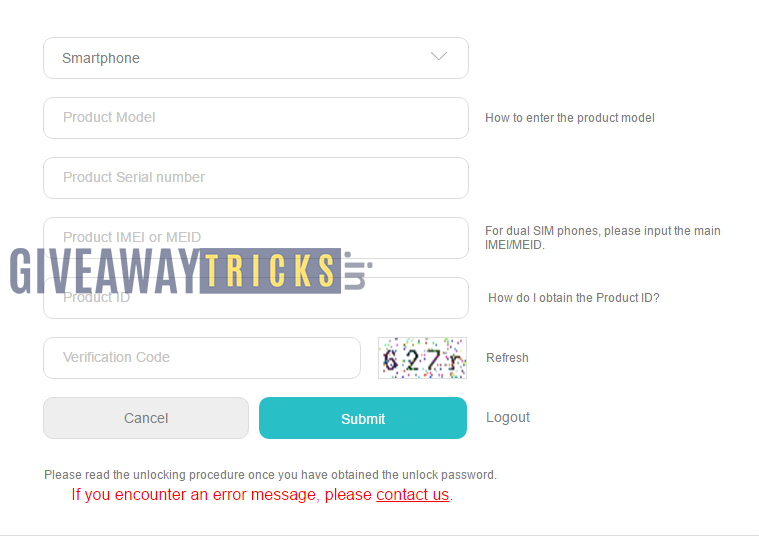
- In Case if you unsucceed with the unlocking, then click CONTACT US and send an email with the phone details. They will send you the unlock code 2-3 days
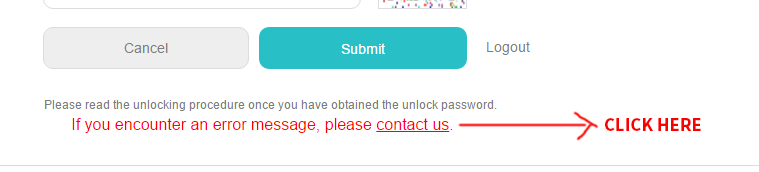
- If you get it, then save the unlock code somewhere safe
- Now Open the Extracter ADB and Fastboot folder and Open Command Window by pressing Shift Key + Right Mouse Click
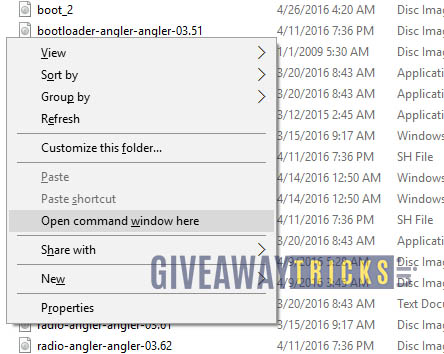
- Now connect the PC to Mobile with USB Cable
- You need to Reboot the phone into Bootloader – Type the Command from below in your Command window that you opened
adb reboot bootloader
- Your device will boot into the bootloader; Now you need to check if your cable or drivers working properly. To do that, type the below command on your command window
fastboot devices
- To unlock the Bootloader, Type the following command on your command window (here, unlock key is the number: So the command will be like this fastboot oem unlock 54547545454487)
fastboot oem unlock unlock key
- If you are done! Now reboot device by typing a new command,
fastboot reboot
Method 3: Unofficial Method to Unlock Bootloader
Recently, The Chinese manufacturer officially confirmed that it will end the support for unlockable bootloaders on May 24. The racket hits the devices that are launched after 24th of May 2018. Followed in 60 days for the devices released before that date. But don’t worry! You can still unlock bootloader on any Huawei device by using the below method.
Requirements/Preparations
- Please make sure you have a working data cable to carry out this procedure.
- Take a full backup of all your important data. This includes photos, videos, messages, contacts, etc.
- Charge your device to at least 75%.
- Download Huawei USB Drivers
- Enable developer options/ USB debugging & OEM unlock
Enabling Developer options in Android
- Go To Settings -> About Phone -> Tap On “Build Number” 7 Times To Enable Developer Options.
- Now Go To Developer Options ->Enable USB Debugging
- Tick The “Oem Unlock” Checkbox
Downloads
Download these files from the links given below.
| Huawei_Android_phone_drivers | Download |
| Download DC Huawei Bootloader Codes | Apk Download |
| Download DC Unlocker | Download DC-unlocker client |
| Download Unlock Bootloader Tool | Download Huawei Unlock Bootloader.zip |
Installing Huawei_Android_phone_drivers
- Download the Huawei_Android_phone_drivers from the link above.
- Run “DriverSetup.exe” to install the driver
Buy Dc Unlocker Credit With Android App:-
1. Download and install “DC Huawei Bootloader Codes Android app“ from the link given above in downloads section.
2. Open the downloaded apk file and install it on your device.
3. Click on DC Unlocker Account.
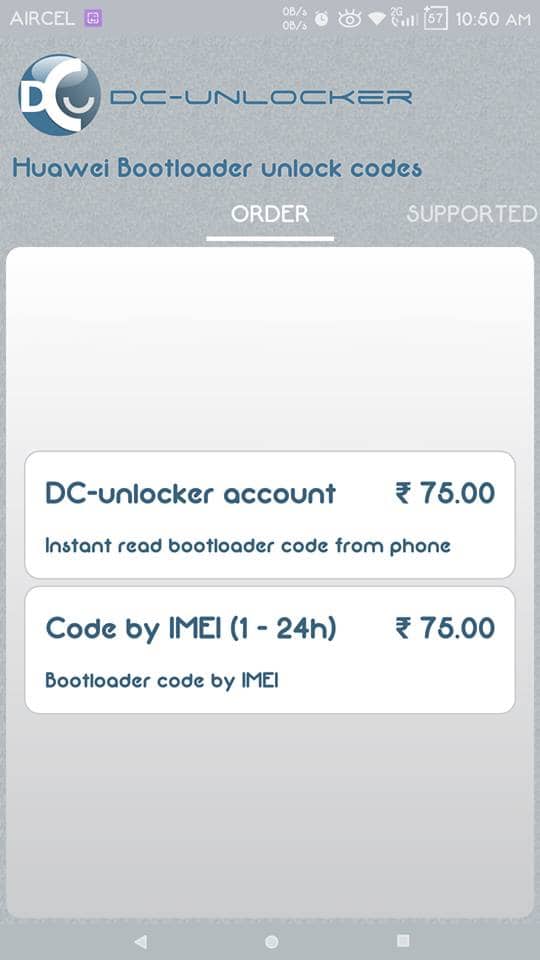
4. Type your email id and complete the payment processes.
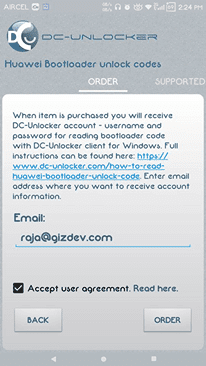
5. After successful payment; save the user password. You will need this while using DC unlocker pc app.
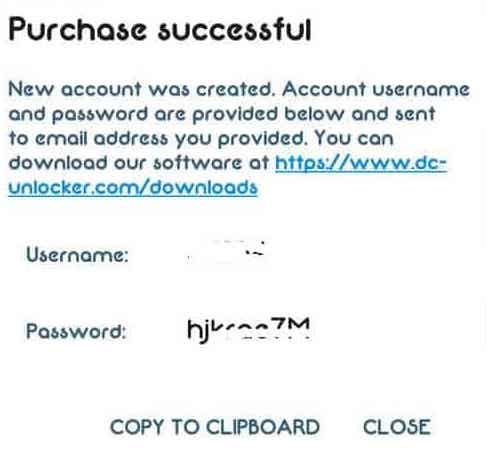
Get Huawei Bootloader Unlock Code With Dc Unlocker:-
1. Download DC Unlocker Pc app from the links given in download section above. After download, extract the zip file.
2. Run dc-unlocker2client.exe.
3. Now go to the server tab and log in. You can use the user password which you got in DC Huawei Bootloader Codes Android app.
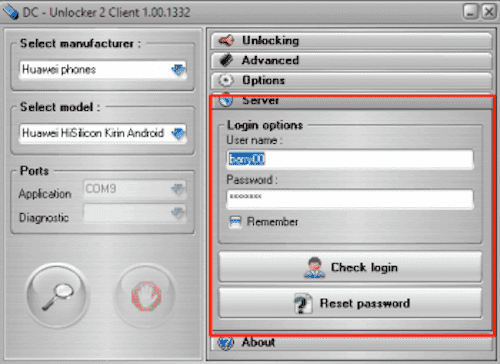
4. Connect your device to pc and enable Manufacturer Mode.
Note: You can easily enable manufacturer mode by Typing *#*#2846579#*#* the in dial pad. After that click on Background settings > USB port settings > Manufacturer Mode.
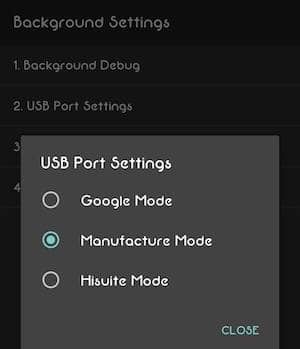
5. Select the Manufacturer type “Huawei Phones” Model “Auto Detect”. After that click on the search button.
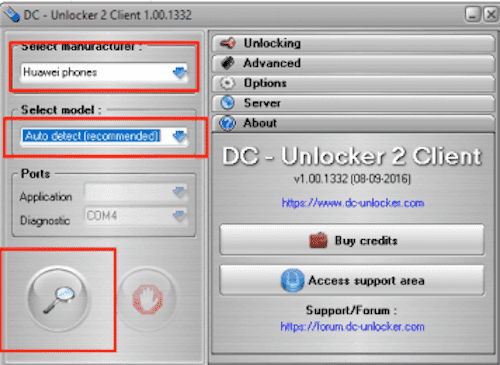
6. Click on Unlocking Tab. After that choose Read Bootloader Code.
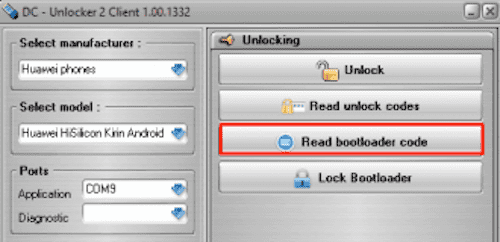
7. Wait for some time to Unlock code to arrive. When it does, copy the data and save it in a notepad file.
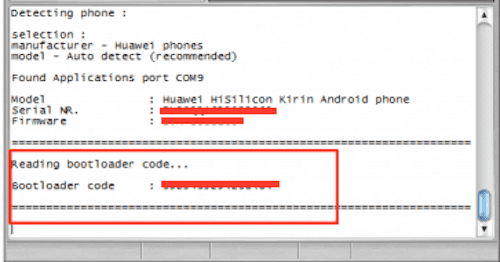
Instructions to Unlock Bootloader:-
Most of the difficult task is completed not. This is the easy part.
1. Download “Huawei Unlock Booloader.zip“ from the downloads section above.
2. Turn off your device.
3. Put it in Fastboot mode. You can do by pressing Volume down + Power button at the same time.
4. Connect your device to a PC with a working data cable.
5. Paste The Unlock Code In Code In Cmd Window Hit Enter.
6. That’s it! Just wait for a few minutes and your device will restart automatically.
Now you have Unlocked the Bootloader of your Phone. Search on our website if your phone has root and Custom recovery. IF not let us know in the command below your phone model name.

Hi, The link for unlock bootloader not working :/
Can you fix it ?
Thanks
Une méthode payante. n’importe quoi
Updated new method….
Don’t work for EMUI 8.0.0 on mate 10 lite
Updated new method….
Do u Have Root For Huawei y7 pro 2018 (ldn-lx2)
The dial code for retrieving the product ID has a typo. A “*” is missing in the front. Instead of “# *#1357946#*#*” it should be “*#*#1357946#*#*”
i have the same Problem and i pay for it
test
Hello, can i sent the phone over to you to unlick?
this blog is just fake. dc unlocker don’t support unlocking of honor play. its not on their list of supported devices.
Please follow the first method… DC Unlocker is an old Huawei method.
Works!!!
Ask your money back and don’t buy Huawei stuff anymore!
Is any of these methodes still possible for a Mate 10 Pro?
Many Thanks
the “extra” you provided is all blocked
Yea….
I want to sell P30 Pro and buy Samsung. I do not like stupid politics huawei !!! If they care about users, so that not knowing people do not climb into the system !!! BUT I KNOW WHAT TO DO, buying such an expensive smart and listening to what we care about, so we will not give the key to the system, it’s something like APPLE, I switched from APPLE to a bad android !!!NEED SELLER THIS PHONE!!!DO NOT BUY HUAWAY if you do not want to use the root!!!
I would suggest buying OnePlus
Guys,
Are you sure first method working fine Huawei mate se mobile.
Dc unlocker say error connection to server
Is it works for Huawei Y7a(Kirin 710A)?
H!, I do not know if it is ON purpose or by mistake but you should mention the fact that the statement of unlocking every huawei is false because not every huawei has the option IN the developer tools to enable oem unlocking and therefore will NOT work: