Here we will guide you on how to unlock the bootloader on Huawei Y9 2018. This guide is followed by Huawei’s official unlock support website to get the Honor 10 unlock code.
Huawei has introduced a new mid-range smartphone in Thailand today
There are few who find this phone filled with bloatware and want to remove it completely. As we know, Huawei uses their skin called Emotion UI or EMUI 8.0. Therefore Some users don’t like Huawei’s EMUI interface, so they may want to try out the different custom firmware. One may have to unlock the bootloader to try out all this. If you want to unlock this device’s bootloader, you are in the right place. In this guide, we will help you to Unlock the Bootloader on your Huawei Y9 2018 Smartphone.
Regarding the specs, Huawei Y9 2018 features a 5.93-inches IPS LCD FHD+ display with a screen resolution of 2160 x 1080 pixels. The smartphone is powered by an Octa-core Hisilicon Kirin 659 processor coupled with 4GB of RAM. The phone packs 64/128GB internal memory and supports expandable storage Up to 256GB. The Huawei Y9 2018 comes with a Dual Camera on both the front and back. The rear has a 13 MP + 2 MP and 16MP + 2MP front shooting camera with autofocus. Huawei Y9 2018 runs on Android 8.1 Oreo with EMUI 8.0 and is backed by a Non-removable Li-Po 4000 mAh battery. It also has a fingerprint sensor on the rear. The handset supports dual sim with 4G on both slots. It has connectivity options such as Bluetooth, Wifi, USB OTG, FM, 3G, and 4G.
By Unlocking Bootloader, your warranty may void. So we recommend you try this only after the warranty period. You can always try this anytime you want. By unlocking the bootloader on Honor 10, you can install any custom recovery, Custom Firmware, and even any supporting mods.
Also Read

Here I will guide you on how to Unlock the Bootloader on Huawei Y9 2018. There are two methods to Unlock the Bootloader on Huawei Y9 2018, So follow any of the steps which are easy for you.
Page Contents
What is Unlock Bootloader?
A Bootloader is a code which runs when we turn on our device. This code initializes some hardware, loads the kernel and ramdisk, and gets the boot process going. So this process is known as Bootloader. The same concept applies to all the technical stuff such as laptops, PC, Smartphones and any such device. Every Android OEM manufacturers lock the bootloader even though it is an Open Source. So if you want to try any CUSTOM ROM, it is impossible to load the CUSTOM ROM without the Unlock Bootloader. So Manufacturer made a policy of making the smartphone with Unlocked Bootloader will void the warranty. They want you to stick with the Stock ROM. Unlock Bootloader allows you to Root your android smartphone, Flash TWRP and Custom ROM in a simple easy method.
Steps to Unlock Bootloader on Huawei Y9 2018 :
Warning: Take a full backup before proceeding to unlock bootloader on your phone. Your warranty may void, so we are not responsible if you brick or damage your device.
Pre-Requisite :
- Your Phone must have 70% Of battery
- You need a Laptop or PC to perform this Action
- Download the Huawei USB Drivers
- Back Up your Data to make sure you have data’s in case if something Wrong (This Process won’t lose your data)
- Make sure you have followed the steps properly. Don’t Skip and Read! – We are not responsible for any damage that you make to your phone.
What you need:
- Now note your IMEI no by dialing *#06# also make note of the ProductId by dialing # *#1357946#*#*
- You need to register on Huawei website to Get The Unlock Code – Click here
- Download the Huawei ADB fastboot Tool: CLICK HERE
Instructions:
- First of all, enable the Developer Option
- To Enable the Developer Option, Go to your Settings –> System -> About Phone -> Now Tap on the Build Number 7-8 Times until you see a toast message “Developer option enabled“

- Now go to Developer option in the settings and Enable OEM unlock

- Download the Huawei Unlock Bootloader Tool: CLICK HERE and Extract it
- Now note your IMEI no by dialing *#06# also make note of the Product Id by dialing # *#*1357946#*#*
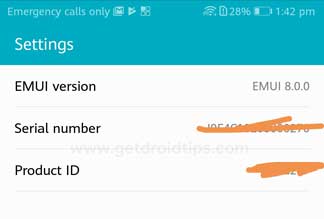
- Now Click this link and Register on Huawei website to get unlock code – CLICK HERE
- You need to Login with Huawei id or Sign Up with new one
- First Click Download in the Huawei Portal

- Then click the Bootloader unlock page

- Enter your Nickname if it ask.
- Click and Agree to the Unlocking agreement
- Now enter the device information
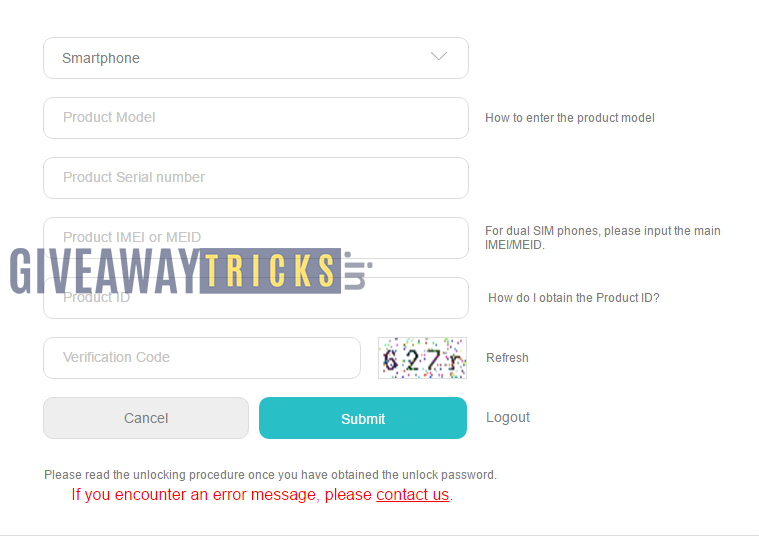
- In Case if you don’t succeed with the unlocking then click CONTACT US and send email with your phone details they will send you the unlock code 2-3 days
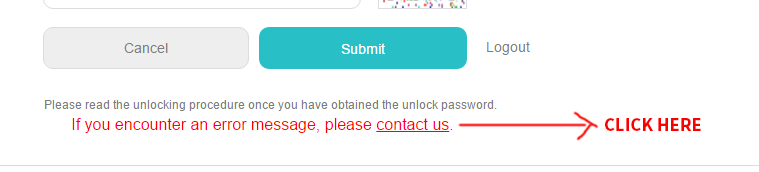
- If you get it, then save the unlock code somewhere safe
- Now open the extracted folder of Huawei Unlock Bootloader tool
- Open the command.bat and select the language
- Select language and hit enter (Hit Enter 2 TIMES)
- Now you will be asked for a code.
- Turn off your phone and Press Volume Up and Power button simultaneously to open Fastboot mode
- Now connect the phone to PC using USB Cable
- Now paste the Code which you got from Huawei Unlock website and paste it here. Done! Your phone will be unlocked.
Useful command:
To boot into Fastboot mode, type the below command in the black window:
adb reboot bootloader
To Unlock, you can even type the command with unlock code that you received from Huawei
fastboot oem unlock [unlock code]
That’s it! You have unlocked the bootloader Honor 10 smartphone.
