Today, we will guide you on how to unlock the bootloader on your Motorola Moto G6 or G6 Plus. This process will enable you to install TWRP recovery and root your device.
The Motorola Moto G6 is the newer version of the Moto G5, released last year. This year, Motorola has replaced the metal enclosures of the G5 with glass. Both smartphones come with decent specs and are a great option for those on a budget. However, if you want to unlock the bootloader on your device, you’ve come to the right place. Follow this simple method using the latest adb (Download ADB tool here) to unlock the bootloader on your Moto G6 or G6 Plus.
In this guide, we will show you how to unlock the bootloader on your Motorola Moto G6 or G6 Plus smartphone. However, it’s important to note that official bootloader unlocking for Moto G6 and G6 Plus will void the device warranty. Therefore, if you’re planning to unlock the bootloader, it’s better to wait until your warranty has expired. If you have already unlocked the bootloader, you can re-lock it on your device anytime.
As we all know, all Android phones come with a pre-locked bootloader. If you want to customize or install a new custom ROM, you will need to unlock the bootloader. To do this, you may need to download third-party firmware or tools. Follow the prerequisite given below to unlock the bootloader.
Also Read

Page Contents
Moto G6 and G6 Plus specifications:
Motorola Moto G6 Specification:
Moto G6 features a 5.7-inches display with a screen resolution of 1080 x 2160 pixels. The smartphone is powered by Octa-core 1.8 GHz Cortex-A53 and Qualcomm SDM450 Snapdragon 450 coupled with 3/4GB of RAM. The phone packs 32GB or 64GB internal memory which can also be expanded up to 256GB via microSD card. The camera on the Moto G6 comes with Dual 12 MP (f/1.8) + 5 MP (f/2.2), phase detection autofocus, dual-LED dual-tone flash camera and 8MP front shooting camera with LED flash.
Motorola Moto G6 Plus Specification:
Moto G6 Plus features a 5.9-inches display with a screen resolution of 1080 x 2160 pixels. The smartphone is powered by Octa-core 2.2 GHz Cortex-A53 and Qualcomm SDM630 Snapdragon 630 coupled with 4/6GB of RAM. The phone packs 64/128GB internal memory which can also be expanded up to 256GB via microSD card. The camera on the Moto G6 Plus comes with Dual 12 MP (f/1.7) + 5 MP (f/2.2), phase detection autofocus, dual-LED dual-tone flash camera and 8MP front shooting camera with LED flash.
What is Unlock Bootloader?
When you turn on a device, a code known as a bootloader is initialized. This code is responsible for a number of tasks such as initializing hardware, loading the kernel and ramdisk, and starting the boot process. The same concept applies to all devices, including laptops, PCs, smartphones, and more. While the Android operating system is open source, every Android OEM manufacturer locks the bootloader. This means that it is impossible to load a custom ROM without unlocking the bootloader. However, unlocking the bootloader will void the warranty as per the manufacturer’s policy. They want you to stick with the stock ROM. Unlocking the bootloader allows you to root your Android smartphone, flash TWRP, and install custom ROMs with ease.
Steps to unlock bootloader on Motorola Moto G6 and G6 Plus
According to Motorola, unlocking or rooting doesn’t void their device’s warranty. This is the reason why most power users or developers take one step forward to buy this device for development. So we guarantee that you can easily perform the method to unlock the bootloader on your device without having to worry about official support/warranty.
What you need:
- This Update is only for Moto G6 and G6 Plus users.
- You need Laptop or PC
- Working USB Cable
- Charge your phone to at least 70%
- GetDroidTips.com is not responsible for any damage to your phone while installing this Update.
- Make sure that you have latest Motorola USB drivers installed.
- Download the ADB Fastboot tools.
- Take a complete backup of your phone and then proceed.
Instructions:
- First of all, enable the Developer Option
- To Enable the Developer Option, Go to your Settings -> About -> Software Information -> More -> Now Tap on the Build Number 7-8 Times until you see a toast message “Developer option enabled“

- Go back to settings -> Now you need to enable the OEM Unlock by going to Settings -> Developer Option and Enable OEM Unlock and USB Debugging

- Download and Extract the Downloaded ADB fastboot Zip file on your PC.
- Now connect your phone to Computer using USB Cable.
- When you connect your Phone to Computer, please wait until all the drivers get installed.
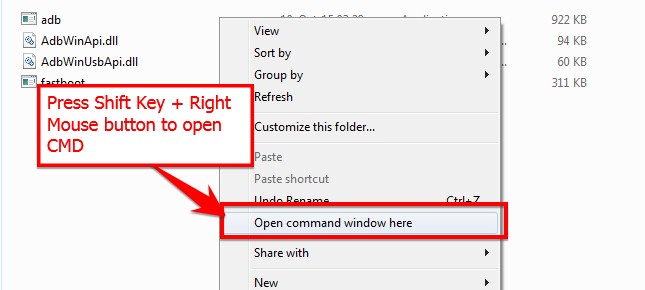
- In your ADB fastboot folder open a command prompt window by pressing Shift Key + Right Mouse Click
- Now type the command in your command window
adb devices
- If you see a pop up to allow USB Debugging on your phone, Click OK
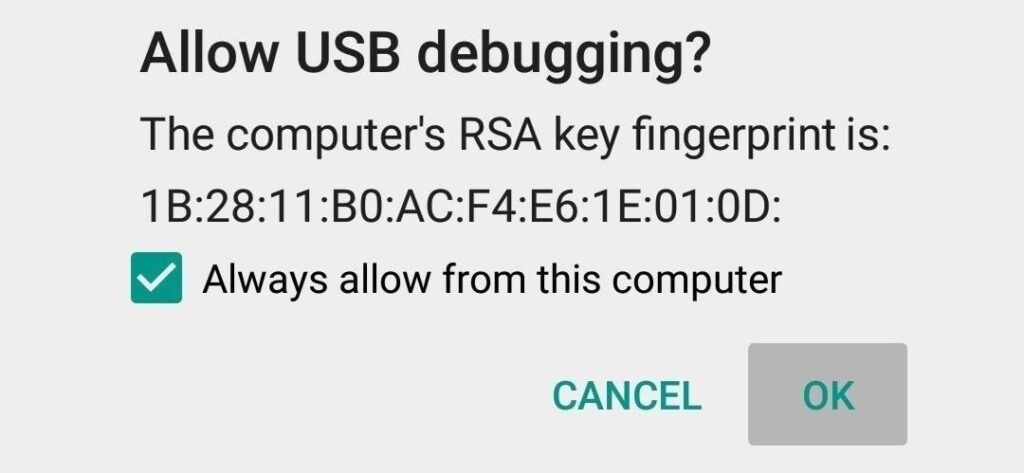
- Now type the command below to reboot your phone to bootloader
adb reboot bootloader
- Once your phone reboot into bootloader, make sure your phone shows the bootloader locked and then type the command below to make sure fastboot drivers are installed properly.
fastboot devices
- This command will list the connected devices. If your phone’s serial number shows up you are good to go and may continue. If the phone is NOT listed this indicates that your drivers are not installed correctly. To continue the setup, you must fix your drivers to list your device under fastboot devices.
- If the phone is recognized by the command above, proceed to boot into bootloader by tapping down the volume down button on your phone and select the BOOT TO DOWNLOAD MODE option with power key. Now you can unlock the bootloader with the following command: Remember that this step will wipe EVERYTHING off the phone
fastboot oem get_unlock_data
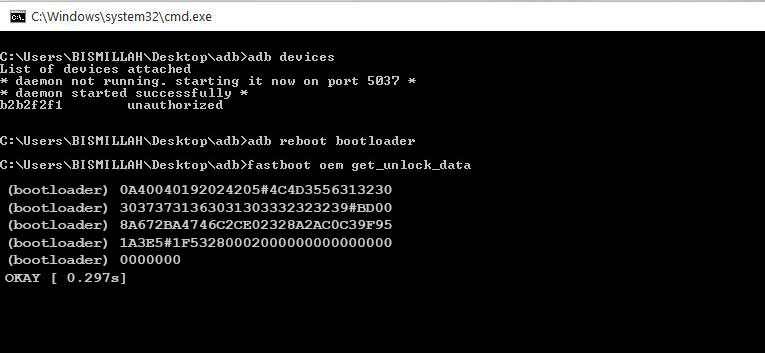
- Now command will return a string which you need to copy the string to a notepad with a single line by deleting all space

(Note: Only copy the highlighted sections above. Do not copy the INFO or (bootloader) prefix) - To Get Bootloader Key for Moto G6 and G6 Plus – Open the website Motorola’s unlock the bootloader site by Signing up or Log in in via Google Plus account
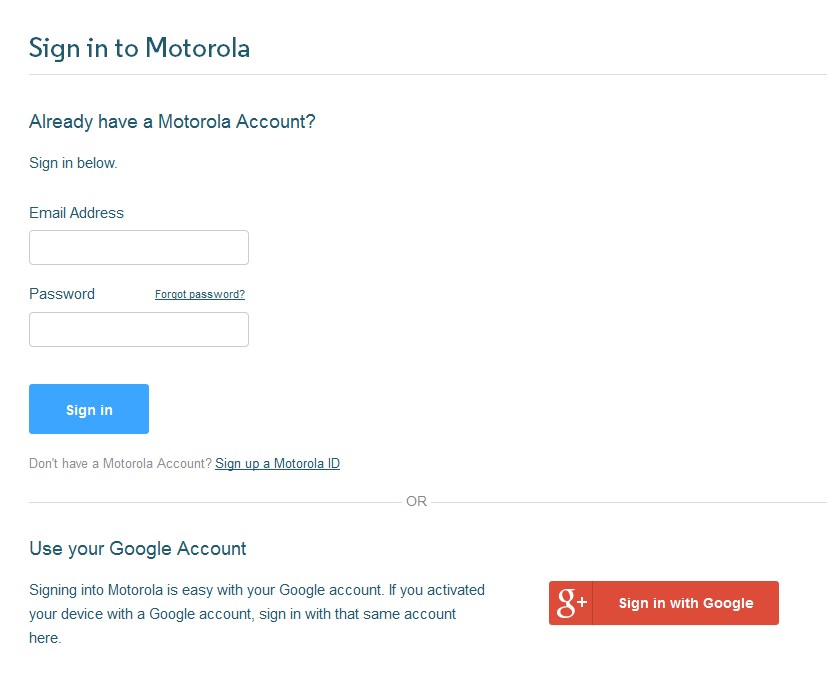
- Now paste the string from Notepad to the box shown on the website (Check Screenshot below)
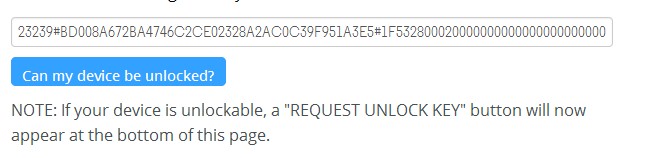
- Once you click the “Can my Device be unlocked?” you will receive a mail with unlock key.
- Now copy the unlock key and type the following command and enter.
fastboot oem unlock UNLOCK_KEY
Here UNLOCK_Key is the place where you have to paste the unlock key which you copied from the email.
- That’s it! Your device will unlock. hah! Have fun!
Now you can reboot your device either by the power button, or you can reboot using the command fastboot reboot
I hope this guide was helpful to Unlock Bootloader on Motorola Moto G6 and G6 Plus.

Thanks for the info, but it seems to be the same instuctions as all the other Motorola Devices. Has this been tested? I am getting Moto G6 Plus Tomorrow and will test on Dual SIM XT-1926-7 International Variant…email me if interested….
Yes we are interested.. kindly revert back to abdul@getdroidtips.com
This Method DOES NOT Work on the Moto G6 Plus XT-1926-7
After pass 12 my phone entered in FASTBOOT mode, but the screen are black and appears only a white text “=> FASTBOOT mode …”, dont show any other option to choice
Attach a screenshot link here https://prnt.sc/ and send the URL
How many are “unlockable”? Hmmm…