Today we will guide you on How to Unlock Bootloader on OnePlus 3 Smartphones. So before installing TWRP, OnePlus 3 smartphones should be unlocked. So here is the full guide to Unlock Bootloader on OnePlus 3 Smartphone. If you unlock bootloader you may void the warranty. By Unlocking Bootloader you can install TWRP, Flash Rooting Zip file or custom ROM on your phone. Read more What is unlocking below. Follow this guide on How to Unlock Bootloader on OnePlus 3. Try this only on OnePlus 3 smartphone. This method to unlock bootloader on OnePlus 3 is simple to follow. But please do read the steps below carefully.

Page Contents
How to Unlock Bootloader on OnePlus 3
Watch The Video on How to Unlock The Bootloader on OnePlus 3Also Related Post :
Now you can unlock bootloader easily by following this simple guide on How to Unlock Bootloader on OnePlus 3. Official Bootloader Unlock for OnePlus 3 will also void the device warranty. So if you planning to unlock bootloader on OnePlus 3, then its always better to wait until your warranty gets over. In case if you have unlocked bootloader, then you can always re-lock the bootloader on your device anytime.
What is Unlock Bootloader ?
A Bootloader is a code which runs when we turn on our device. This code initializes some hardware and then loads the kernel and ramdisk, and gets the boot process going. So this process is known as Bootloader. The same concept applies to all the technology stuff such as Laptop, PC, Smartphones and any such device. Every Android OEM manufacturers lock the bootloader even though it is an Open Source. So if you want to try any CUSTOM ROM, it is impossible to load the CUSTOM ROM without the Unlock Bootloader. So Manufacturer made a policy of making the smartphone with Unlocked Bootloader will void the warranty. They want you to stick with the Stock ROM. Unlock Bootloader allows you to Root your android smartphone, Flash TWRP and Custom ROM in a simple easy method.
Before doing the methods, I just want to warn you that. By doing this, you will loose the warranty and sometime if you dont read the steps and do something wrong can brick your device. So read carefully before doing something wrong.
What you need:
- This Update is only for OnePlus 3 users.
- You need Laptop or PC
- Working USB Cable
- Charge your phone to atleast 70%
- GetDroidTips.com is not responsible for any damage to your phone while installing this Update.
- Make sure that you have latest USB drivers installed.
- Download the ADB Fastboot tools.
- Take a complete backup of your phone and then proceed.
Steps to Unlock Bootloader on OnePlus 3
Watch The Video on How to Unlock The Bootloader on OnePlus 3- First of all enable the Developer Option
- To Enable the Developer Option, Go to your Settings -> About Phone -> Now Tap on the Build Number 7-8 Times until you see a toast message “Developer option enabled“
- Turn the phone off. Then boot it into fastboot mode by holding volume up + power. The phone will display “fastboot” text indicating that it has successfully entered fastboot mode.
- Now go to the folder where you have installed the SDK Tool
- Plug the phone into your PC, then open a command prompt window by pressing Shift Key + Right Mous Click
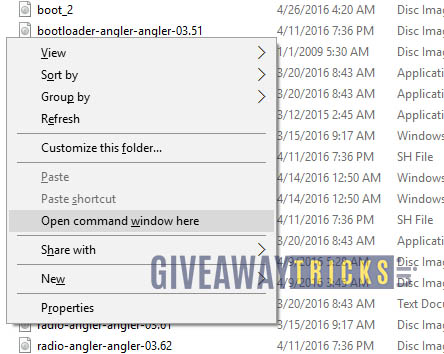
- Now type the command in your command window
fastboot devices
- This command will list the connected devices. If your phones serial number shows up you are good to go and may continue. If the phone is NOT listed this indicates that your drivers are not installed correctly. In order for you to continue you must fix your drivers so that your phone is listed under fastboot devices.
- If the phone has been recognized by the command above, proceed to unlocking the bootloader with the following command:
Remember that this step will wipe EVERYTHING off the phone
fastboot oem unlock
- After the above command has finished excuting, run the following
fastboot reboot
- The phone will reboot. Wait until the phone has fully booted up into android, and enjoy!
