Do you want to flash the stock firmware file on your OnePlus 3 manually? If yes, then you are in the right place. Here we will list all the OnePlus 3 Stock ROM flash file collections along with the installation guide.
Also Read
Why is this guide important? Well, suppose you have not received any new security patch update on your OnePlus 3, then this guide is useful for you. If your device is lag, facing boot loop issue or even dead, then you can flash the official firmware file using this guide to save your device from hard brick. Even you can flash the official flash file on your OnePlus 3 to solve software problems or restore to factory ROM settings.
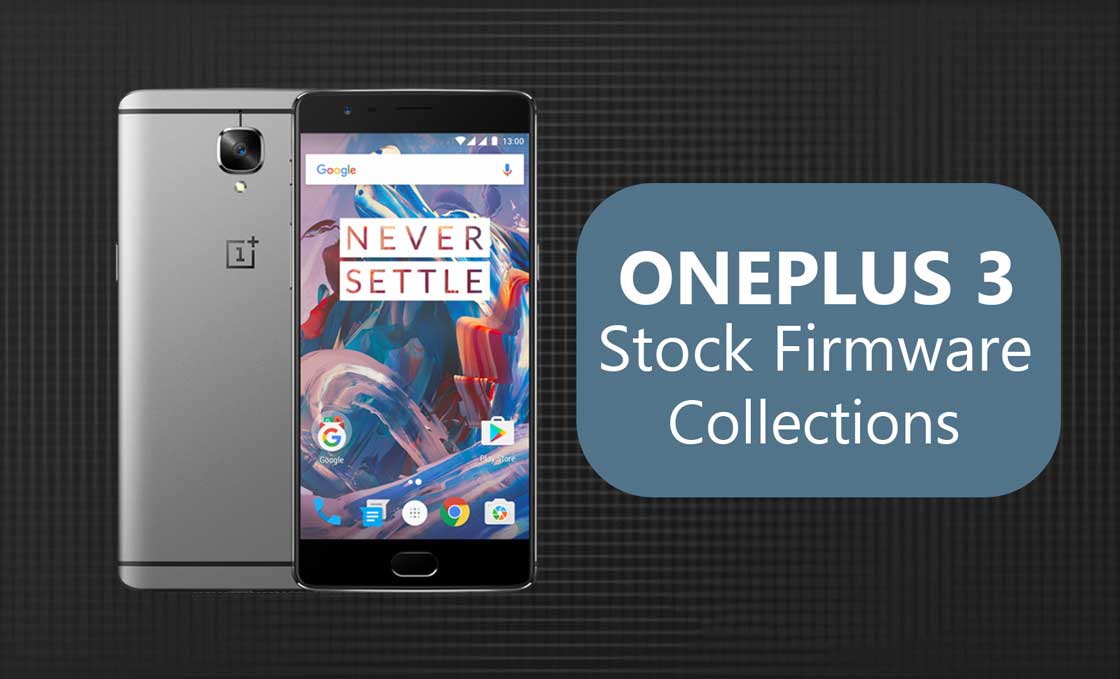
Page Contents
About OnePlus 3:
- 16MP primary camera (f/2.0 Aperture, 1.12 µm Pixels) with high-speed autofocus technology (PDAF), Electronic (EIS) and Optical (OIS) stabilization technologies and 8MP front facing camera, Corning Gorilla Glass 4
- 13.97 centimeters (5.5-inch) Optic AMOLED capacitive touchscreen with full HD (401 ppi) 1920 x 1080 pixels resolution; ceramic-coated fingerprint Scanner (<0.2 seconds)
- OxygenOS based on Android Marshmallow 6.0.1 operating system with 2.2GHz + 1.6GHz Kryo Qualcomm Snapdragon 820 quad-core processor, 14nm FinFET technology, Adreno 530 GPU, 6GB LPDDR4 RAM, 64GB internal memory (UFS 2.0 Flash Storage) and dual nano-SIM dual-standby (4G+4G) with NFC enabled and reversible type-C connector
- 3,000 mAh lithium-polymer battery (non-removable) powered by state-of-the-art Dash Charge technology (replenish over 60% of the battery within 30 minutes)
The Advantage Of Stock Firmware
- Flash Stock To Unbrick your OnePlus 3
- Flash Stock ROM to Fix the Bootloop problem
- Upgrade and Downgrade OnePlus 3
- Unroot or Fix Bugs on your phone
- To fix the lag or stutter on OnePlus 3
- By flashing Stock ROM, you can solve software problems.
- Revert back to stock to gain your warranty.
List of OnePlus 3 Stock Firmware Collections:
| Name and Version | OS | Download Link |
| OxygenOS 9 Beta – New update | 9.0 | CLICK HERE |
| OxygenOS 5.0.8 – New update | 8.0 | CLICK HERE |
How to Install Official OnePlus 3 Firmware Flash File:
Before installing, make sure to follow the pre-requisite and install the necessary drivers and tools on your PC.
Pre-Requisites:
- This ROM is supported only for the OnePlus 3.
- You should have a working Windows PC/Laptop
- Download and Install the latest OnePlus USB Driver for Windows and MAC. [For All Android USB Drivers]
- Download ADB Drivers: download ADB Fastboot drivers
- Download: Download the below given required files on your PC.
- Charge your phone to at least 50% before upgrading your phone.
- Take a complete backup of your phone data [Follow any method]
- How to Backup Your Android Phone Without ROOT
- How to Backup Complete Stock or Custom ROM using TWRP recovery
- Backup Your Android Apps and Data with Titanium Backup
- How to Backup Your Android Phone Directly to PC with TWRP!!
- How to Backup Your Data on Android device
- If you already have TWRP: then you can Create and Restore Nandroid Backup via TWRP
GetDroidTips will not be responsible for any internal/external damages to the device that may happen while/after following this guide. Please proceed if you know what you’re doing!
Instructions to Install on OnePlus 3:
Before installing, make sure to follow the pre-requisite and install the necessary drivers and tools on your PC.
- First of all enable the Developer Option, To Enable the Developer Option, Go to your Settings -> About -> Software Information -> More -> Now Tap on the Build Number 7-8 Times until you see a toast message “Developer option enabled“.

- Once your developer option is active, Go back to your settings -> Open developer option -> Enable USB Debugging.
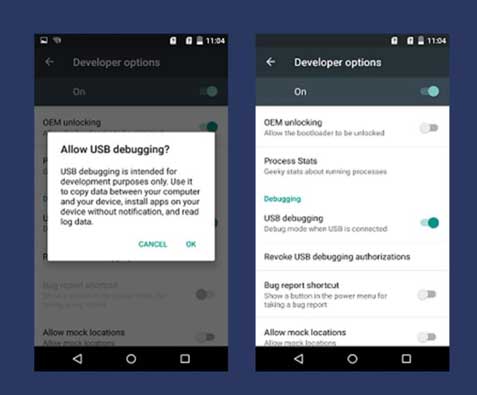
- Download and Install ADB and fastboot driver for windows or ADB and Fastboot for Mac.
- Extract the OxygenOs.Zip file.
- Copy the Extracted OxygenOs zip to the folder where adb installed.
- Reboot your phone into recovery mode. To do this, shut down your device and turn it back on while holding the power and volume down buttons simultaneously.
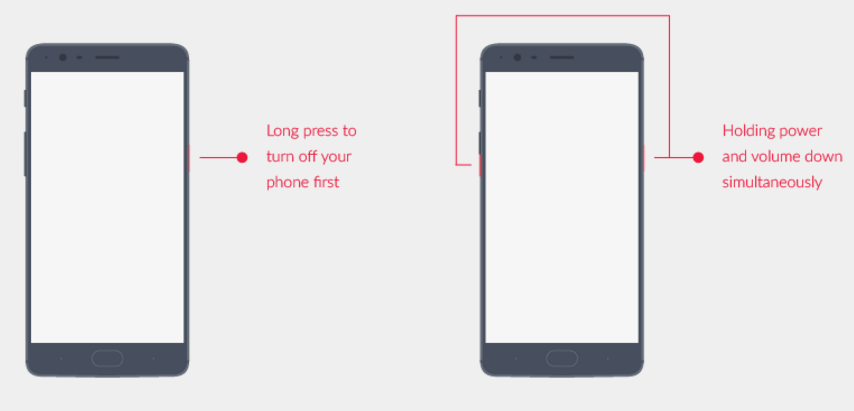
- In recovery, choose “Install from USB” option in the recovery screen, tap OK to confirm. A screen with “You are in sideload mode” will be displayed.
- Connect your OnePlus 3 to PC/Mac using the USB Cable.
- Now in your PC, open the extract ADB Fastboot folder and Press and hold Shift key and Right click on your mouse to open the command prompt window.
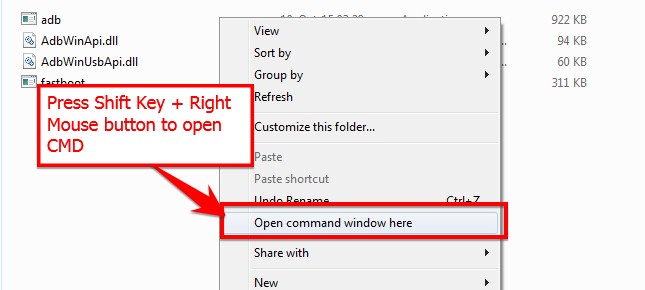
- Now type the command in your command window.
adb devices
- If you see a pop up to allow USB Debugging on your phone, Click OK.
- Now flash the OxygenOSZip file using the below command. (filename is the downloaded zip file name)
For Windows: “adb sideload <filename>”
For Mac/Linux: “/adb sideload <filename>"
Wait a while, your phone should now update to the selected build and reboot automatically to take you into OxygenOS.
I hope you installed the Stock ROM on OnePlus 3 successfully, Now please rate this website with your comment. We always welcome feedback and improvements.

My nord 2 complete dead plz provide edl room for sp flash tool