OnePlus 5T is the latest flagship smartphone from OnePlus. It sports a near bezel-less design and brings the 18:9 screen ratio display. If you have bought this device and wants to customize or install TWRP, Custom ROM or even kernels, then you need to first Unlock Bootloader on OnePlus 5T.
In this guide, we will guide you on how to unlock bootloader on OnePlus 5T smartphone. If you unlock the bootloader you may void the warranty.
Also Read

Page Contents
How to Unlock Bootloader on OnePlus 5T
Now you can unlock bootloader easily by following this simple guide on How to Unlock Bootloader on OnePlus 5T. Official Bootloader Unlock for OnePlus 5T will also void the device warranty. So if you planning to unlock bootloader on OnePlus 5T, then its always better to wait until your warranty gets over. In case if you have unlocked bootloader, then you can always re-lock the bootloader on your device anytime.
What is Unlock Bootloader?
A Bootloader is a code which runs when we turn on our device. This code initializes some hardware and then loads the kernel and ramdisk, and gets the boot process going. So this process is known as Bootloader. The same concept applies to all the technical stuff such as Laptop, PC, Smartphones and any such device. Every Android OEM manufacturers lock the bootloader even though it is an Open Source. So if you want to try any CUSTOM ROM, it is impossible to load the CUSTOM ROM without the Unlock Bootloader. So Manufacturer made a policy of making the smartphone with Unlocked Bootloader will void the warranty. They want you to stick with the Stock ROM. Unlock Bootloader allows you to Root your android smartphone, Flash TWRP and Custom ROM in a simple easy method.
About OnePlus 5T
OnePlus 5T still sports a Snapdragon 835 chip paired with a 6/8GB LPDDR4X memory and 64/128GB UFS2.1 storage, 3300mAh battery supporting Dash Charge, and it runs on Oxygen OS 4.7 based on Android 7.1.1. This handset is also known for its great camera performance provided due to the 16MP Sony IMX398 and 20MP Sony IMX376K sensors. They come with an aperture of f/1.7, dual-color warm flashlight, DCAF dual-core support, and 4K video recording support at 30fps. At last, the OnePlus 5T also features a 16MP front shooter using a Sony IMX371 sensor with an aperture of f/2.0 and pixel size of 1.0 microns.
Before doing the methods, I just want to warn you that. By doing this, you will loose the warranty and sometime if you dont read the steps and do something wrong can brick your device. So read carefully before doing something wrong.
What you need:
- This Update is only for OnePlus 5T users.
- You need Laptop or PC
- Working USB Cable
- Charge your phone to at least 70%
- GetDroidTips.com is not responsible for any damage to your phone while installing this Update.
- Make sure that you have latest USB drivers installed.
- Download the ADB Fastboot tools.
- Take a complete backup of your phone and then proceed.
Steps to Unlock Bootloader on OnePlus 5T
- First of all, enable the Developer Option
- To Enable the Developer Option, Go to your Settings -> About -> Software Information -> More -> Now Tap on the Build Number 7-8 Times until you see a toast message “Developer option enabled“

- Go back to settings -> Now you need to enable the OEM Unlock by going to Settings -> Developer Option and Enable OEM Unlock and USB Debugging

- Download and Extract the Downloaded ADB fastboot Zip file on your PC.
- Now connect your phone to Computer using USB Cable.
- When you connect your Phone to Computer, please wait until all the drivers get installed.
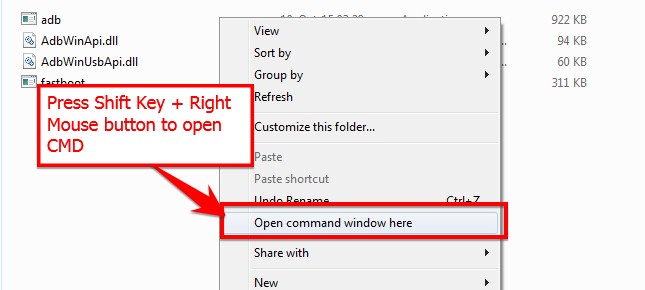
- In your ADB fastboot folder open a command prompt window by pressing Shift Key + Right Mouse Click
- Now type the command in your command window
adb devices
- If you see a pop up to allow USB Debugging on your phone, Click OK
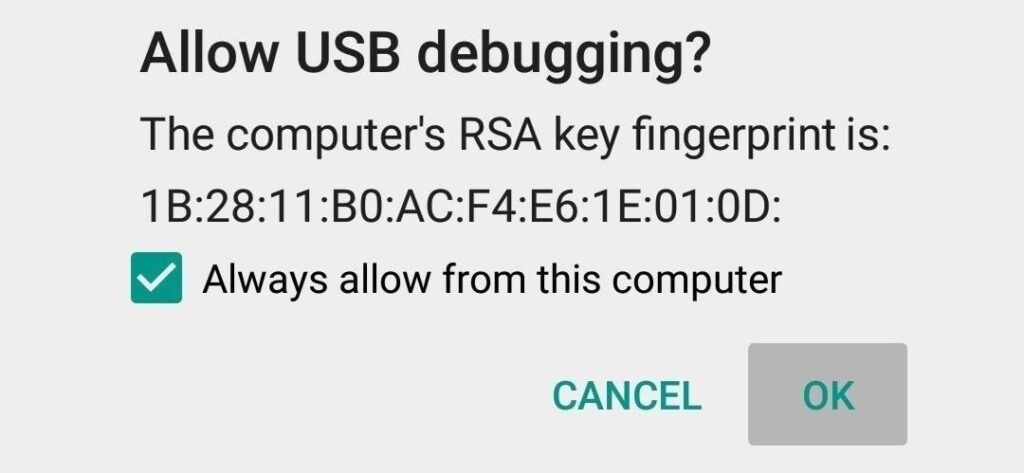
- Now type the command below to reboot your phone to bootloader
adb reboot bootloader
- Once your phone reboot into bootloader, make sure your phone shows the bootloader locked and then type the command below to make sure fastboot drivers are installed properly.
fastboot devices
- This command will list the connected devices. If your phones serial number shows up you are good to go and may continue. If the phone is NOT listed this indicates that your drivers are not installed correctly. In order for you to continue, you must fix your drivers so that your phone is listed on fastboot devices.
- If the phone has been recognized by the command above, proceed to unlock the bootloader with the following command:
Remember that this step will wipe EVERYTHING off the phone
fastboot oem unlock
- After the above command has finished executing, run the following
fastboot reboot
- The phone will reboot. Wait until the phone has fully booted up into Android, and enjoy!

Goedemiddag,
Ik heb zojuist een Oneplus5T aangeschaft om daarop linux ubuntu touch te installeren en Android te verwijderen. Daarvoor is voldoende softwarematige instructie op internet te vinden. Wat niet te vinden is het antwoord op de vraag: ” Als ik de USB-Configuratie Setting op MTP instelling, om te communiceren de PC en vervolgens de bootloader wil inschakelen dan schakelt Android op dat moment steeds de USB setting terug naar batterij opladen”. Vanuit de Fastboot modus kan ik de USB setting dan niet wijzigen. Zo kom ik dus niet verder met jullie schema. Graag jullie reactie
Ik heb ook een Oneplus5T, waarvan ik de bootloader wil ontgrendelen. Maar zodra ik de fastboot modus inschakel wordt de USB verbinding verbroken. De MTP setting valt terug naar charge. Dan kom ik niet verder, of wel?