Xiaomi launched the successor of Redmi series called Redmi 6, 6A and 6 Pro. Today we will guide you on How to Unlock Bootloader On Redmi 6 Series Smartphones. To flash or root and even install custom ROM you need to unlock the bootloader on your device.
Now you can unlock bootloader easily by following this simple guide. Official Bootloader Unlock for Xiaomi Redmi 6/6A and 6 Pro will also void the device warranty. So if you planning to Unlock Bootloader On Redmi 6 Series, then it’s always better to wait until your warranty gets over. In case if you have unlocked the bootloader, then you can always relock the bootloader on your device anytime.
Also Read
![How To Unlock Bootloader On Redmi 6 Series [Redmi 6A/6 Pro]](https://www.getdroidtips.com/wp-content/uploads/2018/11/Xiaomi-Redmi-6.jpg)
Page Contents
What is Unlock Bootloader?
A Bootloader is a code which runs when we turn on our device. This code initializes some hardware and then loads the kernel and ramdisk, and gets the boot process going. So this process is known as Bootloader. The same concept applies to all the technical stuff such as Laptop, PC, Smartphones and any such device. Every Android OEM manufacturers lock the bootloader even though it is an Open Source. So if you want to try any CUSTOM ROM, it is impossible to load the CUSTOM ROM without the Unlock Bootloader. So Manufacturer made a policy of making the smartphone with Unlocked Bootloader will void the warranty. They want you to stick with the Stock ROM. Unlock Bootloader allows you to Root your android smartphone, Flash TWRP and Custom ROM in a simple easy method.
By Unlocking the bootloader, your warranty can void. So take your own risk. We are at GetDroidTips will not be responsible for any bricking/damage to your phone while/after installing this ROM.
Requirements:
- To Unlock Bootloader On Redmi 6 Series, you need a laptop or PC.
- Charge the Redmi 6 Series to a sufficient battery level to avoid any sudden shutdowns during the process.
- We strongly recommend you to take a complete full backup of your personal data, including the internal storage. The phone will be formatted, so be prepared for it. You can also follow our Android backup guide for the same.
- You need a USB cable to connect your phone to PC.
Required Files on your PC:
- You need to download ADB and Fastboot Tools to your PC and Extract it
- Download Mi Flash Unlock tool
- Download Xiaomi USB Drivers
Watch this video: How to Unlock Bootloader on any Xiaomi Phones
Steps for How to Unlock Bootloader On Redmi 6 Series
- First of all, you need to enable the developer option and activate the USB debugging on Redmi 6 Series.
- Now activate the OEM unlock status on your Redmi 6 Series.
- You can now download the Mi Flash Unlock Tool and extract the zip file
- Open the MiFlashUnlock from the folder that you extracted
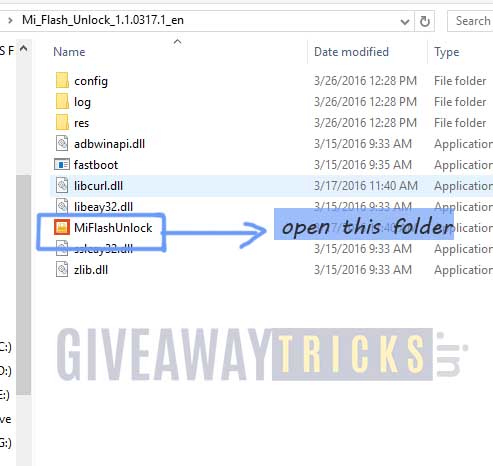
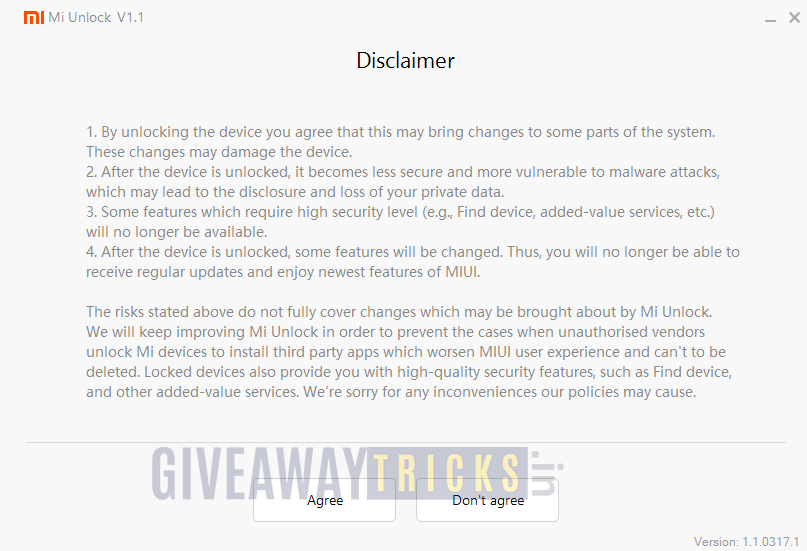
- Click on Agree
- Now you will be asked to Log in. Log in with your Mi Account, If you don’t have one then Sign UP – CLICK HERE to Sign Up
- After Login, the validation process will start and you will get a message that “Your device is not Supported”. Don’t worry! Now Click the “Go” button and it will take to the pagehttp://en.miui.com/unlock/
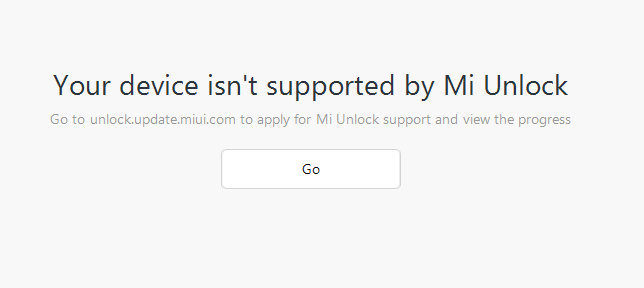
- You will see a blue screen on the page with text UNLOCK YOUR MI DEVICE
- Click the Unlock Now button
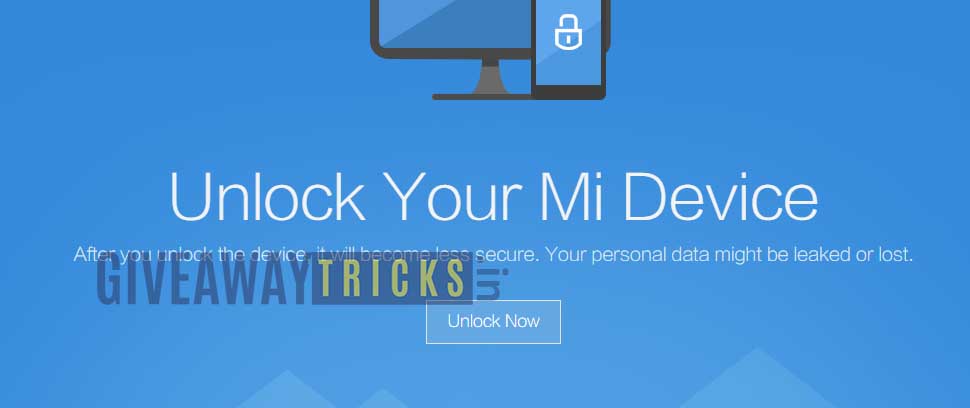
- In the browser you will be asked to log in with Mi Account again, So log in and Fill your details with your Mobile Number
- You will receive an OTP for verification on your phone.
- Enter the OTP number on the browser to complete the process.
- You need to wait until your application is accepted.
- When your Application is approved, you will again receive an OTP in your registered phone number.
- Now confirm the OTP number on the Unlocking screen
- You are almost done. Now you will have the ability to Unlock your device from Mi Unlock Tool
- Open the Mi Unlock Tool from the extracted folder and now you should have the permission to unlock the phone.
- Once your phone is connected, the Unlock button will become active.
- Simply Click on Unlock and your bootloader will be unlocked and Start Flashing Custom Recovery, Custom Rom and more.
- Enjoy! You have finally have unlocked the bootloader.
I hope this guide was helpful to Unlock Bootloader On Redmi 6 Series. If you have any queries or feedback, please leave a comment below.

Redmi 6 unlock
Manjili check belwa road purnia
Good
Good job