OnePlus 6T is the latest flagship sensation of 2018 which is the sequel to the OnePlus 6. The 6T runs on latest Android 9.0 Pie based on OxygenOS. It is the latest AndroidOS in the world. However, today’s user base consists of enthusiasts that want to explore the depths of Android. They do so by flashing custom ROMs, recoveries etc. Well, it’s not as easy as it sounds. You first of all need to unlock the bootloader of the device to make customizations on it. In this post, we will guide you to unlock the bootloader on OnePlus 6T using a very simple method.
Also Read: OnePlus 6T Stock Firmware
Before you unlock the bootloader on OnePlus 6T you have to keep in mind that may void the device warranty. So if you are planning to unlock the bootloader on your device, then we suggest you may wait until your warranty gets over. In case if your device has an unlocked bootloader, remember that you can always re-lock the bootloader anytime.
Also Read

Page Contents
What is Unlock Bootloader?
A Bootloader is nothing but a software code which executes as we turn on our device. Its primary work is to initialize some hardware, then load the kernel and ramdisk. This is how the boot-up process begins. So this process is known as Bootloader. This is how bootloader works on any electronic gadgets such as Laptop, PC, Smartphones etc.
Every smartphone manufacturer locks the bootloader even though it is an Open Source. So if you want to try customizing your device with Custom ROM or recoveries, you must unlock the bootloader. Device makers want you to stick to the stock OS the device ships with. This is the very reason why the manufacturer makes the smartphone a system that ends the warranty as you unlock the bootloader. You can also root your smartphone after you unlock the bootloader.
How To Unlock the Bootloader On OnePlus 6T
Watch The Video on How to Unlock The Bootloader on OnePlus 6TBefore unlocking the bootloader, you must have to follow some guidelines and get some tools that you will require in the process. Below we have mentioned them.
Pre-Requisite
- This tutorial is exclusively for OnePlus 6T. Don’t implement on any other device.
- A PC/Laptop with USB cable.
- Check that your device has a battery charge of at least 70%
- You have to install the latest OnePlus USB drivers.
- Download the ADB Fastboot tools.
- You must take a complete backup of your phone before unlocking your device bootloader.
- GetDroidTips will not be responsible for any bricking/damage to your device while/after performing this modification.
Steps To Unlock the Bootloader on OnePlus 6T
Watch The Video on How to Unlock The Bootloader on OnePlus 6THere are the detailed steps of unlocking the bootloader on the OnePlus 6T.
Step-1 First you have to begin by enabling the Developer Option
To Enable the Developer Option, Go to your Settings -> About -> Software Information -> More -> Now Tap on the Build Number 7-8 Times until you see a toast message “Developer option enabled“. Step-2 After that go to Settings. Now you have to enable the OEM Unlock.
Step-2 After that go to Settings. Now you have to enable the OEM Unlock.
To do it, go to Settings -> Developer Option and Enable OEM Unlock and USB Debugging.

Step-3 Download and Extract the Downloaded ADB fastboot Zip file on your PC/Laptop.
Step-4 Now connect your phone to the PC using the USB Cable.
Step-5 When you connect your Phone to Computer, you have wait until all the drivers get installed.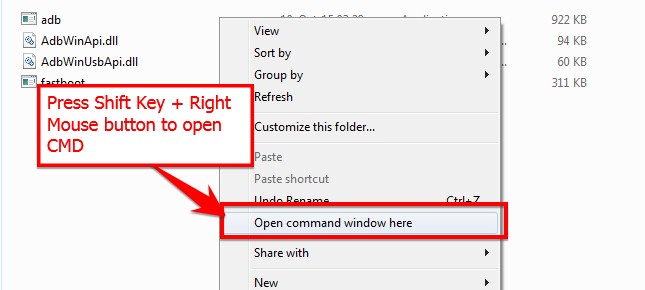
Step-6 In your ADB fastboot folder open the command prompt window by pressing Shift Key + Right Mouse Click.
Step-7 Now type the command in your command window
adb devices
If you see a pop up to allow USB Debugging on your phone, Click OK 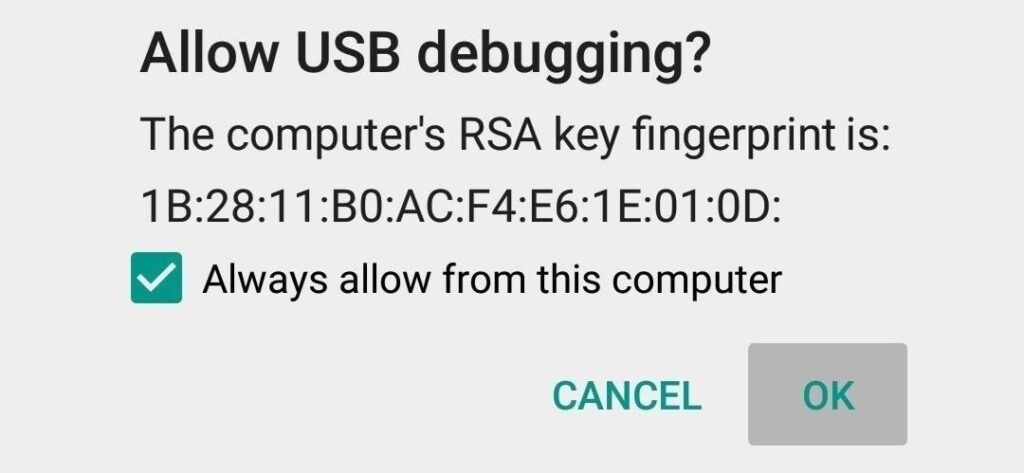
Step-8 Now type the command below to reboot your phone to bootloader
adb reboot bootloader
Step-9 Type the command below to make sure fastboot drivers are installed properly.
fastboot devices
Step-10 This command will list the connected devices. If your device serial number shows up, then the drivers are installed correctly. If the phone is NOT listed this indicates that your drivers are not installed correctly. Fix your drivers and re-install so that your phone is listed on fastboot devices.
Step-11 If the phone has been recognized by the command above, proceed to unlock the bootloader with the following command. Remember that this command upon execution will wipe EVERYTHING off the phone. Make sure you have backed up your data.
fastboot oem unlock
Step-12 After the above command has finished executing, run the following
fastboot reboot
After execution of the above command, the phone will reboot. It may take a few minutes to completely boot up. So, there you are. You have successfully unlocked the bootloader of the OnePlus 6T.
