Are you looking to download and install the USB 3.0 driver on your Windows 11, 10, 8, and 7 computers.? Then in this guide, I will share with you the steps you need to follow to get that done. Sometimes while connecting the latest gadget to your computer for data transfer, you may face an incompatibility issue. This means the existing USB driver on your PC cannot link to the connected device. The reason for this is the latest USB driver, which is not installed on the computer yet.
There is this one easy way to download and install the latest USB 3.0 on a Windows computer. You can manually go to your computer maker’s official website. They will have a repository for drivers. Download the correct USB 3.0 driver to your PC. Then use the Device Manager to upgrade to the new driver. Let’s check out the detailed step below.
Download and Install USB 3.0 Driver for Windows 11, 10, 8, and 7
There are primarily two factors that you have to take care of when you download USB drivers for your computer. First check which Windows OS your computer is running and secondly what is the type of processor. By type I mean whether it is 32-bit or 64-bit architecture.
Also, you should check that the USB 3.0 driver in the repository must be the latest one. Usually, the manufacturer frequently updates the drivers present on their websites. So, that’s not much of an issue. Still, you must check that you download the correct USB driver.
Steps to Update USB Driver on Windows 11, 10, 8, and 7
As I use a Lenovo laptop, I will show you an example of downloading the USB 3.0 driver from the Lenovo official website. The process will be almost similar for any computer or laptop that you use.
- Go to your manufacturer’s website.
- There will be a section for Downloads
- Check that the USB 3.0 driver is compatible with 32-bit, 64-bit, or both type of processors
- Then click on the Download icon
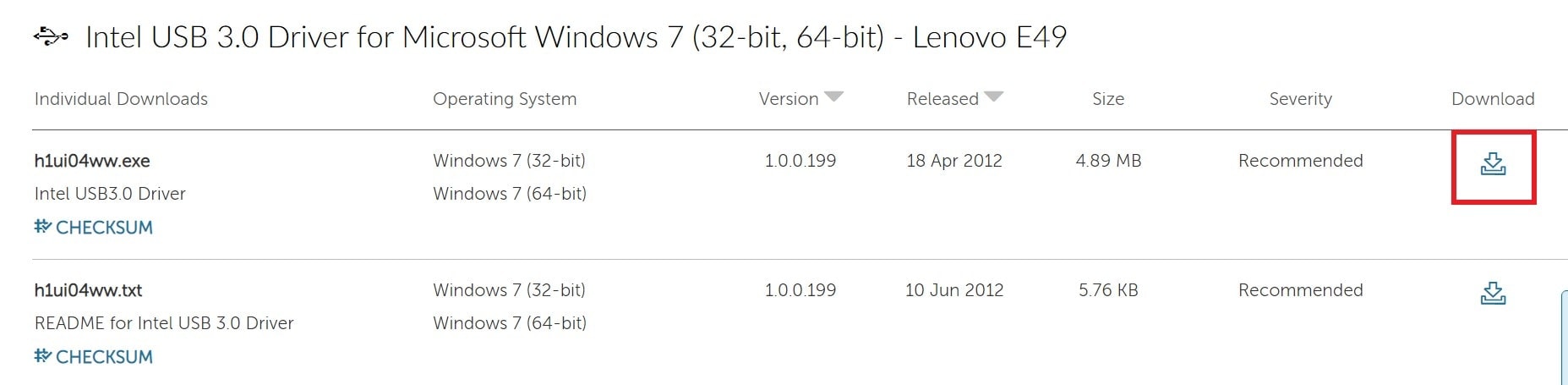
- The setup files for the USB driver may download within a zip file or directly as a dot exe file.
- Now in the Search box, type Device Manager and click Open on the matching result
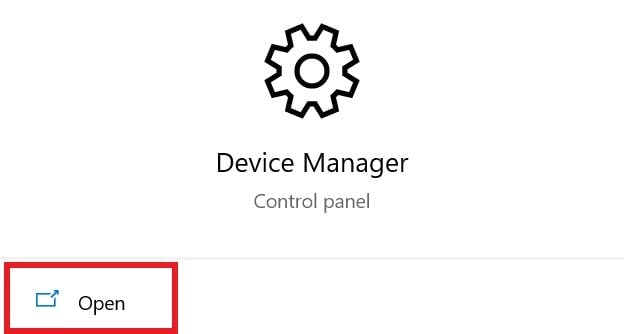
- Navigate to Universal Serial Bus Controllers
- Click on the arrow beside Universal Serial Bus Controllers to expand it
- Select the device for which you want to upgrade the USB driver to the 3.0 version
- Right-click on the USB device
- From the menu select Update driver
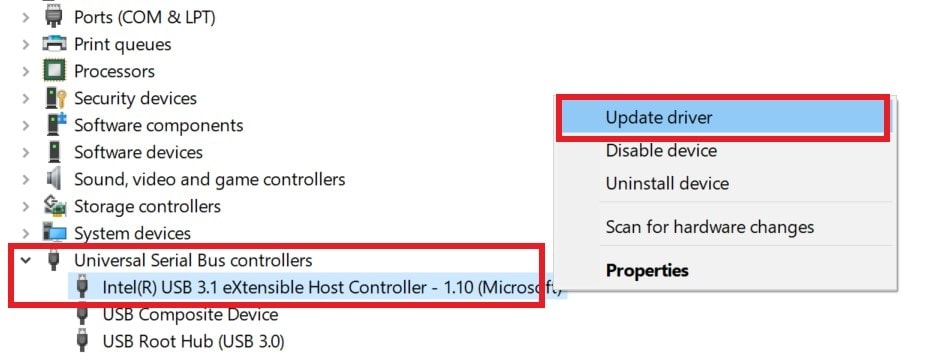
- Next, click on Browse My Computer for Drivers
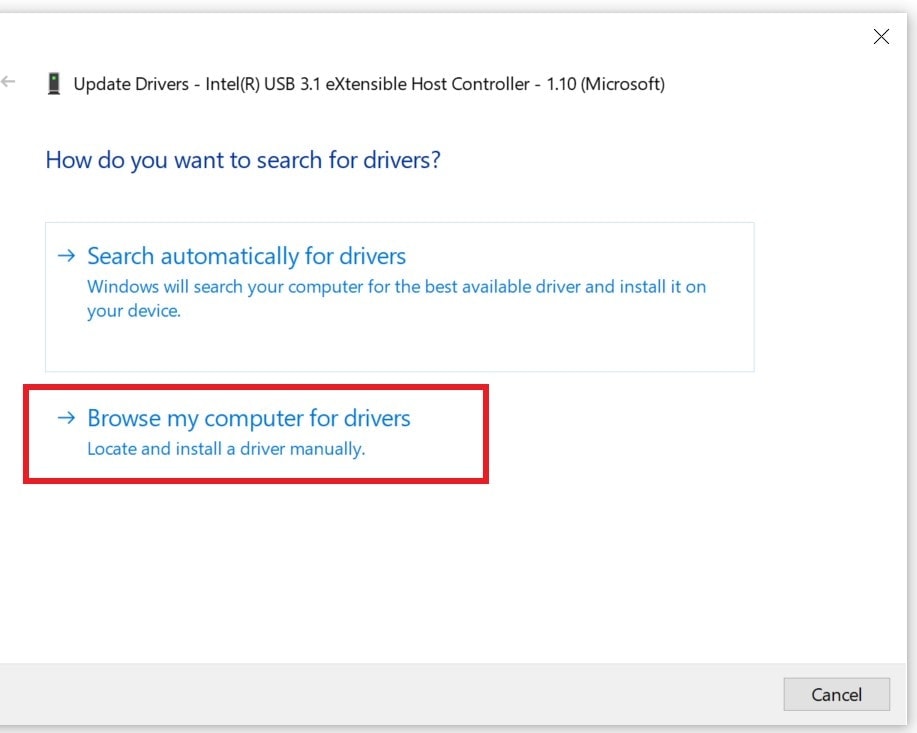
- On the next screen, click on Let me pick from a list of device drivers on my computer
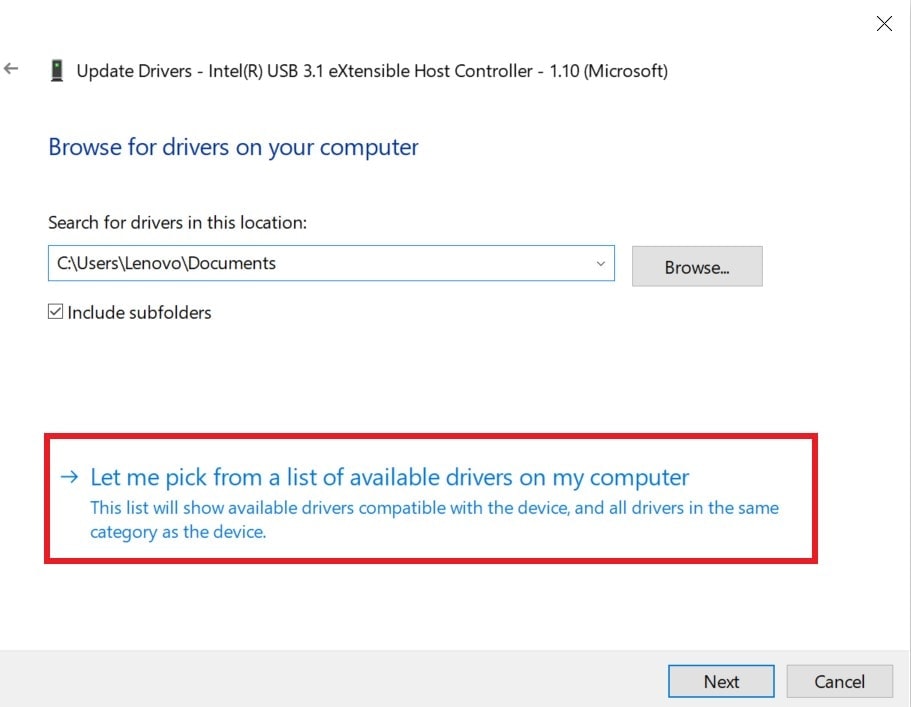
- Click on Have Disk
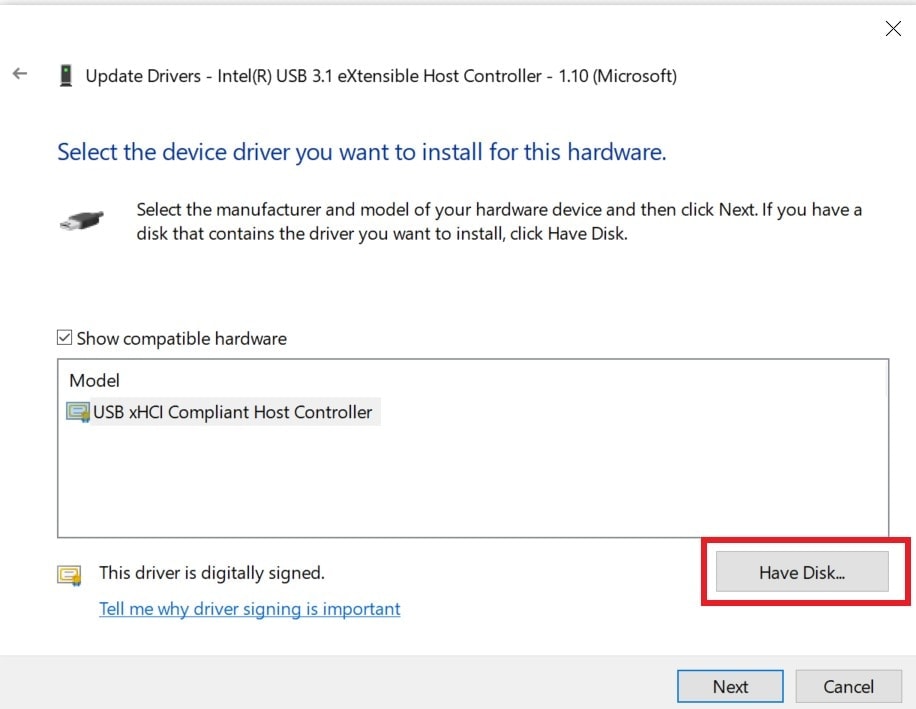
- Besides the option Copy manufacturer’s File from there is the Browse button. Click on it
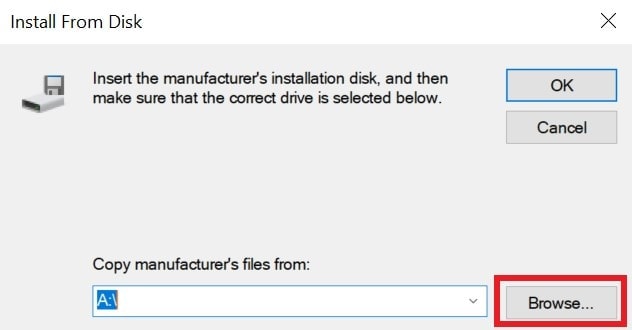
- Now, you have to navigate and locate the .inf file
- Select it and click OK
- After the installation finishes, make sure to restart your computer
Now, you have successfully installed the USB 3.0 on your Windows 11, 10, 8, and 7 computer system. Try it out and let me know in the comments below.
Also Read
