Verizon’s 5G services are now available for the iPhone 14 Pro and Pro Max models. However, some users have reported issues with accessing high-speed internet through the 5G service on their iPhones. This is because the latest 5G spectrum is expensive, and telecommunication companies have established certain rules. In this context, we will explore the connectivity issues with 5G on the iPhone and identify the factors that may be preventing the device from accessing high-speed internet.
Also Read

Page Contents
Why is Verizon 5G not working on my iPhone?
Verizon is the leading telecommunications company in the United States of America. They have been at the forefront of the 5G spectrum battle, having spent over $78 billion to purchase spectrum licenses in the last four years. However, 5G technology is still new and only a few countries have implemented it on a larger scale worldwide. In this article, we will explore the hardware and software solutions to resolve connectivity issues in iPhones.
Verizon 5G Coverage:
As I told you earlier, the 5G spectrum is the new-gen broadband cellular network. Telecommunication companies had to modify the existing infrastructure and technology to implement 4G LTE services. These billion-dollar companies have the investment, but it takes time to shift the technology in a few months.
eSIM Card:
Millions swapped SIM cards when 4G LTE arrived on the market. The 4G services have a dedicated SIM card; you need the updated card to enable the LTE services. Similarly, you need an updated card in the iPhone to activate the 5G services.
Software Issues:
iPhone 14 shipped with the iOS 16 software, and you cannot go back to the earlier version. The new software has some bugs and glitches. I have shown you a temporary solution to resolve the software-related issues. We can’t do much about the iOS bugs because Apple has never opened the source code in the public domain.
Network Settings:
Apple introduced the 5G bands in the iPhone 12 series, so you don’t have to worry about compatibility. Meanwhile, the carrier updates the settings to keep up with the latest developments. Your iPhone might have outdated network settings, and it’s not connecting working with the nearby cellular tower.
Network Outage:
Unfortunately, the telecommunication companies haven’t upgraded the existing infrastructure, and only some regions have 5G network options. You are moving to an area where the carrier is downgrading the network to 4G LTE. We can’t blame the telecom company for failing to provide the latest 5G service in some areas.
VPN Interruption:
Almost everyone is using Virtual Private Network (VPN) these days. The VPN configuration may have altered the 5G service. There are a few ways to counter the problem, and I have shown you how to resolve the issue.
Verizon 5G is not working on iPhone 14 Pro and 14 Pro Max: Is there a fix?
You don’t need third-party tools or programs to resolve the 5G network issues in the iPhone 14. Contact Verizon & Apple customer care for further instructions after trying the solutions suggested below. I’m against the idea of buying third-party tools to fix iPhone issues.
Locate Verizon 5G network coverage in your area
The American can telecommunication company allows users to find the 5G tower in their area. Visit the official site and use the built-in map to find the nearest network. The site also displays a 4G LTE network on the same map.
1. Open your browser.
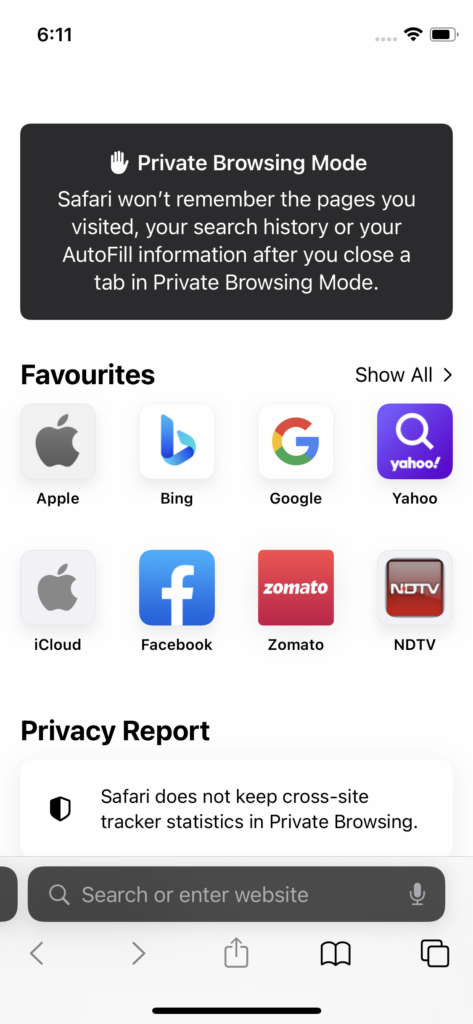
You can use any mobile or desktop browser.
2. Visit the Verizon coverage website.
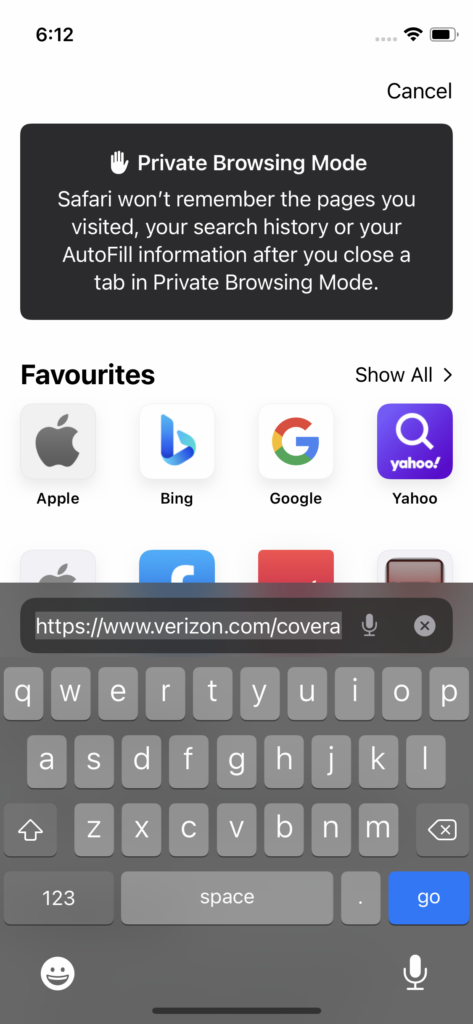
3. View the map and find your region.
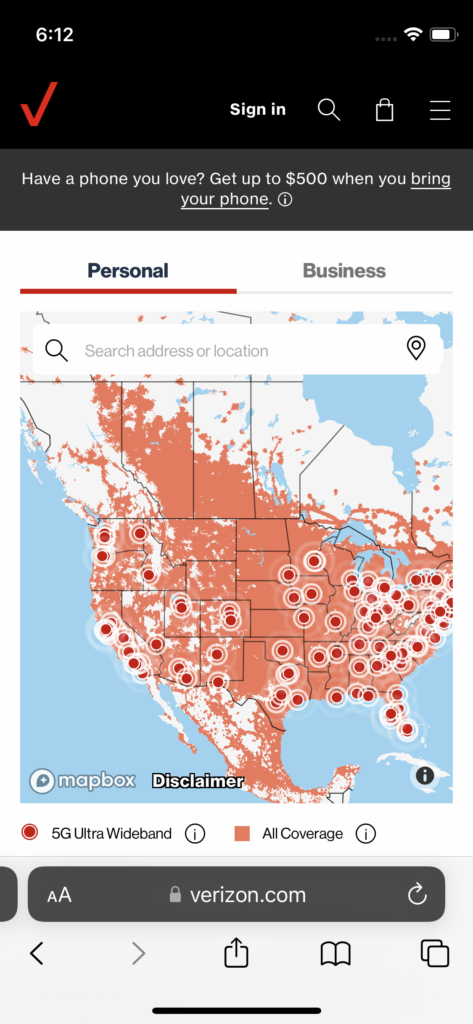
4. Pinch the screen to zoom the 5G network-covered region.
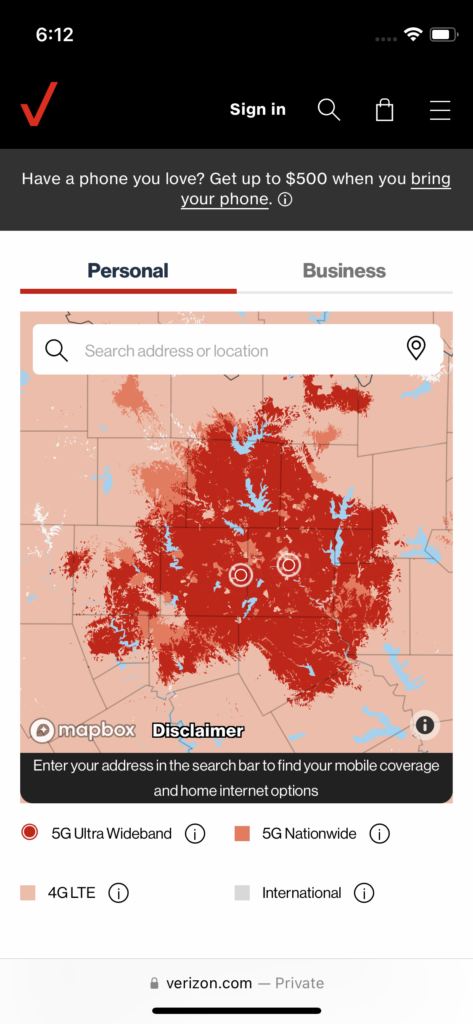
The red color covers the 5G Ultra-wideband. The light red covers the 5G and 4G LTE bands nationwide. You can contact Verizon customer care if you have any doubts about the network availability.
Restart iPhone
The iPhone runs for weeks without an appropriate rest time. Give your phone a few minutes of rest and let the software end the session for the moment. Let me show you how to restart the iPhone when the Home button is not working.
1. Turn on the Assistive Touch from the Accessibility.
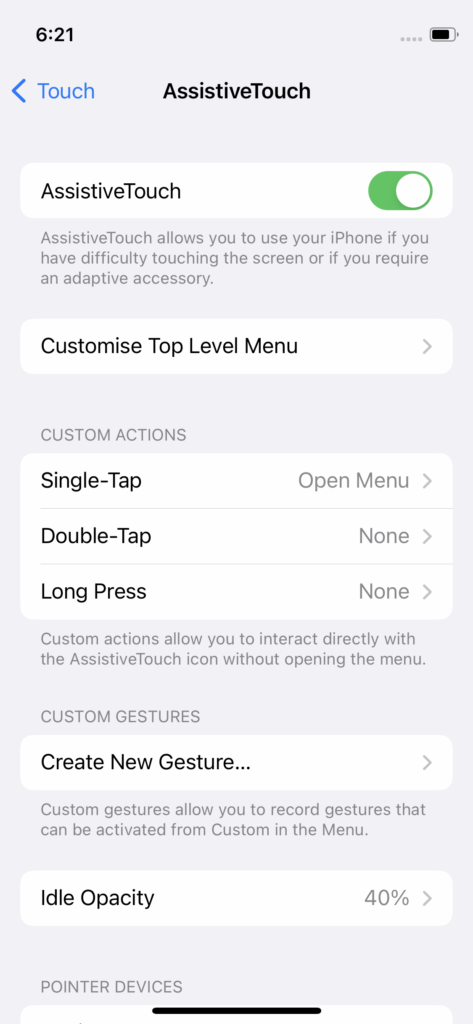
2. Tap the Assistive Touch button and choose ‘Device’ from the options.
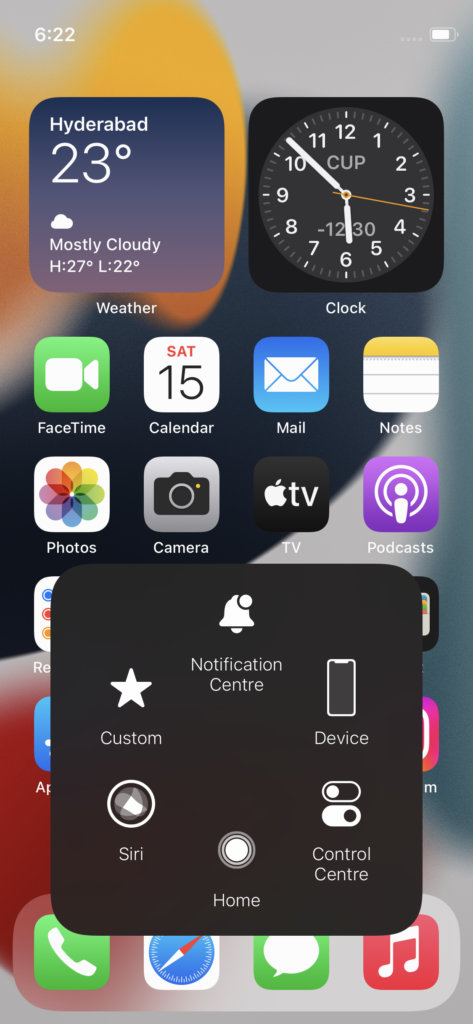
3. Choose the ‘More’ option.
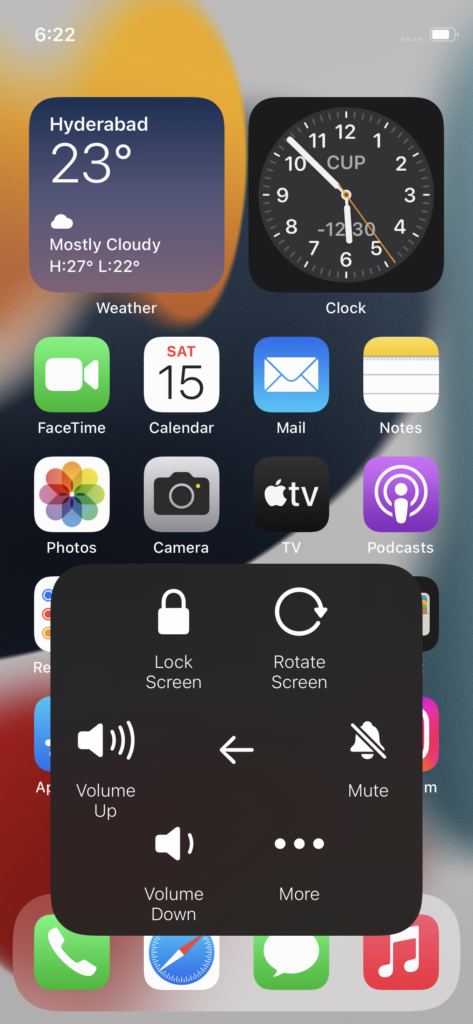
4. Tap the ‘Restart’ option.
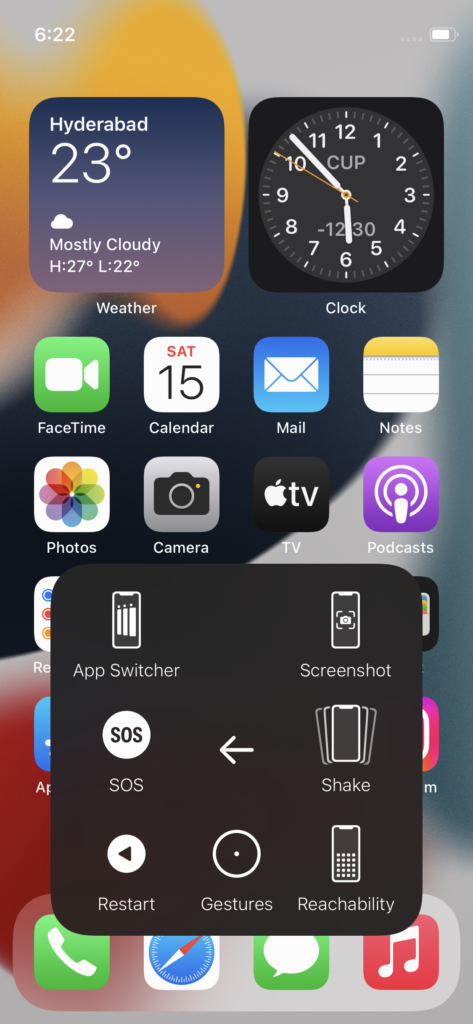
5. Tap the ‘Restart’ option.
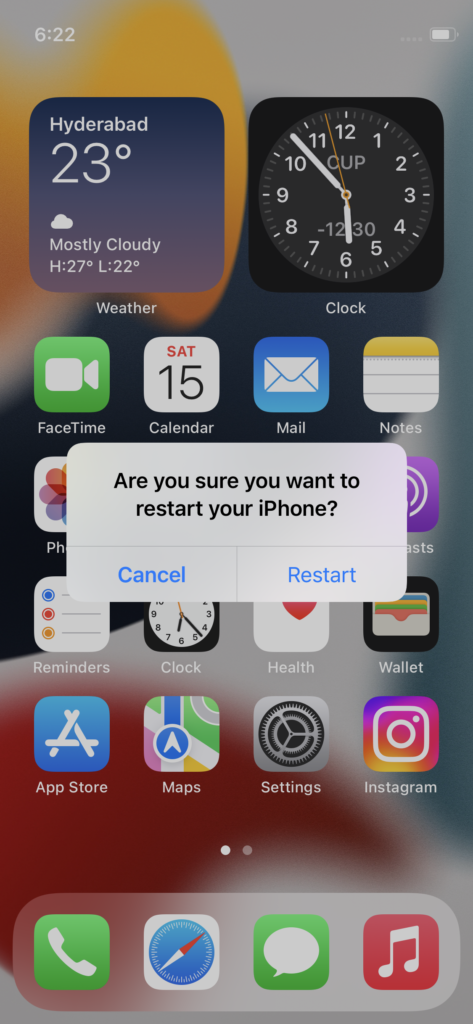
Let your iPhone restart smoothly. I recommend the readers shut down the phone and let the device sleep for a minimum of half an hour. The hardware will discharge the electricity from the internal components and cool off.
Select 5G Option Manually
All carriers are switching the network between 4G and 5G depending on the availability in the area. Choose the network type in the iOS 16 and earlier versions. Choose the 5G network in the mobile data options. Let me show you how to select the network type in the iPhone 14.
1. Tap the ‘Settings app.
2. Find and view the ‘Mobile data’ or ‘Carrier data’ options.
3. Turn on the Mobile Data services in the device and view the ‘Mobile Data Services’ options.
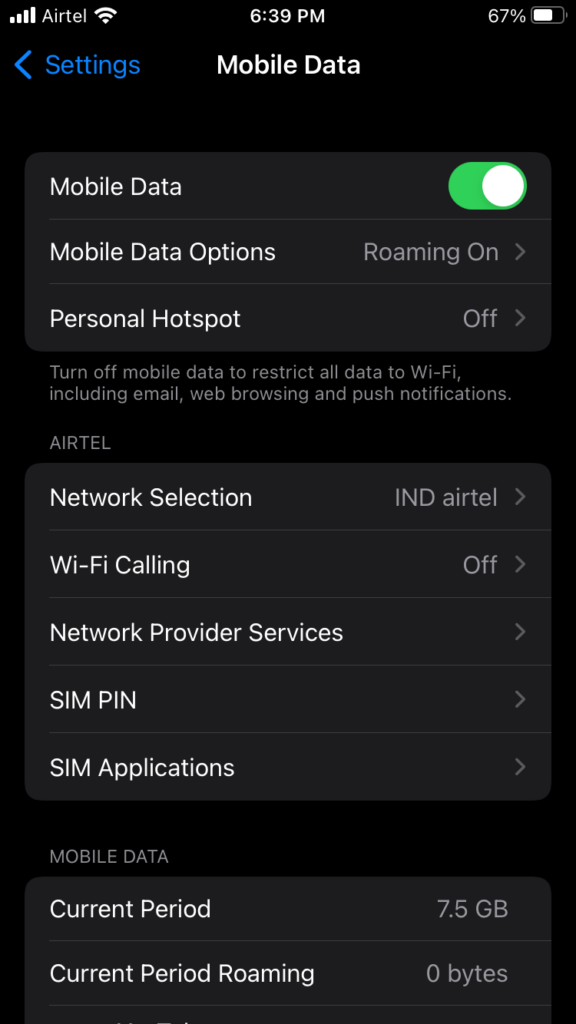
4. Choose the ‘Voice & Data’ options.
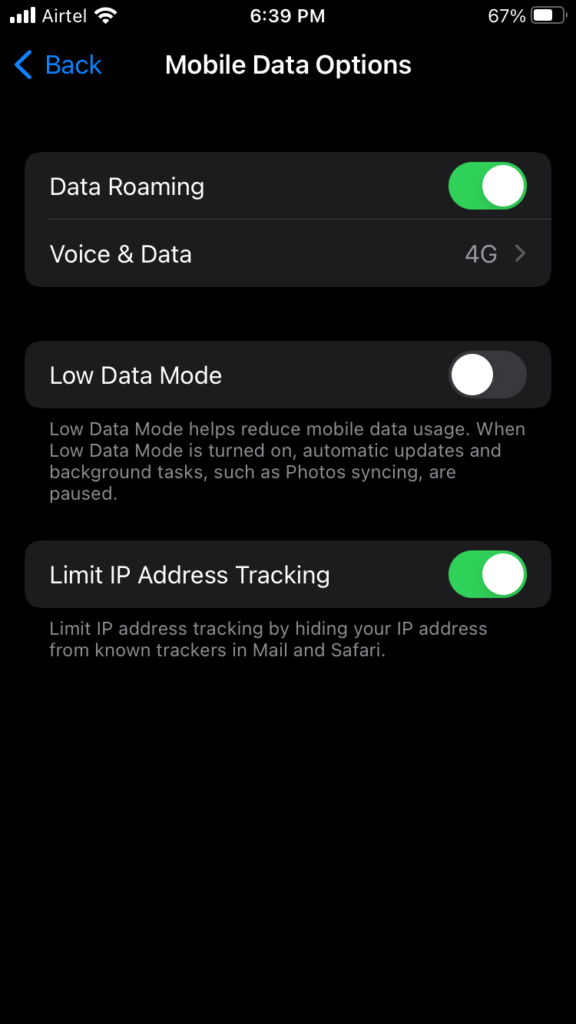
5. Choose the 5G network when available.
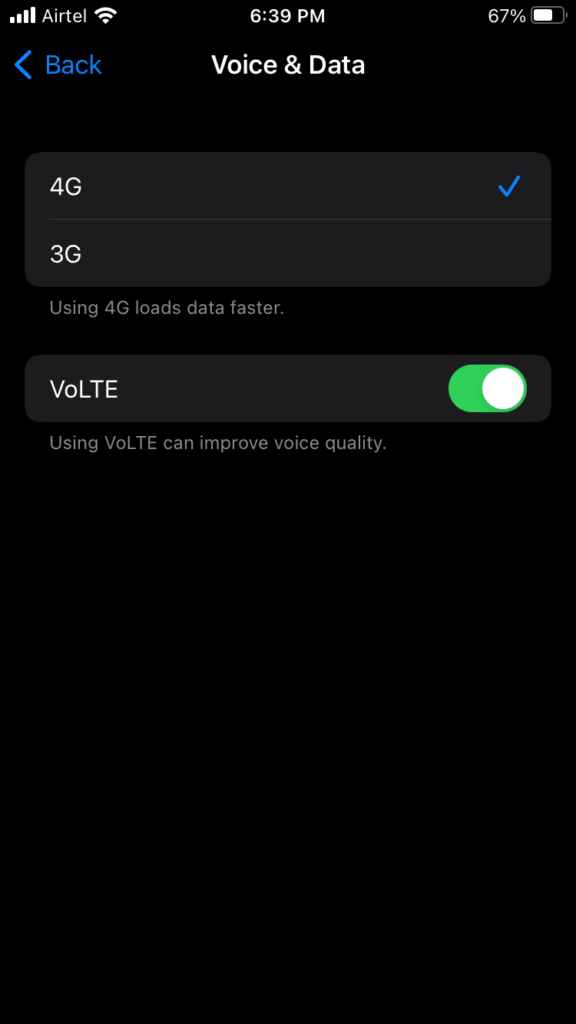
Unfortunately, the carrier hasn’t installed the latest 5G spectrum in my area. The 5G option is missing in the Mobile Data Options.
eSIM Card Activation

Verizon provides a pre-activated 5G SIM card in the phone. Use the SIM card provided by the carrier to enable the network services in iPhone 13 or earlier devices. Apple has removed the physical SIM tray from the iPhone 14 series. Get the QR Code or eSIM details from the carrier. Visit the nearest Verizon store, and they will activate the 5G services in the device for you.
Enable & Disable Airplane Mode
Software bugs haunt the iOS 16 since it’s a new edition from the Apple mobile software team. We have used the roundabout methods to resolve the minor software bugs in the iPhone 14. Let’s use the Airplane mode to disable all network functions and enable them back.
1. Open the ‘Settings app from the Home Screen.
2. Tap the ‘Airplane’ button to cut off the network functions.
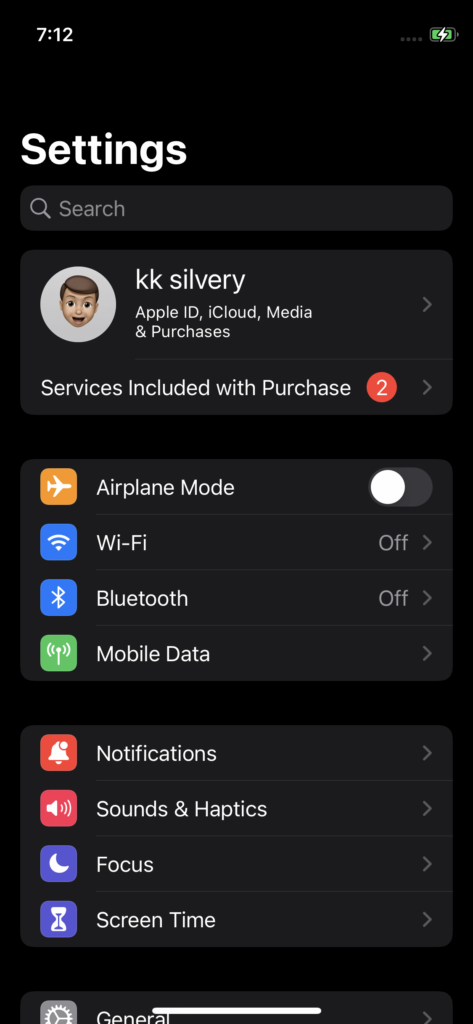
3. Wait for a minute.
4. Turn on the ‘Airplane mode’ after a minute.
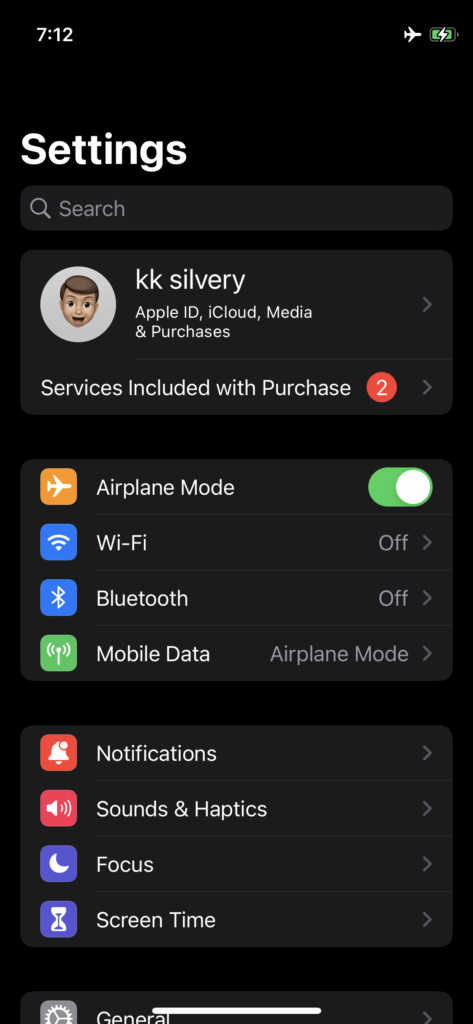
The iPhone should display the 5G icon on the status bar. We don’t have a choice until the Apple team releases a patch update for iOS 16. IOS is a closed source, and we can’t modify or alter the operating system.
Disable Low Data Mode in iPhone 14
Many users have complained about the slow 5G internet speed. Apple introduced the Low Data Mode feature in the iOS software. IOS slows down the device resource consumption to save the internet data and increase the data bandwidth. The LDM disables background apps from consuming mobile internet data and decreases usage for a while. Disable the LDM feature if you are not worried about data plan exhaustion.
1. Open the ‘Settings app.
2. Choose the ‘Mobile Data’ option.
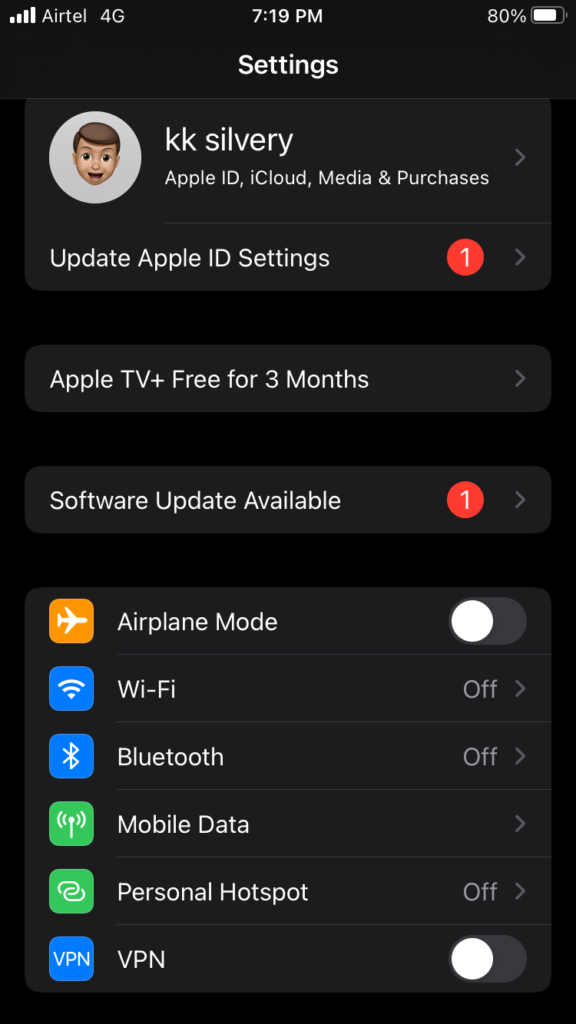
3. Choose ‘Mobile Data Options’ from the settings.
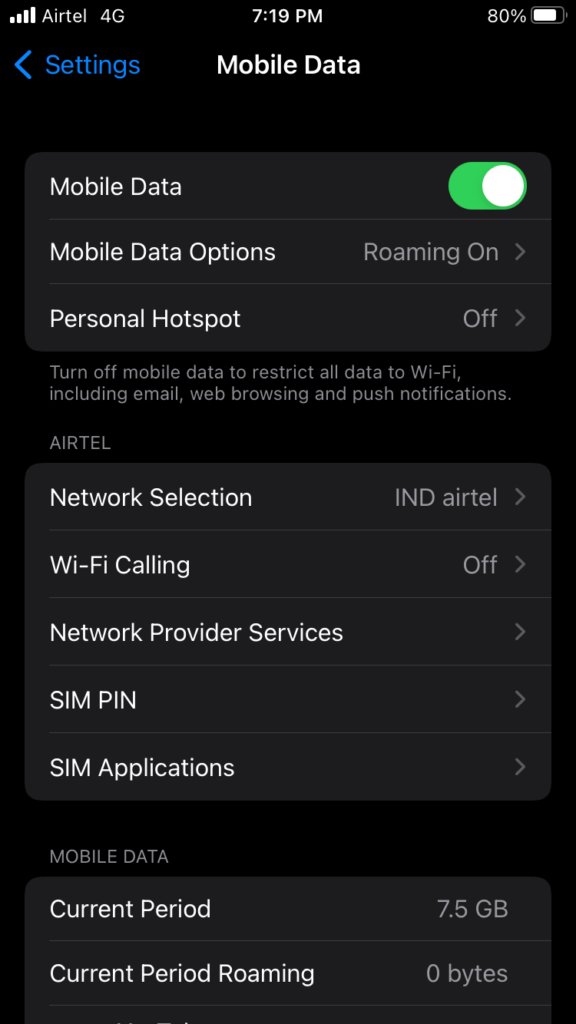
4. Disable the ‘Low Data Mode’ option.
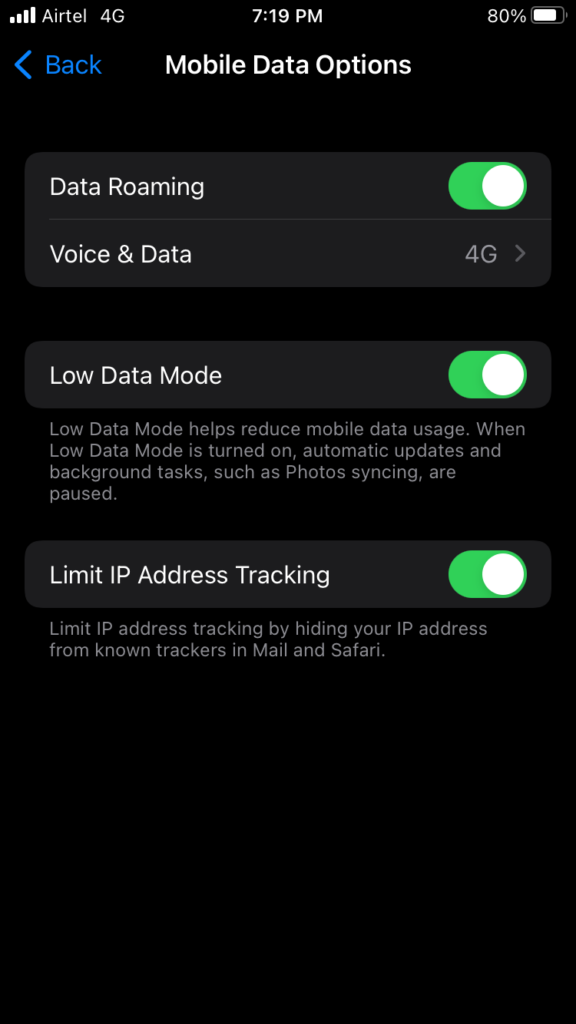
5. The LDM feature is disabled in the phone.
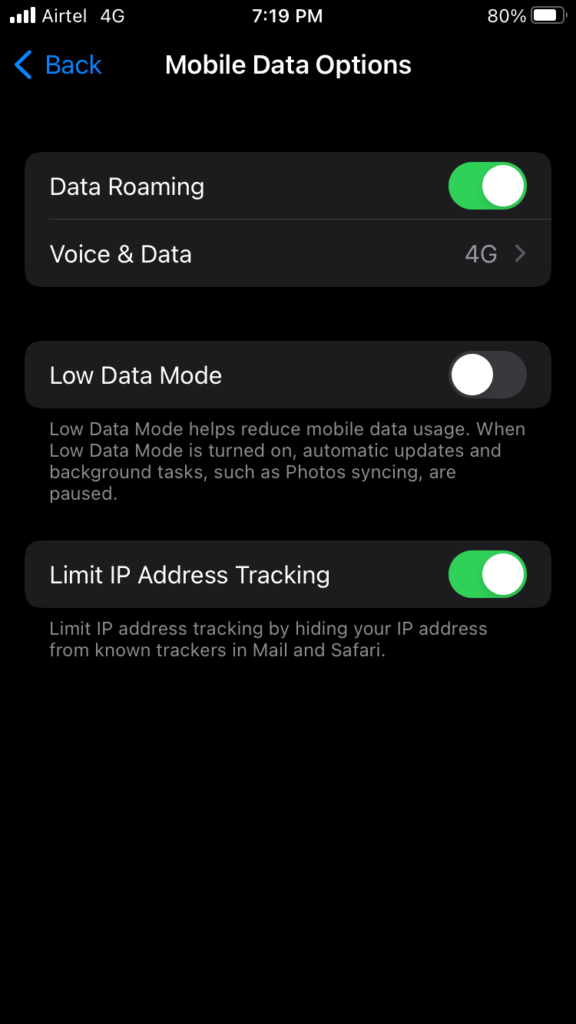
The background apps can use the 5G internet speed without restrictions. You will receive notifications and messages from the apps. However, the iPhone won’t stop the bandwidth consumption and exhaust the data plan.
Also Read
Reset Network Settings
The 5G network is a new technology, and incorrectly configured network settings can ruin the experience. You can delete the network settings and allow new settings to save on the device. Your iPhone doesn’t have a SIM card option, so set up the eSIM again.
1. Open the ‘Settings app.
2. Open the ‘General’ settings.
3. Swipe down.
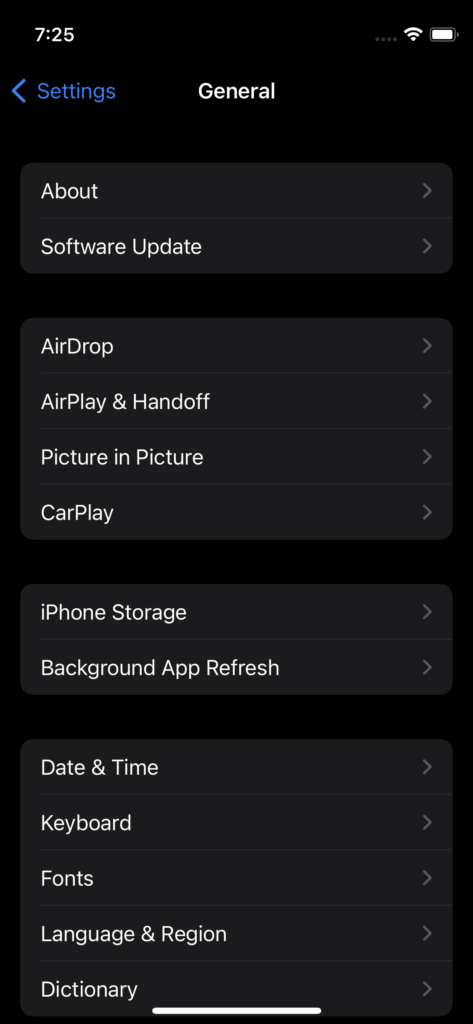
![]()
4. Tap the ‘Transfer or Reset iPhone’ option.
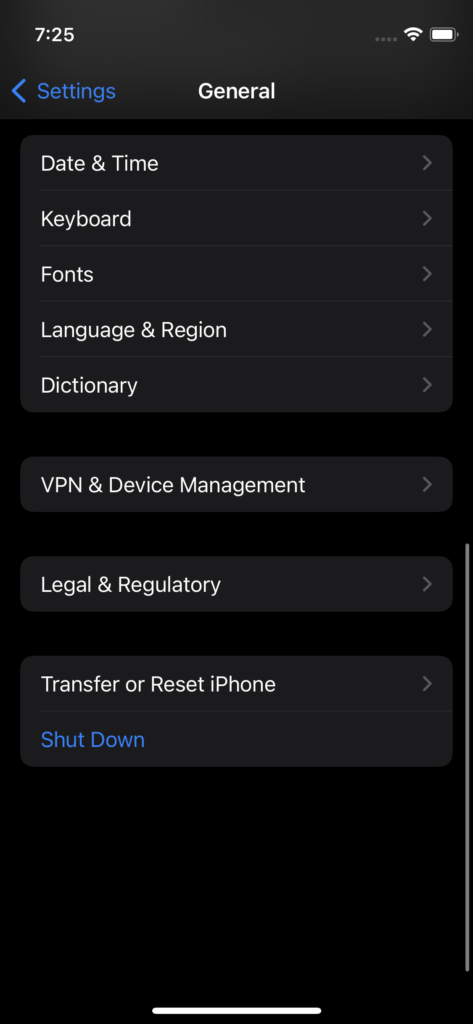
5. Tap the ‘Reset’ option.
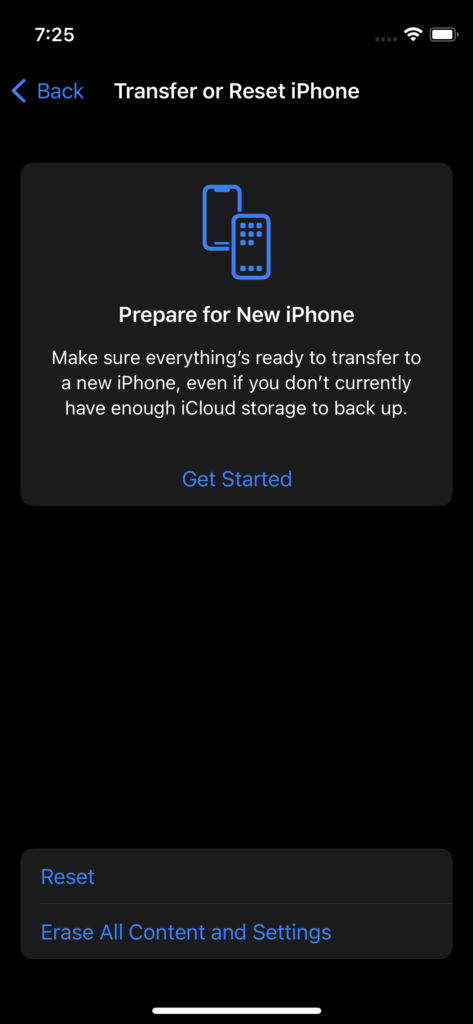
6. Tap the ‘Reset Network Settings option.
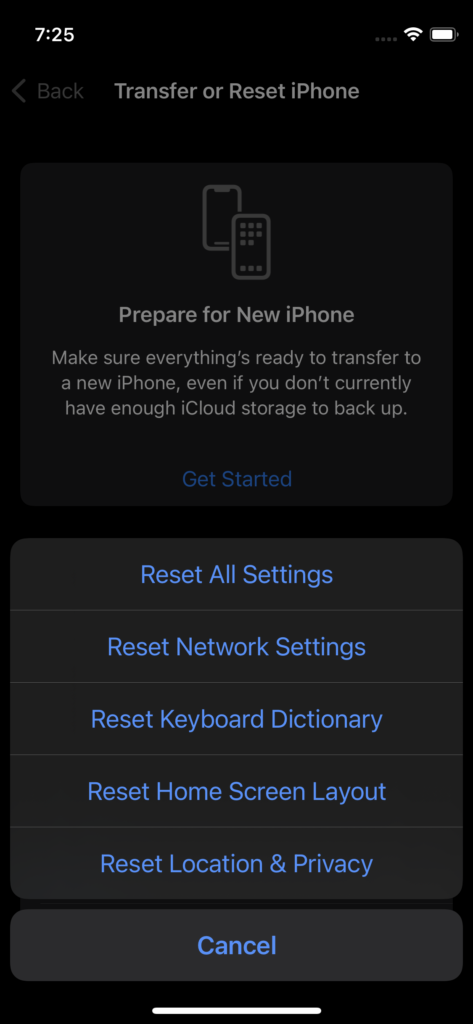
7. Enter the passcode.
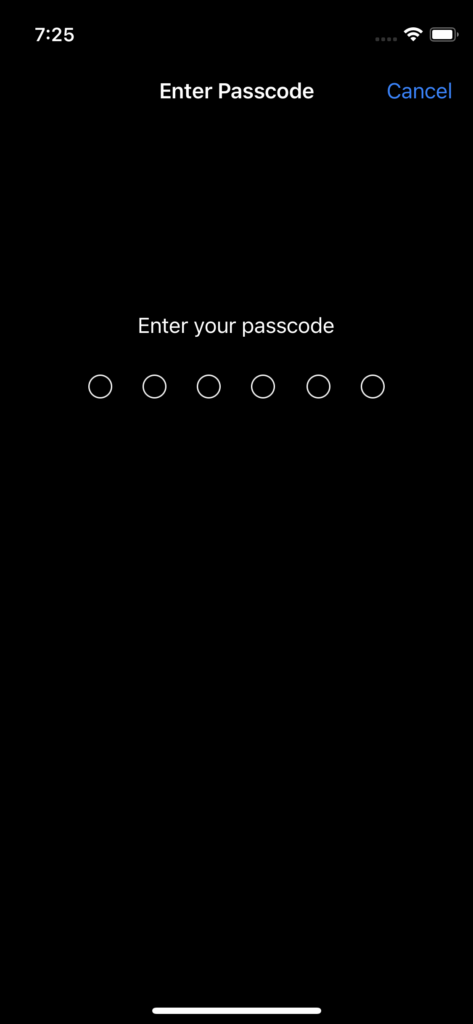
8. Tap the ‘Reset Network Settings option.
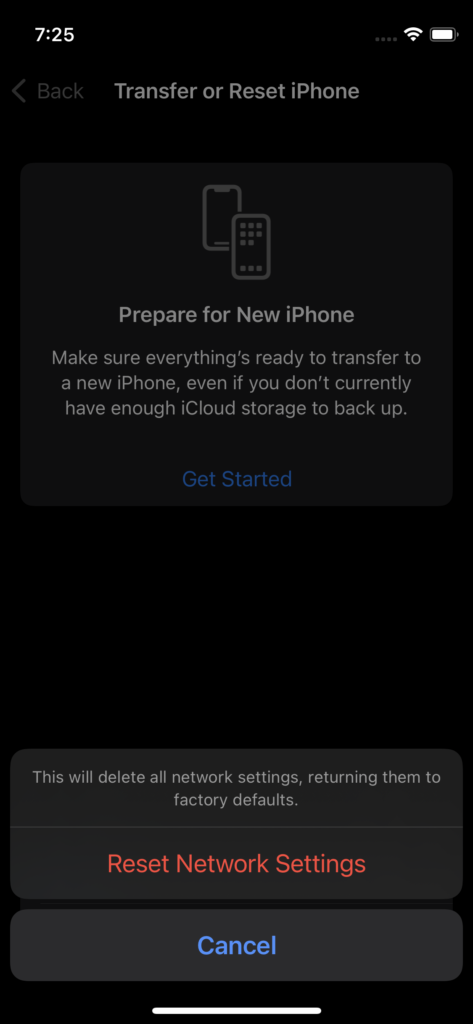
Your iPhone displays the progress bar and waits patiently. Set up the eSIM services on the iPhone.
Update iOS Software
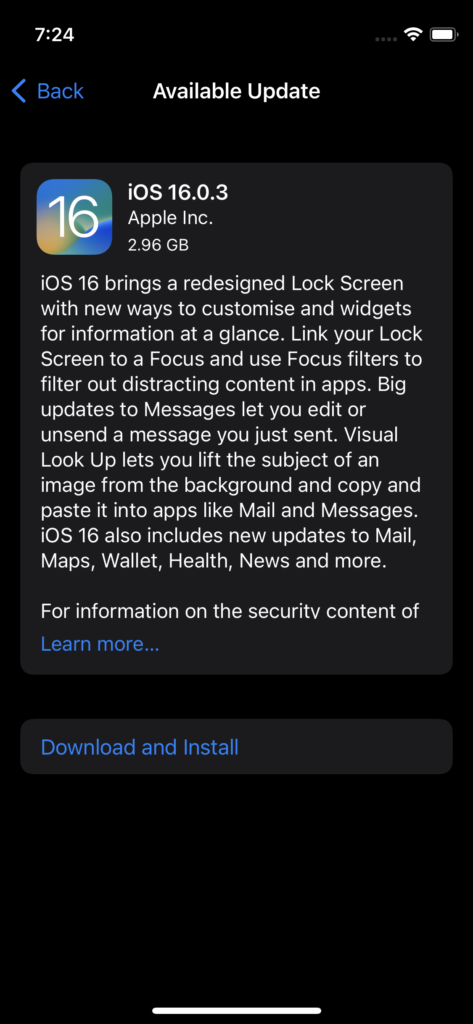
The 14 series has iOS 16 pre-installed out of the box. Readers should update the iOS software until Apple fixes the bugs and glitches. You can take
a few precautions to avoid making the situation worse.
a. Avoid updating the iOS update on the first day of release.
b. Wait for the tech reviewers, tech news sites, and others to install the update. Let them try the iOS update in their iPhone 14 or earlier version.
c. They will report the issues associated with the latest updates.
d. Install the iOS updates after watching the video and written reviews.
You can use the time to back up the saved data and charge the phone to 100%.
Bottom Line
Contact the VPN provider support team and ask them to resolve the Verizon 5G not working on iPhone 14 Pro and 14 Pro Max. Give your smartphone an hour of sleep because the software accumulates temporary files and processes them in the background. A switched-off ends the iOS software session and restarts the background processes, drivers, and services in the next boot. Share the effective solutions below for the community.
