The latest hit free-to-play battle royale video game, Call of Duty: Warzone, was developed by Infinity Ward and published by Activision. It is a March 10, 2020, release for Xbox One, PlayStation 4, and PC. Digging deeper into the game, this is a part of the famous 2019 title Call of Duty: Modern Warfare. However, even though Modern Warfare is a paid title, the Warzone mode within MW does not require the purchase of it. As to how the game starts, Warzone drops you into a bloody battlefield among 150 players. Further talking about the game, there has been some trouble with its crossplay voice chat that’s been bugging off the players lately.
The game features both cross-platform play and cross-platform progression between both games. However, a problem strikes the players regarding crossplay’s voice chat. This is the bug where players get the signal when someone’s talking through the voice chat but won’t hear it. This is not something that will blow your efforts off; you’ll be able to resolve the issue with a little tweaking with the settings. You can try the below methods to make your voice chat work normally. So before we divert much, let’s see how to fix the Warzone CrossPlay voice chat not working.
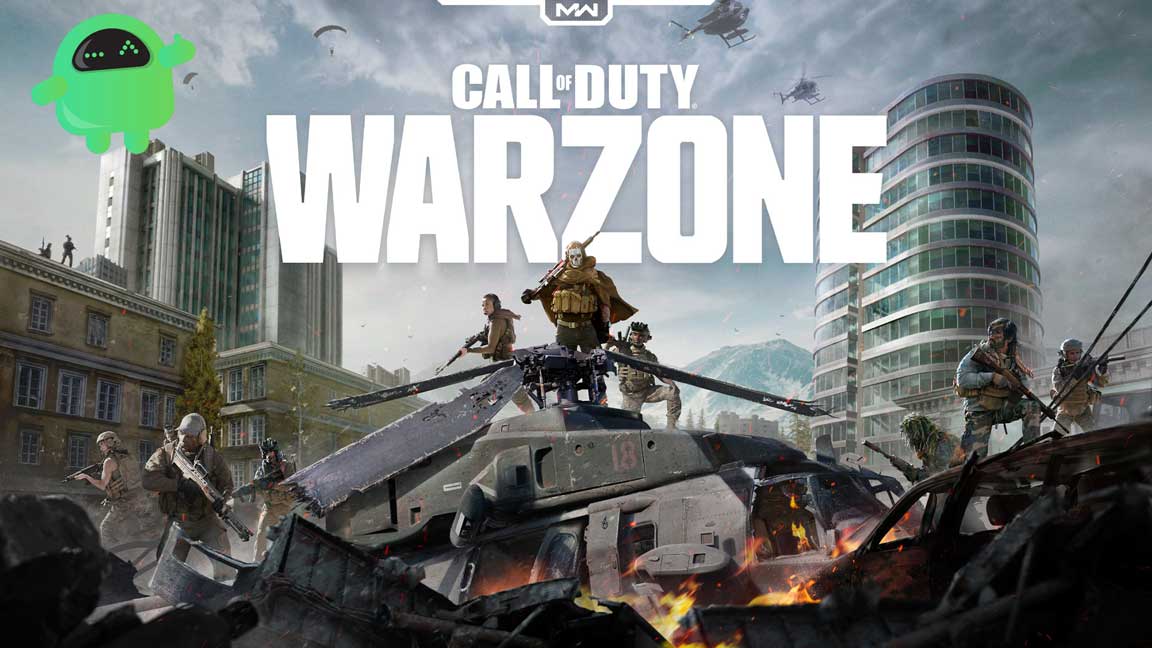
Page Contents
Warzone CrossPlay Voice Chat Not Working: How to Fix?
1. Disable Voice Chat and enable it again
- Open Call of Duty: Warzone
- Go to the Options menu
- Go to Account
- Next, set the Crossplay settings to Off. Turn it back On again
- Set the Crossplay communication settings to Off. Turn it back On again
- Then, go to Audio
- Change Voice Chat to Disabled. Turn it back to Enabled again
- It is optional that you set Open Mic Recording Threshold to a minimum. Setting this too high may prevent other players from hearing your voice.
- Save the new/altered setting and restart your game.
2. Set your primary speaker/headphones as Default Communication Device
- Right-click on your speaker icon on the taskbar beside the date and time.
- Choose the Sound settings option
- From there, open the Sound Control Panel
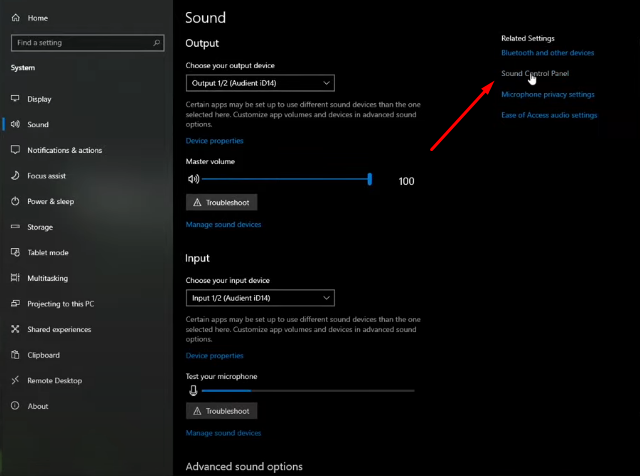
- Go to the Playback tab
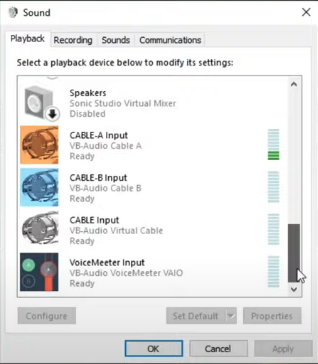
- Find the speaker/headphones you’re using while playing Call of Duty: Warzone
- Right-click on it and check/tick the Set as Default Communication Device option
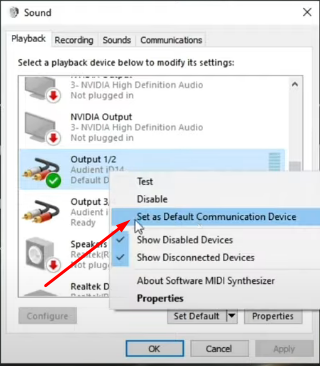
- Click Apply, OK, and close the window
- Wait a few minutes and restart the game.
Summing up our guide, we have two options to get our voice chat working back to normal during the Call of Duty: Warzone’s Crossplay. Either you can disable and enable the voice chat settings in-game, but if that doesn’t work for you, you can tweak your Windows sound settings a little. The latter issue has been rolling out commonly to the players. However, the above two methods are known and proven solutions, so we hope one will resolve the issue for you.
If you have any queries or feedback, please comment below with your Name and E-mail ID. Likewise, check out our iPhone Tips and Tricks, PC tips and tricks, and Android Tips and Tricks for more such tips and tricks. Thank You.

https://youtu.be/Nhmbk2VNFwE
Best way to fix the chat voice
I don’t even have the option to turn crossplay audio off.