Recently a unique bug has creeped out many WhatsApp Beta users. Usually, the beta version of WhatsApp gets you some extra new features that are not yet available on the official version. So people join the WhatsApp testing program to stay ahead of others regarding features.
However, testing would mean getting the bitter end of things at times. And this is one such instance. A particular beta version of WhatsApp shows a message on the screen that reads that the current version of WhatsApp is out of date. This is not happening on every version or in every smartphone. Only a handful of smartphones running on a particular beta version struggle with this. You have come to the right place if you are one of these troubled users. Here in this article, we have mentioned all the possible solutions you can try to resolve this problem. So without any further ado, let’s get into it.
Also Read
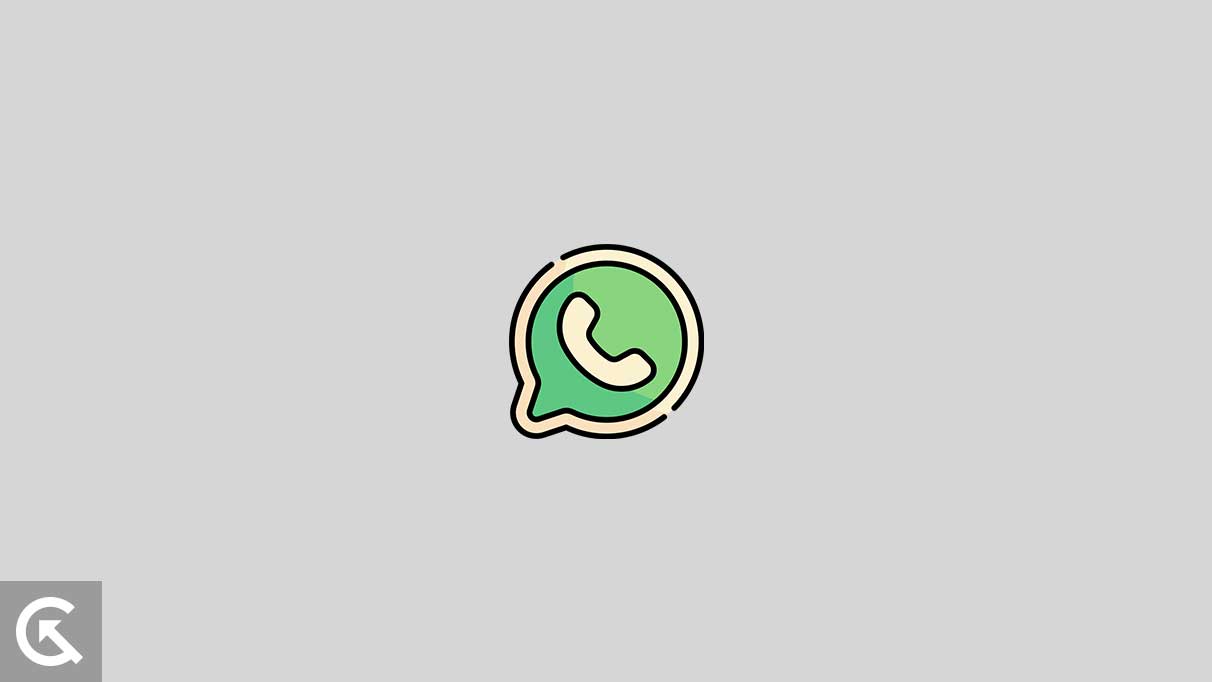
Page Contents
How to Fix WhatsApp Beta Version Out of Date Error on Android?
When the message pops up, users are told to download the latest version from the play store and use that instead of the installed beta version. Now there is an obvious solution: to abandon the testing program and install the official version of WhatsApp on your phone. That will solve the issue right away. However, try the solutions mentioned below first to keep using the beta build. If none work, try the final solution with the official version.
Restart the smartphone:
As simple as it may sound, sometimes all your phone needs is a simple restart. Press and hold the volume up/down and the power buttons until the power menu appears on your screen. Please tap on the option to turn off the phone, and then after a while, press and hold the power button to turn it on again.
If restarting does not help at all, try the next solution.
Set the correct date and time:
WhatsApp checks up on your phone’s set time and date to determine the life of the current version. If, for some reason, the date and time of your phone are assigned to a date that is much in the past, you will see the out-of-date error message pop up on your screen. To fix this, you can change your phone’s date and time settings to update itself automatically. Otherwise, you can set the date and time manually as well, and that would be enough to fix your problem if you select the correct time and date.
If setting the correct date and time does not solve your problem, or if it was already set correctly, move on to the next solution.
Download the latest beta version:
When you see the out-of-date error message on your screen, you will also see the option to download the latest version. Follow the on-screen instructions here and install the latest beta version on your device. It will be updated directly from the Google Play Store.
Once the update is complete, restart your smartphone and open WhatsApp again. If you still see the out-of-date error message, move on to the next solution.
Clear Cache:
If there is any inconsistency in the application’s data, that could contribute to WhatsApp beta malfunctioning on certain occasions. To fix this, you can try clearing up the cache data.
- Navigate to Settings.
- Go to Apps and Notifications,
- Select all apps.
- Select WhatsApp.
- Go to the storage and cache option.
- Select Clear Data and Clear Cache options.
If clearing the cache memory does not help, move on to the next solution.
Force Stop the application:
Sometimes an application may run into a bug that cannot be cleared simply by clearing the app instance from the background. You need to terminate the application entirely and then open it up again.
- Navigate to Settings.
- Go to Apps and Notifications,
- Select all apps.
- Select WhatsApp.
- Tap on the Force Start button.
- Now open up WhatsApp again by tapping on the icon.
If even this does not help, try the next solution.
Reinstall the app:
Sometimes, a simple update cannot fix an issue. If that is the case with you, you should try reinstalling the application entirely.
- Navigate to Settings.
- Go to Apps and Notifications,
- Select all apps.
- Select WhatsApp.
- Tap on the Uninstall button.
- Open up the Google Play Store.
- Search for WhatsApp.
- Once it appears in the results, tap on it and choose update.
Now try using the WhatsApp application. If it still shows the out-of-date error message, try the next solution.
Use third-party store:
This solution is specifically for Xiaomi users. Users using Redmi, Mi, or Poco get a store of their own, the GetApps store. Some apps don’t work well with Xiaomi devices if not installed through GetApps and Google Play Store. So to fix this issue with WhatsApp beta, install it through both GetApps and the Play Store.
- Navigate to Settings.
- Go to Apps and Notifications,
- Select all apps.
- Select WhatsApp.
- Tap on the Uninstall button.
- Open GetApps and search for WhatsApp.
- Once you see it, install it.
- Now open the Play Store and do the same.
- Finally, try opening the WhatsApp beta application. It should open without the error message.
Try the next solution if it still shows the outdated error message.
Exit the testing program:
The beta version of WhatsApp is available to download for you only when you join the testing program. You only get the stable public version of WhatsApp without signing up for the testing program.
So if none of the solutions mentioned above worked for you, you should switch to the public version of WhatsApp. That is the only way left to fix your problem.
- When the out-of-date error message appears, you will see a small option to leave the test program. Tap on it.
- Then tap on the Leave program option again to confirm your action.
- Now open the Google Play Store and search for WhatsApp. You will find the public version available for download.
- Install that version and use WhatsApp normally again. Remember that you will lose all your previous WhatsApp data with this.
So these are all the solutions to fix the WhatsApp beta version’s outdated error on Android. If you have any questions or queries about this guide, comment below, and we will get back to you. Don’t forget to let us know which fix did the trick for you. Also, check out our other articles on iPhone tips and tricks, Android tips and tricks, PC tips and tricks, and much more for more helpful information.
