It is virtually impossible to see frames on Mi TV. Our 47″ 1920×1080 Full HD television has an 8.4mm frame and the best panel from Samsung and LG. In addition to Dolby Stereo and DTS support, Mi TV also offers best in the class audio experience. Nevertheless, Mi TV does not have any frames. This 47″ 1920×1080 Full HD television utilizes one of Samsung’s and LG’s best panels. It has an 8.4mm frame and a super slim profile. For the best audio experience, Mi TV also supports Dolby Stereo and DTS.
But, unfortunately, those who bought the new Xiaomi Mi TV started complaining that the Xiaomi Mi TV showed no internet issues. Well, that’s not something anyone wants to experience because, after all, they get a smart TV to use the Internet. So, due to this, we are here with this article. In this guide, we have mentioned some of the best Xiaomi Mi TVs showing no internet issue fixes. Therefore, let’s check out the fixes.
Also Read
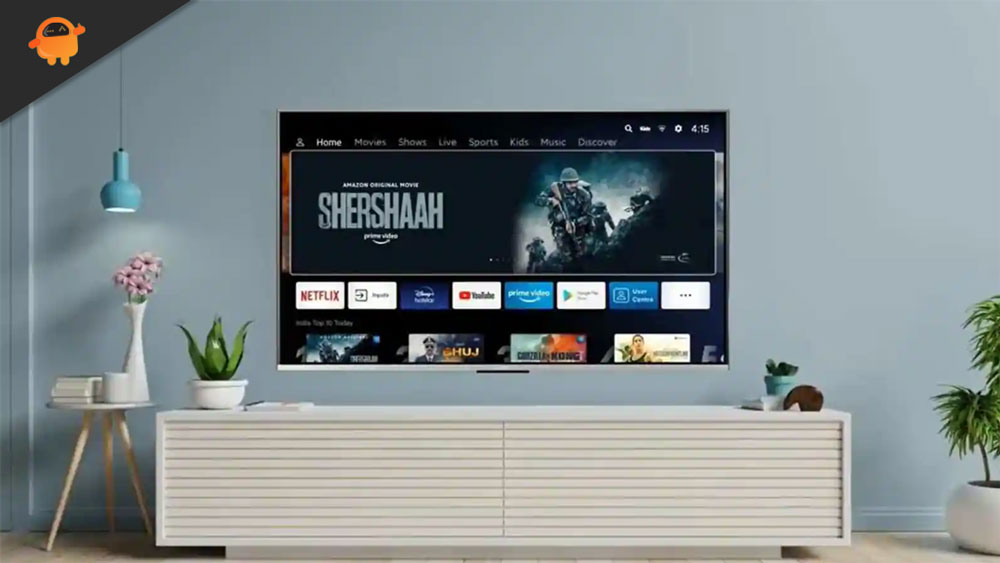
Page Contents
How To Fix Xiaomi Mi TV Showing No Internet
There are some fixes that you can use in order to fix the Xiaomi Mi TV showing no internet issue. So, let’s check out those fixes:
Fix 1: Reboot Your TV
For a variety of reasons, you may experience headphone problems when attempting to fix them. By restarting the computer, however, you may be able to resolve extensive hardware problems. Nevertheless, you need to try this out and see if your Xiaomi Mi TV shows no internet issue gets resolved.
Fix 1: Check your Internet Speed
It is imperative to have a stable and fast internet connection when streaming 4K content on a large-screen TV. If you want to check your internet speed, you can use a service on your phone or laptop. Check that your TV is on the same wireless network and using the same frequency band. To find out if any unnecessary devices are overcrowding your network, check to see if you have internet speeds below what you paid for. If your connection doesn’t work, you should contact your ISP and ask them what’s wrong.
Fix 2: Connect via Ethernet
You should use an Ethernet cable to connect your Xiaomi Mi TV to the Internet if it has an ethernet port and your WiFi router nearby. Ethernet connections provide fast speeds as well as eliminate any connection drops and buffering issues that occur on WiFi networks.
Fix 3: Reset Network Settings
You can restore the default network settings on your TV. Do note that after the Reset, you will need to log into your WiFi network with your WiFi credentials to access the Internet. This will fix any weird bugs that might have prevented you from accessing the Internet on your Mi TV.
- You can access Network & Internet settings on your Mi TV by going to Settings > Network & Internet.
- To forget your WiFi network, select it and click the Forget Network button.
- After completing this step, you will need to re-enter your WiFi credentials and restart your TV.
Fix 4: Change your DNS Settings
Many users have reported success in solving this annoying problem by changing their DNS settings to Google DNS instead of their default values. Nothing is more difficult than changing your DNS values on your Mi TV, and the newer models make it even easier.
- Ensure your WiFi network is selected under Settings > Network & Internet.
- After that, scroll down until you reach the DNS server.
- The default should be changed from Automatically Obtaining to Manually Entering.
- Put 8.8.8.8 as the DNS address.
- Your TV should be restarted after you have saved the settings.
Fix 5: Update the apps on your Mi TV.
If you’re experiencing Xiaomi Mi TV showing no internet issue with the app on your Mi TV, it could be due to an outdated version. You should update the app to the latest version if necessary.
- Go to your Mi TV’s Play Store and launch it.
- Now, if there are any updates for your apps, navigate to My Apps.
- You will be prompted to update your apps as soon as you click on Update apps. You will be able to update all the apps on your Mi TV.
- You can check to see if you’ve solved the problem by rebooting your TV.
Fix 6: Update your TV
It is also possible to update the operating system of your TV to a more recent version if it is available. In addition to bringing new features to your Mi TV, this software update will most likely fix any issues you have been experiencing with your Mi TV apps. Android TV is typically updated with new features and fixes bugs regularly.
- Ensure a reliable internet connection is available for your TV
- Go to Settings > System > Software Update and click the Update Now button to update your software.
- Updates to your TV’s firmware will be automatically downloaded and installed if available. While this is happening, make sure your TV isn’t turned off.
Fix 7: Factory Reset your TV
The final resort is to factory reset your TV if everything else on this list fails. Your settings will be erased, all your apps will be deleted, and you will be logged out of any account you have. If you have been experiencing software errors with your smart TV, this is the quickest and most effective way to fix them.
- Go to Settings > General Settings.
- Select Reset from the Factory Reset menu.
- On its own, your TV will restart. Ensure your Mi TV connects to WiFi after logging in to your Google account again.
So, that’s how to fix if the Xiaomi Mi TV is showing no internet issue. We hope that this guide has helped you. However, if you need further information, comment below and let us know.
