If you are into customizations of Android and you liked rooting and unlocking the bootloader of your phone, then you probably might have heard of the term “Xposed Modules” or “Xposed Framework.” But, for those who do not know, Xposed is a tool that lets you install small modules or programs that enables you to customize your phone and install modded applications. You might now think, what is the benefit of this? Well, for starters, you do not need to make system-wide changes for specific modifications, and you can simply install the particular module that your wish to modify.
And if you are also looking for ways to install Xposed Framework on Android devices then, you are at the right place. As in this post, we will guide you on how to install the Xposed Framework on Android devices. You would require to install the Xposed installer app and then perform a variety of tasks with it to tweak or modify your Android phone. So, that being said, let us get straight into the article itself:
Page Contents
What is the Xposed Framework?
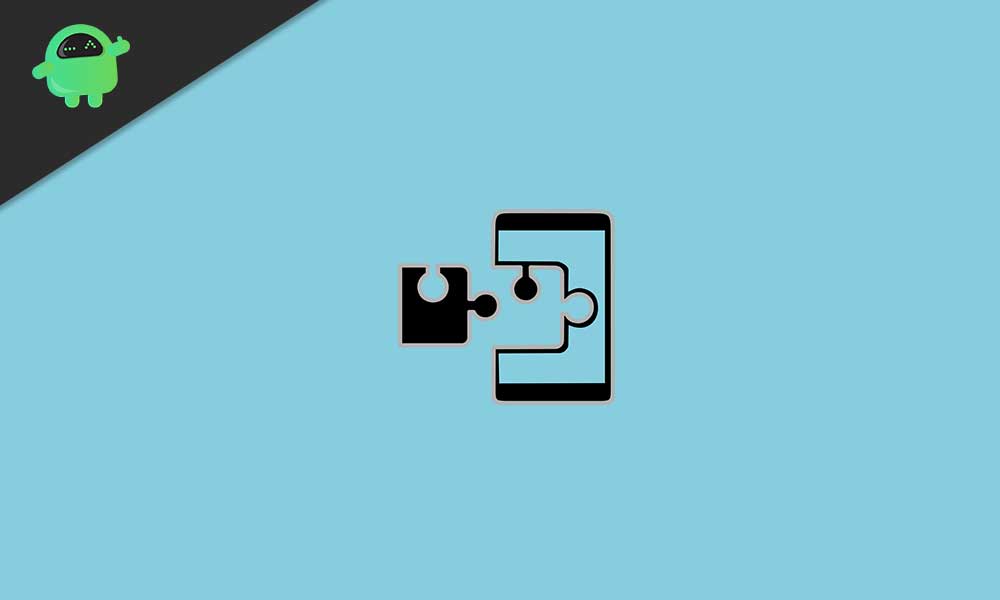
With the help of the Xposed Framework, you will be able to install all those modifications or small add-ons to your system ROM. This saves a lot of time and energy because you do not need to flash an entire custom ROM to get one or two specific features. The point here is that you can install individual modules on your Android phone. All the Android versions are supported by this Xposed Framework. The problems which were existing are now fixed.
Xposed Framework triggers the Google SafetyNet that disable apps like Google Pay, Netflix, and Pokemon GO. In other words, it basically modifies the Android system. You can use Xposed with Magisk as well, and you can install the Xposed module with Magisk. The benefit of this is that Xposed can be installed, and you can use the mods without the need of triggering Google SafetyNet.
Also Read: Top 25 Xposed Modules for Android Device
Advantages of the Xposed Framework
- Customize your Android phone.
- Change icon color, font, and other features.
- Modify the parts of the system.
- Apply multiple modifications simultaneously.
- Changes can be undone easily by disabling the module and rebooting your phone.
What are Xposed Modules?
Xposed Modules are the mods and apps that you can install on your phone while Xposed Framework lets you install them on your phone. Xposed Modules can run on all Android operating system but, your need to make sure that you are on Android 4.0.3 and above. With the help of Xposed Modules, you can build your device the way you want, not literally, but you can add some specific functionality on your phone. It requires root access on your phone and provides your endless customization options.
How to install Xposed Framework
Pre-requisites
- Make sure to take a complete backup of your phone.
- Your phone should be rooted.
- Make sure that you are running a compatible Android version.
- Identify your device’s CPU architecture.
- Download ADB and Fastboot tools.
- Install TWRP on your phone.
Steps to install
- You need to download ADB and Fastboot tools on your phone.
- Install TWRP on your phone.
- Download the latest Xposed zip file corresponding to the Android version of your phone:
– Android 8.1
– Android 8.0
– Android 7.1
– Android 7.0
– Android 6.0
– Android 5.1
– Android 5.0 - Now connect your Android phone to the PC.
- Copy the Xposed file to your phone.
- Execute the following command on your phone:
adb reboot recovery - Now tap on Install on the TWRP menu.
- Locate the zip file that you copied on your phone.
- Swipe right to confirm flash on your phone.
- Then, Reboot your phone.
- Once your phone is rebooted, you need to head to this website to download an APK to install Xposed Installer on your phone. Make sure to download the stable version of the APK.
- Install the APK on your phone.
- Open the installer app and tap on Framework from the Menu screen.
- Under the Framework screen, tap on Install/Update.
- Tap OK and reboot your phone when prompted.
How to install and use Xposed Modules
- Open the Xposed Installer app on your device.
- Locate the module that you wish to install on your phone.
- Swipe or tap the Versions tab.
- Hit Download to install the version you want to install.
- Confirm the installation by hitting the Install button.
- Once finished, you can either press Open to launch a new module or hit the Done button to go back to the Versions tab.
- When the module app is opened, you can tweak the modules and customize the way you like it.
- Make sure to enable the module.
How to enable or disable Xposed Modules
- Open the Xposed Installer app and head over to the Modules section.
- Tap on the box right to the Modules name to enable or disable it.
- Reboot your phone to make changes.
So, there you have it from my side in this post. I hope you guys liked this post and were able to know almost every detail about the Xposed module. Let us know in the comments below if you come across any issues while following the above-mentioned methods. Until the next post…Cheers!

I am confused…..
xposed zip download links are broken, why?