In this tutorial, we will show you how to flash the firmware via the QPST Flash Tool. Qualcomm-powered devices are always among the most active players in custom development. They, more often than not, outdo their competitors (aka the likes of MediaTek and Exynos, among others). From unlocking the bootloader to flashing custom binaries, it manages to occupy the top spot. This translates to your ability to flash tons of custom ROMs, install a custom recovery like TWRP, or even gain administrative rights to your device via root.
Once you do so, you will be in a position to flash a plethora of other mods. However, all these processes might bring in a few risks as well. If not performed correctly, your device could end up in a bootloop or soft brick. However, there is a handy way out if it happens to your Qualcomm devices. Using the QPST Flash Tool, you could easily flash the stock firmware onto your device and return it to normal working condition. In this guide, we will show you how to do just that. Follow along for the detailed instructions.
Also Read
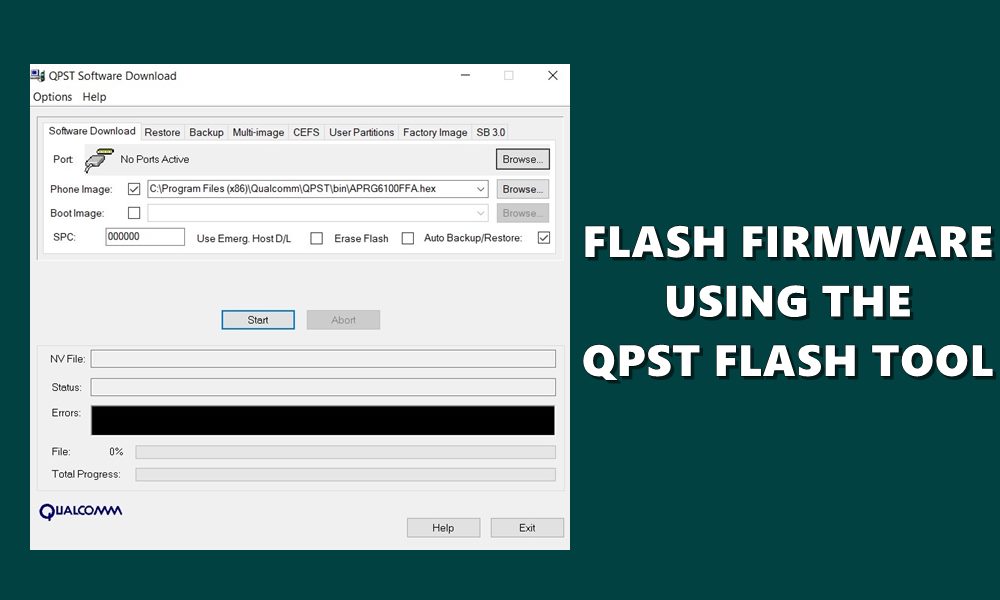
How to Flash Firmware using QPST Flash Tool
In addition to unbricking your device, the Qualcomm Product Support Tool can be used to manually update your device to the latest version. This is particularly useful if the OTA update has not yet been rolled out to your device. Furthermore, the tool offers other valuable features, such as creating and restoring device backups and monitoring device status through QPST Configuration.
Similarly, you can use it to save the Programming Data as well. Additionally, its ability to directly load the stock firmware onto your device is the cherry on top. In summary, it serves as a comprehensive tool for all your device’s flashing needs. With that in mind, let’s dive into the guide to flashing firmware using the QPST Flash Tool. Follow the steps below.
Prerequisites
- First and foremost, this guide is only for devices with a Qualcomm processor as the underlying chipset. If your device has another processor, you should not try the instructions below.
- Next up, this process will wipe off all the data on your device. So, it is recommended to take a complete device backup beforehand.
- Furthermore, you will also need to install the Qualcomm USB Drivers on your PC.
- Download the firmware corresponding to your device in the HEX format. Likewise, make sure to get hold of your device’s boot file. This would be the BOOT_LOADER.HEX file, present inside the firmware that you had just downloaded.
- Finally, download the latest version of the QPST Flash Tool: Qualcomm Product Support Tool.
That’s it; these were the requirements. You may now proceed with the steps to flash the firmware via the QPST Flash Tool.
Instruction Steps
- To begin with, connect your device to the PC via a USB cable.
- Then, download and install the QPST Tool on your PC.
- Now head over to its installation directory, the default is:
C:\Program Files (x86)\Qualcomm\QPST\bin
- You should see the QPSTConfig file; double-click to open it.

- Once it launches, go to its Port menu, and you should see the COM <number> under Port, the device model number under Phone, and the Enabled Status.
- This signifies that the connection is successfully established. If you find any of these missing, then re-verify the driver installation.
- Go to the Start Clients section and select Software Download from the drop-down menu.
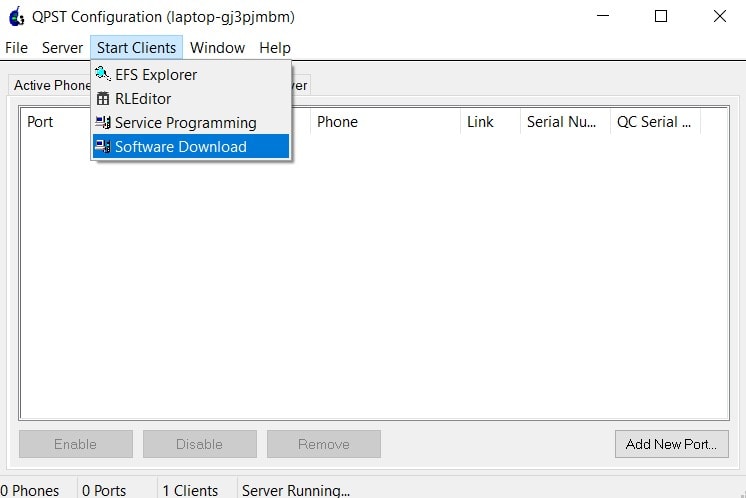
- This will take you to the QPST Software Download menu. Click on the Browse button next to Phone Image, navigate to the downloaded HEX firmware for your device, and select it.
- Then, click the Browse button next to Boot Image, navigate to and select the BOOT_LOADER.HEX file.
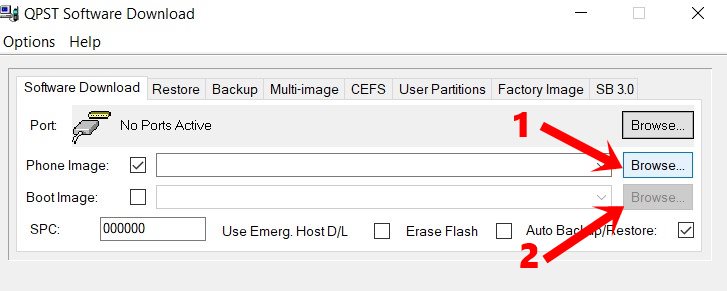
- Once you have loaded both these files (firmware and boot), hit the Start button at the bottom. The flashing process shall now begin (you can keep track of the same from the below Progress bar).
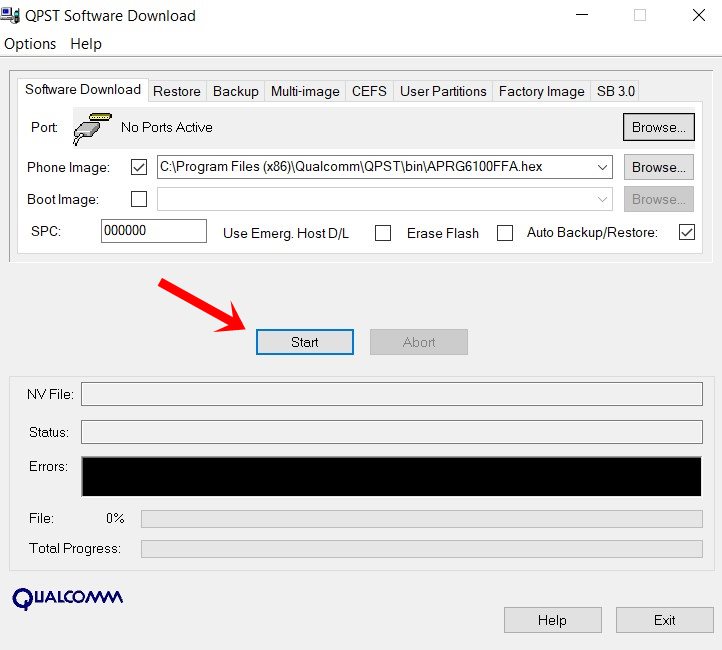
- Once the process is complete, the progress bar will turn green and reach 100%. You can then safely disconnect your device from the PC.
That’s it. These were the steps to flash the firmware via the QPST Flash Tool. If you have any queries, do let us know in the comments section below. Rounding off, here are some iPhone Tips and Tricks, PC tips and tricks, and Android Tips and Tricks you should also check out.
Discussion
1 CommentHow can I find the HEX files