Kaomoji came as an added feature in the Windows 10 May 2019 update. Now you don’t need to copy-paste the Kaomojis from any website. You can use just your Keyboard to send out Kaomoji’s to anyone on a texted based application. However, if you do not have the latest version of Windows 10 on your system, then this will not work.
Kaomojis are traditional text-based emoticons which are not like the small images that you get with emojis. These are more text-based emoticons and are formed of characters present on any keyboard. These are not the emoticons that have a sideways arrangement. Now how do you use them on your Windows 10 system? Let’s find out in this article.
Also Read
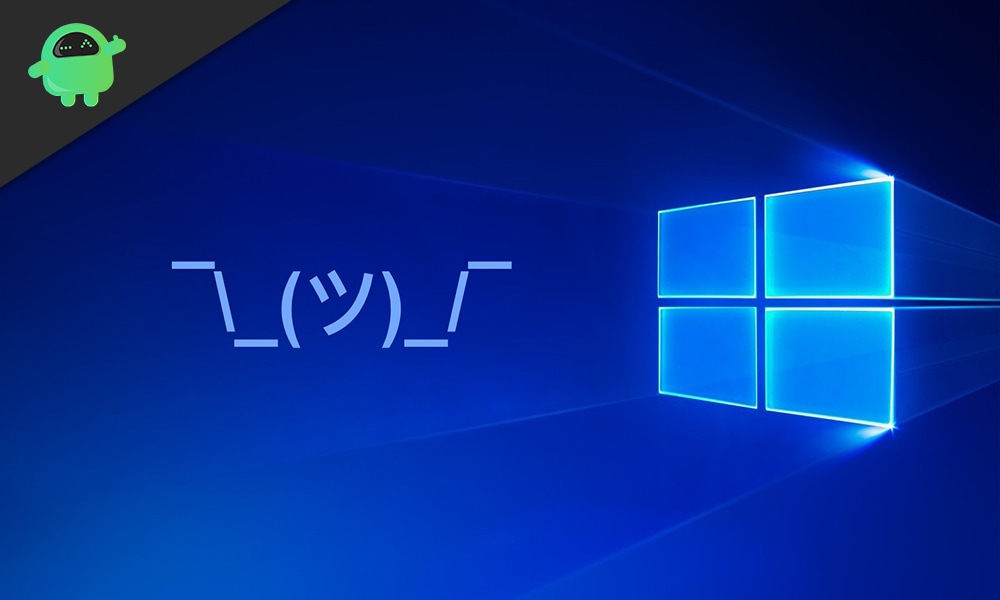
How to input Kaomojis in Windows 10?
To give you a more exact picture, let’s take a look at an example. ? is an Emoji, and ^_^, (^///^) are Kaomojis.
Now to insert Kaomojis, you will have the press the keyboard shortcut Windows + . Keys. This will bring up a pop-up with Emojis and Kaomijis all together. It will show up as a floating window on your screen. In the floating window, you will see three tabs at the top. One is Emojis with all the colorful little images; the second one is Kaomojis with text-based emoticons and symbols. To open up Kaomojis, click on the second tab that says Kaomojis when you float over it with the mouse cursor.
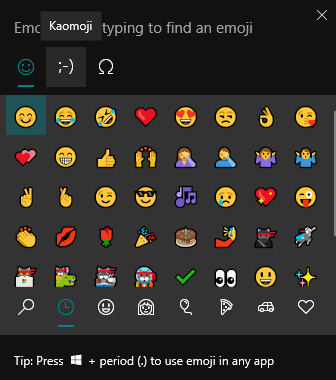
Now in the Kaomijis tab too, down below, you will see several tabs. Firstly you will have the most recently used tab that will show up the Kaomijis used recently. Then all the other tabs down below will show up Kaomojis for different types of emotions. It has Kaomojis for happy, sad, cute, and much more. Depending upon your requirement, choose any tab and click on any Kaomiji to insert it into a text application.
You won’t see the entire list of Kaomijis right away. If you want to see more options for input, then use your mouse to scroll and see the whole list. Unfortunately, you don’t get a favorite tab in Kaomojis to store any special ones. However, if you use a Kaomoji a lot, it will show up in the most recently used list. So if you have a favorite and want quick access to it, use it more often and choose it from the recent tab.
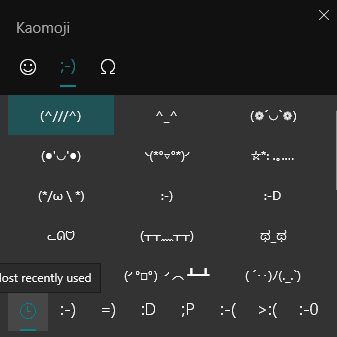
So that is how you insert Kaomojis into any text in Windows 10. If you have any questions or queries about this guide, then comment down below, and we will get back to you. Also, be sure to check out our other articles on iPhone tips and tricks, Android tips and tricks, PC tips and tricks, and much more for more useful information.
