Are you looking for the convenience of having all your games in one place? If you’re a Steam user willing to expand your library with the exciting titles EA Play offers, you’re in luck! Electronic Arts (EA) provides a vast collection of games from Electronic Arts that are now accessible on Steam. In this guide, we will take you through all the steps to add EA Play games to Steam Library.
Adding EA Play games to your Steam library lets you enjoy a seamless gaming experience and discover new adventures without the hassle of juggling multiple platforms. In this article, we’ll guide you through the simple steps to add EA Play to your Steam Library, ensuring you have a unified place for all your favorite games. So, let’s dive in and add your favorite EA Play Games to your Stream Library.
Also Read
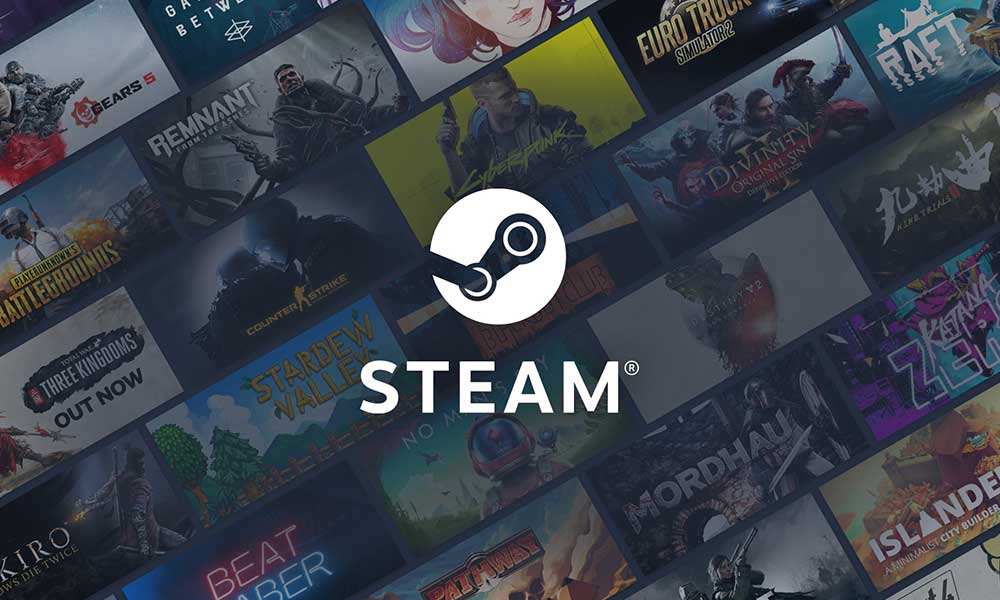
How to Transfer EA Play Games to Your Steam Library
Not just EA Play Games, you can use the below steps to add any non-Steam games to your Steam library. Fortunately, Steam allows adding any games to its library, no matter who the developer is. It’s a very simple task. Just follow these steps and get it done:
- Launch “Steam” on your PC.
- Tap on “LIBRARY” at the top.
- Click on “+ ADD A GAME” in the bottom-left corner of your screen.
- From the available pop-up options, select “Add a Non-Steam Game”. You will be presented with a list of games and all other programs found on your computer. Tick the checkbox for the game(s) you want to add to your Steam library.
If you can’t find your game in the list, click the “BROWSE” button and manually select your game’s exe file. - Next, tap on “Add Selected Programs.”
- Go to your Steam Library. You can see the added game on the left side of the screen. You can now launch it directly from Steam Library.
Things to keep in mind
You can only add those EA Play Games installed on your computer. Steam will not download it for you. It will just create a shortcut in the Steam Library that will help you launch the game without switching the Steam Launcher.
Another important point is that Steam will not update any EA Play Games. You must use the EA app to update all your EA Play Games.
Conclusion
If you keep on juggling between multiple games, you are going to waste a lot of time switching between game launchers. Fortunately, Steam allows you to add any game to its Library. So that you do not have to launch another platform to run the game. You have to follow a couple of steps mentioned in this article. We hope this guide was helpful to you. Like this article? Do share it with your gaming friends.
