With Adobe After Effects, designers, animators, and visual effects artists can create stunning motion graphics and visual effects. The Adobe After Effects software might, however, not work or open properly on Mac in some cases. When users depend on the software to complete their projects, this can be frustrating. You can fix Adobe After Effects on Mac if it doesn’t work or open in this article using some troubleshooting steps.
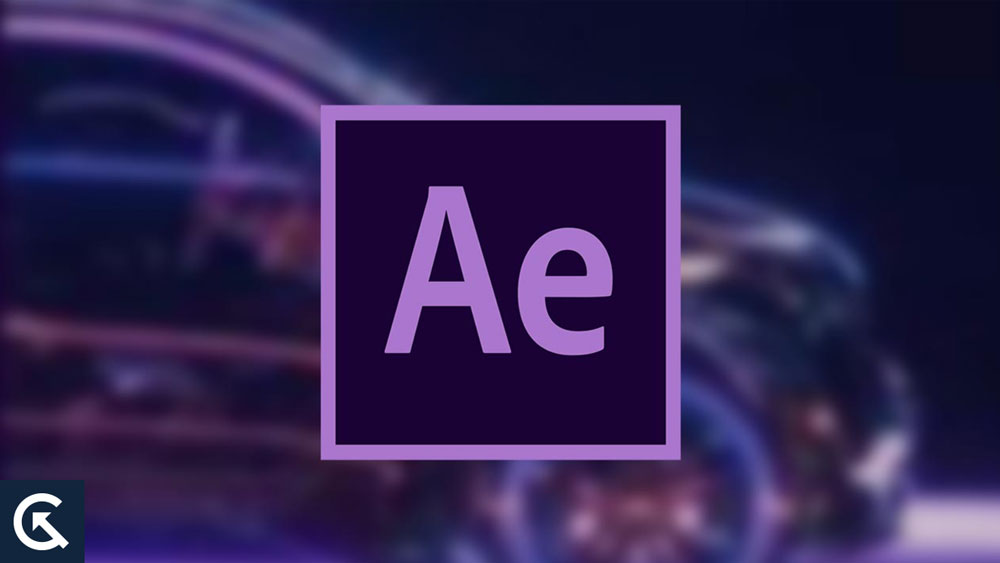
Page Contents
- Why Does This Issue Occur?
- Fix If Adobe After Effects is Not Working or Opening on Mac
- Fix 1: Check System Requirements
- Fix 2: Update Adobe After Effects
- Fix 3: Clear Cache and Preferences
- Fix 4: Disable Third-Party Plugins
- Fix 5: Repair Disk Permissions
- Fix 6: Reinstall Adobe After Effects
- Fix 7: Create a New User Account
- Fix 8: Check for GPU Drivers Updates
- Fix 9: Reset Preferences to Default
- Conclusion
Why Does This Issue Occur?
It is possible that Adobe After Effects will not run on a Mac for a number of reasons. Nevertheless, there are several reasons why this happens, including:
- Outdated Software: If Adobe After Effects is outdated, it may not run on Macs. To ensure compatibility with your Mac, always update Adobe After Effects to the latest version.
- Corrupted Files: When Adobe After Effects encounters corrupted files, problems can arise. A corrupted file may prevent the application from working or opening on your Mac.
- Insufficient Storage: Insufficient storage space on your Mac can cause Adobe After Effects issues. However, ensure that you have enough storage space to run the application smoothly.
- Compatibility Issues: Having compatibility issues with your Mac may prevent Adobe After Effects from working. Moreover, it is recommended that you check the system requirements for Adobe After Effects before installing it on your Mac.
- Conflicting Applications: Adobe After Effects may encounter conflicts with other applications. Before launching Adobe After Effects, close all other applications.
- Corrupted User Account Settings: Adobe After Effects may experience problems due to corrupted user account settings. It is possible to fix any problems with user account settings by creating a new account.
- GPU Driver Issues: When the GPU driver is out of date or not compatible with Adobe After Effects, it can cause issues. To ensure smooth performance, make sure you have the latest GPU drivers installed on your Mac.
Fix If Adobe After Effects is Not Working or Opening on Mac
So, here are some fixes that will help you resolve the Adobe after effects not working or opening issue on Mac:
Fix 1: Check System Requirements
Check if your Mac meets the minimum system requirements for Adobe After Effects before trying to fix its not working or not opening issue. In addition to a multi-core processor and 8 GB of RAM, Adobe After Effects requires a modern 64-bit operating system and 64-bit operating system.
However, users might experience issues with the software if their Mac does not meet these requirements. Visit Adobe’s website for more information about Adobe After Effects system requirements.
Fix 2: Update Adobe After Effects
You might have problems using Adobe After Effects on a Mac running a newer version of macOS if you have an older version installed. Nevertheless, if this is the case, you may be able to fix the Adobe After Effects issue by updating Adobe After Effects to the latest version.
Launch Adobe Creative Cloud and click on the “Update” button next to Adobe After Effects to check for updates. You should also check for any pending macOS updates.
Fix 3: Clear Cache and Preferences
It is possible for Adobe After Effects to not work or opens on Mac due to corrupted caches or preferences. Caching and preferences can be cleared in such cases to resolve the problem. You can clear the cache and preferences by following these steps:
- Adobe After Effects should be closed.
- To do this, open Finder and navigate to the following folder: ~/Library/Preferences/Adobe/After Effects/
- No files or folders are in this folder, so delete them all.
- Go to this folder: ~/Library/Caches/Adobe/After Effects/
- In this folder, delete all files and folders.
- Once your Mac is restarted, launch Adobe After Effects.
Fix 4: Disable Third-Party Plugins
It is possible for third-party plugins to cause problems with Adobe After Effects. Ensure that no third-party plugins have been installed, and then try disabling them. You can disable third-party plugins by following these steps:
- You can now close Adobe After Effects.
- Go to the following folder: /Library/Application Support/Adobe/Common/Plugins
- In the Plug-ins folder, create a new folder called “Disabled.”
- Disable all third-party plugins in the Plugins folder.
- Restart your Mac and launch Adobe After Effects.
Fix 5: Repair Disk Permissions
There are times when Mac applications have problems due to disk permissions. If you are experiencing permissions issues, you may be able to resolve them by repairing the disk permissions. Follow these steps to repair disk permissions:
- You should close all applications on your Mac.
- Use the Disk Utility (located in Applications > Utilities).
- In the sidebar, select the startup disk.
- Select “First Aid” from the menu.
- Choose “Repair Disk Permissions.”
- Let the process run its course.
- Restart your Mac and launch Adobe After Effects.
Fix 6: Reinstall Adobe After Effects
You can try reinstalling Adobe After Effects if none of the above steps work. It may be necessary to reinstall the software in order to fix any corrupted files or settings that are causing the problem. Follow these steps to reinstall Adobe After Effects:
- You can uninstall Adobe After Effects using the Creative Cloud app or by dragging it to the Trash.
- Restart your Mac.
- Install Adobe After Effects using the Creative Cloud app.
- Launch Adobe After Effects after restarting your Mac.
Fix 7: Create a New User Account
In some cases, corrupted user account settings can cause problems with applications. It is possible to fix user account setting issues by creating a new account. Here are the steps for creating a new user account:
- Go to System Preferences > Users & Groups to manage users and groups.
- To create an account, click on the “+” button.
- Please enter the required details and click the “Create User” button.
- Exit your current user account.
- You can now log in to your new user account.
- Launch Adobe After Effects.
The issue may have been related to settings in your old user account if Adobe After Effects appears to be working fine on the new account. Alternatively, you can continue using the new user account or transfer your files and settings.
Fix 8: Check for GPU Drivers Updates
Make sure the latest drivers are installed on your Mac with a dedicated GPU. It is possible to have problems with Adobe After Effects when GPU drivers are outdated or incompatible. Follow these steps to check for GPU driver updates:
- Select “About This Mac” from the Apple menu.
- Select “System Report.”
- From the sidebar, select “Graphics/Displays.”
- Be sure to check the field “Metal: Supported.”
- Go to the “Software” tab.
- Make sure your GPU drivers are up-to-date.
Fix 9: Reset Preferences to Default
If none of these steps work, you can try resetting Adobe After Effects preferences. After performing this step, Adobe After Effects will be reset to its default settings. Below are steps for resetting preferences to default:
- You can now close Adobe After Effects.
- Launch Adobe After Effects while holding down the Shift and Option keys.
- Click “Yes” when the dialog box asks if you want to delete the preferences file.
- Launch Adobe After Effects after restarting your Mac.
Conclusion
Adobe After Effects is crucial in the world of design, animation, and visual effects. However, it can be frustrating if Adobe After Effects doesn’t open or work on Mac. As we have discussed in this article, there are some troubleshooting steps you can take to fix Adobe After Effects if it isn’t opening or working on your Mac. By following these steps, Adobe After Effects will run smoothly and help you create stunning motion graphics and visual effects.
