Age of Wonders 4 is a newly launched turn-based strategic video game that offers both single-player and multiplayer modes to enjoy gameplay with friends and other players across the world. Although players are enjoying a good time with this title, it looks like several players are experiencing the out-of-sync issue. This specific out-of-sync problem in Age of Wonders 4 occurs whenever the game’s multiplayer mode doesn’t synchronize properly. Now, if you’re also facing the Age of Wonders 4 Multiplayer Not Working error, you can check this guide.
Well, the multiplayer syncing issue in Age of Wonders 4 might trouble you a lot due to mods which are user-created modifications to the game that can adjust the gameplay. Whereas some of the mods might not be compatible enough with the game’s multiplayer mode or might also conflict a lot with other mods used by other players. Additionally, issues with network connectivity or antivirus software blocking can also trigger multiplayer not working conflicts whatsoever.
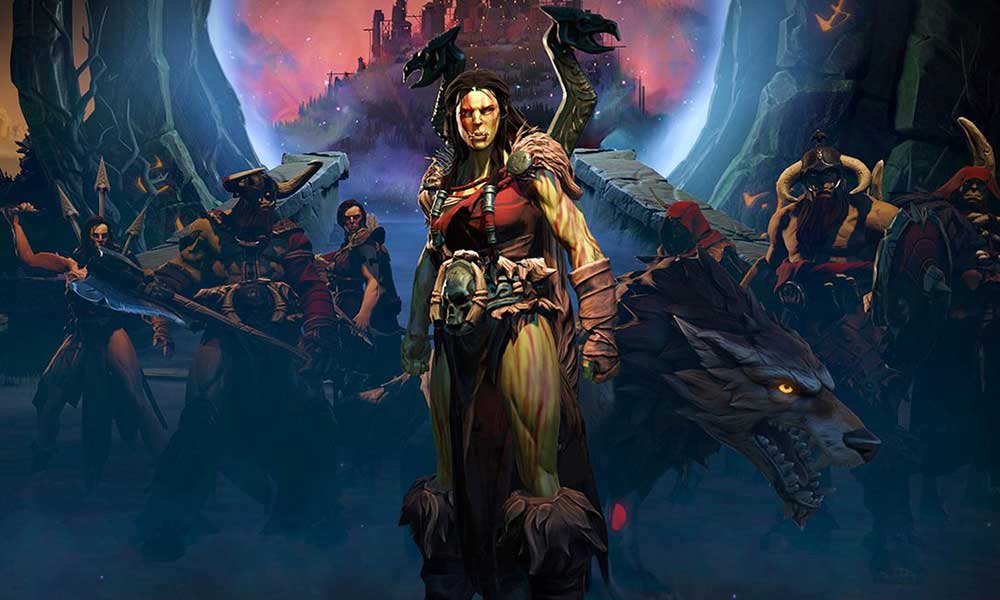
Page Contents
- How to Fix Age of Wonders 4 Multiplayer Not Working
- 1. Reboot the Game and the PC
- 2. Run the Game as an administrator
- 3. Check for the Game Updates
- 4. Verify and Repair the Game Files
- 5. Try Disabling the Mods
- 6. Check the Internet Connection
- 7. Use Revert Turn in Age of Wonders 4
- 8. Try Disabling VPN or Proxy
- 9. Disable the Antivirus and Firewall Settings
- 10. Update Windows
- 11. Contact Paradox Interactive Support
How to Fix Age of Wonders 4 Multiplayer Not Working
Fortunately, here we’ve shared with you a couple of possible workarounds that should help a lot. Make sure to follow all the methods one by one until the problem gets fixed. So, without further ado, let’s jump into it.
1. Reboot the Game and the PC
You can reboot the Age of Wonders 4 game as well as the PC to ensure there is no temporary glitch or cache data issue whatsoever. Rebooting the PC will also refresh the system quite easily.
2. Run the Game as an administrator
It looks like running the game application file as an administrator on the PC to avoid user account control regarding privilege issues. You should also run the Steam client or Epic Games Launcher as an administrator on your PC. To do this:
- Right-click on the Age of Wonders 4 application on your PC.
- Select Properties > Click on the Compatibility tab.

- Make sure to click on the Run this program as an administrator checkbox to checkmark it.
- Click on Apply and select OK to save changes.
Make sure to do the same steps for the Steam client or the Epic Games Launcher too. It should help you to fix the Age of Wonders 4 on your PC.
Also Read
3. Check for the Game Updates
If in case, you haven’t updated your Age of Wonders 4 game for a while then make sure to check for the latest available updates by following the steps below.
For Steam:
- Open the Steam client > Go to Library.
- Click on Age of Wonders 4 from the left pane.
- It’ll automatically search for the available update.
- If there is an update available, make sure to click on Update.
- You might have to wait for a while until the update completes.
- Once done, close the Steam client, and reboot your PC to apply changes.
For Epic Launcher:
- Open the Epic Launcher client > Go to Library.
- Search for Age of Wonders 4 from the left pane.
- Now, click on the three dots icon next to the game.
- Ensure to check the auto-update option to get a new update installed automatically.
- If there is an update available, the client will automatically install it.
- Otherwise, you can manually click on Update.
- Once done, reboot your PC to apply changes.
4. Verify and Repair the Game Files
You can also verify and repair the installed game files on the PC by following the steps below to ensure there is no issue with the game files. Sometimes corrupted or missing game files might trouble you a lot when launching.
For Steam:
- Launch Steam > Click on Library.
- Right-click on Age of Wonders 4 from the list of installed games.
- Now, click on Properties > Go to Local Files.

- Click on Verify Integrity of Game Files.
- You’ll have to wait for the process until it gets completed.
- Once done, just restart your computer.
For Epic Games Launcher:
- Open the Epic Games Launcher.
- Click on Age of Wonders 4 in the library.
- Click on the three dots icon next to the game.
- Select the Manage option.
- Now, click on the Verify option.
- Confirm the task and wait for it to be complete.
- Once done, reboot the PC to apply changes.
5. Try Disabling the Mods
You can try disabling the in-game mods manually to cross-check if the problem has been fixed or not. In-game mods are useful to customize and improve the gaming experience as per the players’ preference but sometimes these mods might be troubling you a lot in terms of the server connectivity.
6. Check the Internet Connection
It’s also worth suggesting to check out the internet connection properly at your end before going to any other conclusion because a poor or unstable network can trigger such issues a lot. If in case, you’re using a wired (ethernet) connection, then you can switch to Wi-Fi or vice versa to ensure there is no issue with the specific networking connectivity. If the internet is working fine, then you can head over to the next one.
7. Use Revert Turn in Age of Wonders 4
In some cases, the out-of-sync server connectivity problem might appear in your game during a turn. Well, it’s necessary for you to revert the turn to the beginning of the round. Make sure to host player is heading to the game menu and clicking on Options. Then select Revert Turn. It’ll basically reset the game to the beginning of the turn and allow players to start over.
8. Try Disabling VPN or Proxy
The chances are high that somehow you’re using the VPN service on your networking device or gaming device. Though the VPN (Virtual Private Network) allows you to connect to the game servers depending on the region, sometimes the VPN connection might trigger several issues with the game server connectivity.
9. Disable the Antivirus and Firewall Settings
The chances are high enough that maybe your default Windows Defender Firewall protection or any third-party antivirus program is preventing the ongoing connections or game files to run properly. So, make sure to temporarily disable or turn off the real-time protection and firewall protection.
Then you should try running the game to check if the Age of Wonders 4 multiplayer not working issue on the PC has been fixed or not. To do this:
- Click on the Start Menu > Type firewall.
- Select Windows Defender Firewall from the search result.
- Now, click on Turn Windows Defender Firewall on or off from the left pane.
- A new page will open > Select the Turn off Windows Defender Firewall (not recommended) option for both the Private & Public Network Settings.

- Once selected, click on OK to save changes.
- Finally, restart your computer.
you have to turn off the Windows Security protection too. Just follow the steps below:
- Press the Win+I keys to open Windows Settings.
- Now, click on Update & Security > Click on Windows Security from the left pane.
- Click on the Open Windows Security button.
- Go to Virus & threat protection > Click on Manage Settings.
- Just Turn Off the Real-time protection option.
- If prompted, click on Yes to proceed further.
- Additionally, you can also turn off Cloud-delivered protection, and Tamper protection if you want.
10. Update Windows
Updating your Windows OS build to the latest version is always a good idea to fix multiple issues or glitches with the system.
- Press the Win+I keys to open Windows Settings.
- Now, click on Update & Security.
- From the Windows Update section, click on Check for updates.
- If there is an update available, you can click on Download and Install.
- Wait for the process to complete the installation.
- Once done, make sure to reboot your computer to apply changes.
11. Contact Paradox Interactive Support
If none of the workarounds fix the issue for you then make sure to contact Paradox Interactive Support from this link to submit the ticket and get a quicker resolution for the same.
That’s it, guys. We assume this guide was helpful to you. For further queries, you can comment below.
