Aliens: Fireteam Elite is one of the latest online multiplayer third-person shooter survival video games in 2021 that has been developed by Cold Iron Studio. Although the title has received a positive response on Steam, it has multiple issues or bugs. There are several reports coming out that players are encountering the Aliens Fireteam Elite Crashing or Not launching issue on the PC.
If you’re also facing the same issue then make sure to follow this troubleshooting guide. So, just like any other PC game, Aliens Fireteam Elite also has startup crashing issue, not launching issue, black screen issue, lags, stutters, and some other issues that basically prevents players from launching or playing the game whatsoever on the Windows computer.

Page Contents
- Why Does Aliens Fireteam Elite Crashing?
- Fix: Aliens Fireteam Elite Crashing or Not launching on my PC
Why Does Aliens Fireteam Elite Crashing?
If you’re using a powerful gaming rig or laptop then you should have known whether you’re meeting the system requirements of this game or not. However, if you’re using an older PC or laptop or don’t even know whether the PC is compatible with the system requirements then make sure to check out the requirements below.
Additionally, an outdated graphics driver, corrupted or missing game files, security software blocking issue, running the game in fullscreen mode, using V-Sync, etc can also cause several issues with the game crashing on the startup or even the game doesn’t launch at all.
Fix: Aliens Fireteam Elite Crashing or Not launching on my PC
Here we’ve mentioned all the possible solutions that should work for you. So, without further ado, let’s get into the guide below.
1. Check System Requirements
Make sure to follow the system requirements below to check if your computer is compatible or not.
Minimum Requirements:
- OS: Windows 10
- Processor: AMD Athlon X4 950 / Intel i5-2500K
- Memory: 8 GB RAM
- Graphics: AMD R9 285 4GB / Nvidia GTX 760 4GB
- DirectX: Version 11
- Network: Broadband Internet connection
- Storage: 30 GB available space
- Sound Card: Integrated or dedicated Direct X 11 compatible soundcard
Recommended Requirements:
- OS: Windows 10
- Processor: AMD Ryzen 5 1600AF / Intel i5-7400
- Memory: 16 GB RAM
- Graphics: AMD RX 480 8GB / Nvidia GTX 1060 6GB
- DirectX: Version 11
- Network: Broadband Internet connection
- Storage: 30 GB available space
- Sound Card: Integrated or dedicated Direct X 11 compatible soundcard
2. Run the game as an admin
If in case, you’re running the game executable on your Windows computer without having the admin privilege (UAC) then make sure to run the game as administrator access. To do so:
- Locate the installed Aliens Fireteam Elite exe file on the computer.
- Right-click on the Aliens Fireteam Elite exe shortcut file on your PC.
- Now, select Properties > Click on the Compatibility tab.
- Click on the Run this program as an administrator checkbox to enable it.
- Click on Apply and select OK to save changes.
- Finally, you can try running the game again.
3. Update Graphics Drivers
Try updating the graphics driver on your computer to be in the latest patch version if in case you didn’t update it for a while. An outdated graphics driver can cause several issues with the system performance, programs, and more.
- Press Windows + X keys to open the Quick Link Menu.
- Now, click on Device Manager from the list > Double-click on Display adapters.
- Right-click on the dedicated graphics card that’s active.

- Next, select Update driver > Choose to Search automatically for drivers.
- If there is an update available, the system will automatically download & install it.
- Once done, restart the computer to apply changes.
4. Verify Integrity of Game Files
Well, verifying the game files on your computer can easily help you to fix the corrupted or missing game files issue. If you’re also feeling the same issue then make sure to follow the steps below:
- Launch Steam > Click on Library.
- Right-click on Aliens Fireteam Elite from the list of installed games.
- Now, click on Properties > Go to Local Files.
- Click on Verify Integrity of Game Files.
- You’ll have to wait for the process until it gets completed.
- Once done, just restart your computer.
5. Turn Off Windows Defender and Firewall
Make sure to simply disable the Windows Defender and Firewall program on your Windows computer temporarily to resolve the startup crashing issue or not launching issue. To do this:
- Go to Windows Settings (Win+I) > Click on Privacy and Security.
- Now, go to Windows Security > Choose to Virus & threat protection.
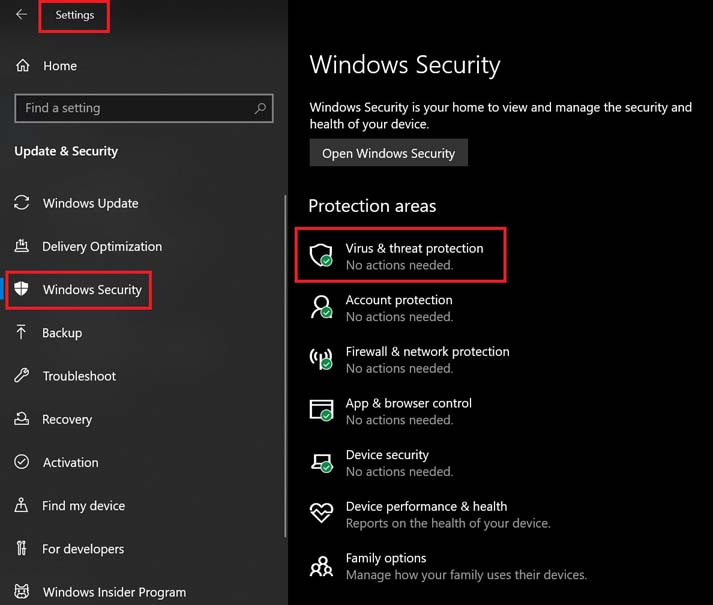
- Click on Manage settings >Then turn off the Real-time Protection option.
- Once done, make sure to reboot your PC to apply changes.
However, if this doesn’t fix the issue for you then make sure to perform the following steps too.
- Click on the Start menu > Type Control Panel and click on it from the search result.
- Now, type firewall in the search box > Click on Windows Firewall from the search result.
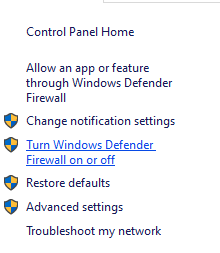
- Click on Turn Windows Firewall on or off.
- Select Turn off Windows Firewall for the Private, Domain, and Public Network Settings.

- Finally, reboot the PC to apply changes.
6. Switch to Windowed Display Mode
- Open the Steam client and go to Library.
- Right-click on Aliens Fireteam Elite > Select Properties.
- In the General section, click on Set Launch Options.
- Next, copy & paste the following command-line argument:
-windowed -noborder
- Make sure to save changes and try running the game again
7. Disable V-Sync (Vertical Sync)
Make sure to open the Aliens Fireteam Elite game on your Windows computer and then head over to the in-game Settings menu. Then just turn off the V-Sync (Vertical Sync) option from the Display/Graphics Settings menu.
You should also turn off the V-Sync option from the Nvidia: GeForce Experience or AMD software directly for the Aliens Fireteam Elite game.
8. Set Higher Priority on Task Manager
If you’re feeling that other programs are running fine on your computer and whenever you try launching the Aliens Fireteam Elite game then the issue starts appearing, then make sure to follow the steps below:
- Right-click on the Start Menu > Select Task Manager.
- Click on the Processes tab > Right-click on the Aliens Fireteam Elite game task.
- Select Set Priority to High.
- Once done, just close Task Manager.
- Finally, try running the game again to check for the issue.
9. Reinstall Aliens Fireteam Elite
If nothing works for you then try uninstalling and reinstalling the Aliens Fireteam Elite game on your Windows computer to check if that helps you to fix the startup crashing or not launching issue or not. To do that:
- Launch Steam on your computer > Click on the Library tab.
- Now, Right-click on the Aliens Fireteam Elite game.
- Go to Manage > Select Uninstall.
- If prompted, click on Uninstall again and follow the on-screen instructions to complete the uninstallation process.
- Once done, just restart your computer to change the effects.
- Finally, launch the Steam client, and install the Aliens Fireteam Elite game again. [Use the existing Steam account]
- Voila!
That’s it, guys. We assume this guide was helpful to you. For further queries, you can comment below.
