The Omnibox of Google Chrome, i.e. the address bar used for displaying Google search results sometimes hides a few parts of the URL. It usually happens with Google Chrome’s 76.0 version. The main things that Chrome search box hide are https, http, and www. The team of Google developers says that users generally find these technical terms difficult to understand therefore, they started showing the actual domain name while hiding the protocol used for fetching.
Usually, Chrome hides query strings, scheme, trivial subdomains from the URL of a website. Knowing these terms from close, you need to understand that query strings are utilized for passing parameters such as ?search=apples. Then comes the trivial subdomains that provide www. address to the websites. The scheme of URL is the protocol that comes in use for accessing http or https. But, chrome hides these things and if you want these to be visible in your browser’s address bar, then check the following steps to see complete URLs.
Also Read
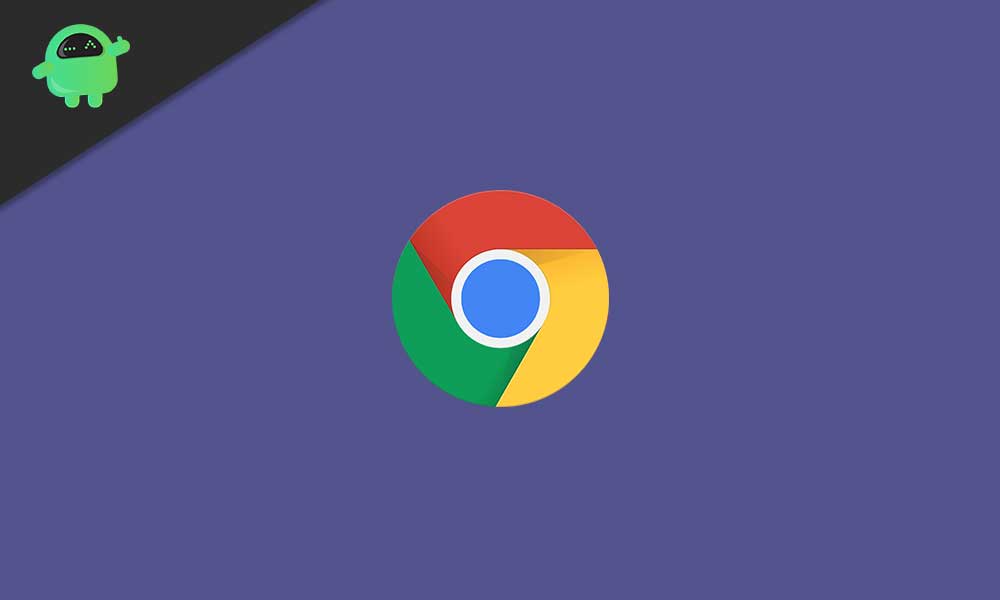
The solution to Show Full URL Address in Google Chrome
- Open the Google Chrome web browser, and write chrome://flags in the address bar and then tap on the Enter key.
- Then, type Omnibox UI Hide to the search box to look for the new features that we need.
- Disable the following three utilities (Modify the state of features to Disabled)
1st feature, “Omnibox UI Hide Steady-State URL Scheme”
And the second one is the “Omnibox UI Hide Steady-State URL Trivial Subdomains” feature that need to stop.
3rd and last feature that you need to disable it, “Omnibox UI Hide Steady-State URL Path, Query and Reference“.
- Tap on the Relaunch Now icon to reboot the Chrome web browser with fresh settings.
- Now, Chrome will not hide any part of the website’s URLs displayed in the search address bar.
You need to know that you can make these changes only in the Google Chrome browser’s latest version that is 76+. In case, you are using Chrome web browser’s portable version then you might be on an old version and you will never see the URL hiding feature in that case.
But, if you are a basic user, then we advise you to keep the settings of the browser to default only and let the URL hide the parts of the URL. If you feel the essential need to see the full URLs then the above steps can be highly assistive for you. If you have any queries or feedback, please write down the comment in the below comment box.
