Android 16 is the next major update to Google’s mobile OS, and its Beta version is now available for development and testing on Google Pixel devices. But thanks to Generic System Images (GSIs), tech enthusiasts with non-Pixel phones can also try out Android 16 on any Project Treble compatible device. In this guide, we’ll explain what GSIs are, highlight Android 16’s new features, and provide a step-by-step tutorial to download and install Android 16 GSI on your phone. This lets you experience Android 16’s latest goodies even if your manufacturer hasn’t released an update yet – just be mindful that this is a beta OS, so some bugs or instability are possible.
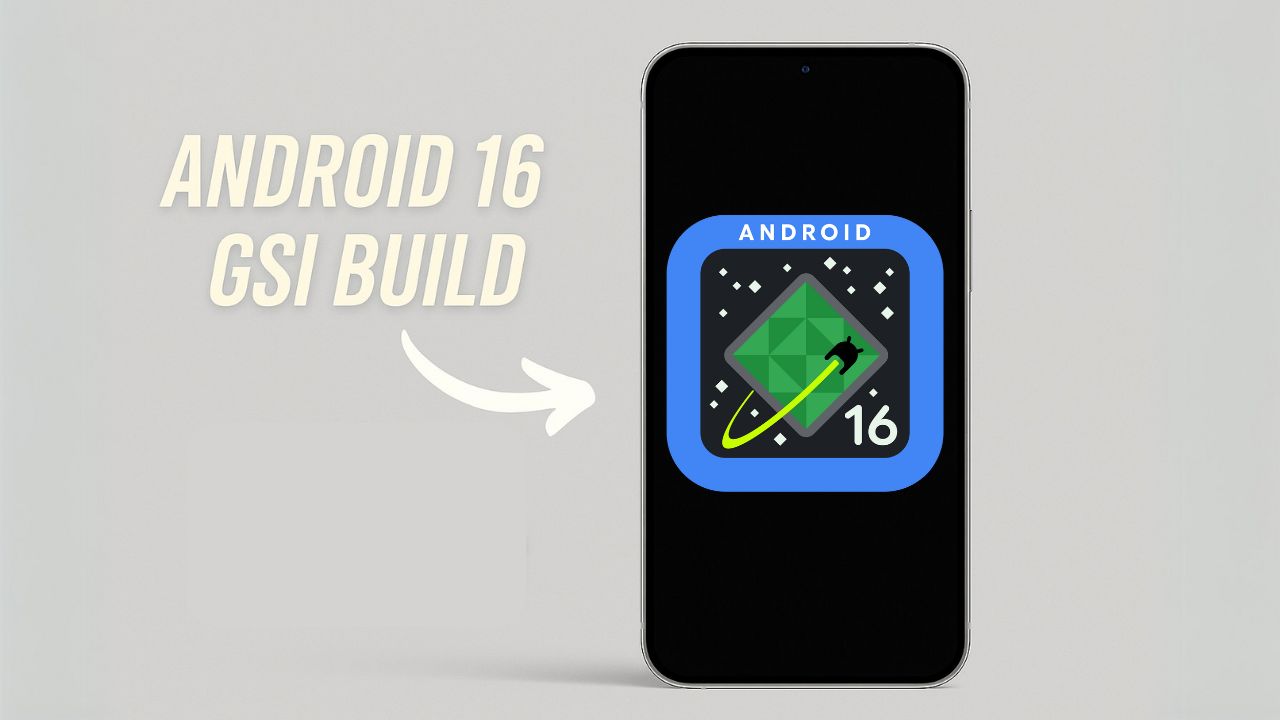
What is Android GSI?
A Generic System Image (GSI) is a pure Android implementation provided by Google, designed to run on any Treble-compliant Android device. It allows users to install the latest Android version without having to wait for manufacturer updates. If your phone launched with Android 8.0 Oreo or later, chances are it supports Project Treble and is eligible for GSI installation.
With a GSI, you get a clean, stock version of Android, which is great for development, testing, or simply experiencing the latest OS.
Android 16 Features
Android 16 introduces Material 3 Expressive, a refined evolution of Google’s design language for smartphones and tablets. While it doesn’t completely reinvent the interface, it represents one of the most noticeable user-facing changes in the OS. Rather than a dramatic visual overhaul, Material 3 Expressive enhances the foundation laid by Material Design 3 by introducing smoother, more dynamic animations, larger touch targets, and bolder typography.
This update arrives at a perfect moment. Material Design 3, first introduced with Android 13, had begun to feel dated. Material 3 Expressive breathes new life into the interface while preserving the familiar look and feel users have grown comfortable with. Instead of overhyping the changes, Google’s own animations showcase the polish and fluidity of this next step in Android design.
Android 16 introduces a wealth of new features, system optimizations, and UI refinements. Some of the highlights include:
- Live Notifications: Track real-time activities like deliveries or ride status with persistent, interactive notifications.
- Low-Light Camera Enhancements: Improved software-based night photography.
- Pro-Grade Media Support: Includes advanced codecs and battery-efficient audio processing.
- Desktop Mode for External Displays: Better support for multi-window UI on monitors and tablets.
- Accessibility Upgrades: Features like outlined text and improved input customization.
- Performance Boost: Enhanced power management and reduced background CPU usage.
These updates aim to improve user experience across different types of devices, including foldables, tablets, and standard phones.
Pre-Requisites
Before flashing Android 16 GSI, make sure to follow these requirements:
- Treble Support: The device must support Project Treble. Use the Treble Info app to confirm.
- Bootloader Unlocked: Unlocking the bootloader is mandatory. This process will erase all data.
- USB Debugging & OEM Unlocking Enabled: Enable these from Developer Options in system settings.
- Backup Data: Ensure a complete backup of your important files.
- Platform Tools Installed: Install the latest ADB and Fastboot tools on your PC.
- Android USB Drivers Installed: Make sure your computer can detect the device in fastboot mode.
- Device Charged: Battery level should be above 50%.
Download Android 16 GSI
You will need two files:
- Android 16 GSI: Choose the correct variant for your device (ARM64 with GMS, ARM64 without GMS, x86_64, etc.).
- vbmeta.img: This disables Android Verified Boot (AVB) to allow custom system images.
Download these from the official Android developer website. Extract the GSI zip to get the system.img file.
Known Issues
When installing or using Android 16 GSI binaries, you may encounter a few GSI-specific issues depending on your device and the build used:
-
Reboot Failure: Some devices may fail to reboot properly after flashing the GSI. If this happens, boot into recovery mode manually, perform a factory reset by erasing user data, and then reboot the device.
-
System Partition Size Limitations: The Android 16 GSI with Google Mobile Services (files labeled as
_gsi_gms_arm64-*) may exceed the default size of your device’s dynamic system partition. If flashing fails due to this, consider deleting non-critical dynamic partitions like theproductpartition to free up space before flashing the GSI again.
Download Links:
Date: July 17, 2025
Build: BP31.250610.004
Security patch level: July 2025
Google Play Services: 25.20.39| Android 16 BP31 Beta | Download Links |
| ARM64 + GMS | Download |
| ARM64 | Download |
| x86_64 + GMS | Download |
| x86_64 | Download |
| Android 16 BP31 Beta | Download Links |
| ARM64 + GMS | Download |
| ARM64 | Download |
| x86_64 + GMS | Download |
| x86_64 | Download |
Warning:
We at GetDroidTips won’t be held responsible for any issue you may face during or after this process. So, proceed at your own risk. Data backup should be done first to avoid data losses.
Installation Steps
- Connect Your Device: Plug your phone into the PC via USB.
- Reboot to Fastboot:
adb reboot bootloader - Disable Verified Boot:
fastboot --disable-verity --disable-verification flash vbmeta vbmeta.img - Enter FastbootD Mode:
fastboot reboot fastboot - Delete Product Partition (if needed):
fastboot delete-logical-partition product_a - Flash the GSI Image:
fastboot flash system system.img - Wipe User Data:
fastboot -w - Reboot Device:
fastboot reboot
Your device will now boot into Android 16. The first boot might take several minutes.
Post-Installation Notes
- Initial Setup: Complete the Android setup process.
- Performance: Some features or hardware components may not work as expected.
- GMS Note: If you used a non-GMS build, you will not have Play Store or Google services.
- Future Updates: New beta or stable builds must be manually flashed in the same way.
- Rollback Option: To revert to stock ROM, download your device’s official firmware and flash it.
Conclusion
Flashing Android 16 GSI is a great way to experience the future of Android without waiting for OEM updates. Whether you’re a developer, a tester, or just a tech enthusiast, this method provides early access to Google’s latest innovations. Just make sure to follow the instructions carefully, and always keep backups of your data.
Discussion
2 CommentsBaldi’s Basics is a fun educational game.
This is not complete tutorial (flashing instructions) !
To boot new Android 16 (PHH Treble GSI), you need to flash the appropriate kernel (boot.img) and vendor !