Apex Legends is a new name in the battle royale genre for mobile phone users. It has been available for PC and consoles for a long time, and now mobile phone users (Android and iOS) can enjoy the game. Within a couple of days of release on iOS, it became the most downloaded game on the platform. So, there’s a craze for Apex Legends among smartphone users as well. While PC and Console users can smoothly play the game, mobile phone users face a lag, which is annoying. If you are one of them, go through all the steps we’ve mentioned in the guide on fixing shuttering or lagging issues in Apex Legends Mobile.
Be it a battle royale game or any other game, lag is always frustrating. Manier times, it might lead you to lose the match. Hence, fixing the lag is not a choice if you are a game enthusiast. There could be various reasons why the game lags on your smartphone. It could be due to not fulfilling minimum hardware requirements, bad internet connectivity, background applications, storage problems, etc. Here’s how to fix all these possible issues.
Also Read
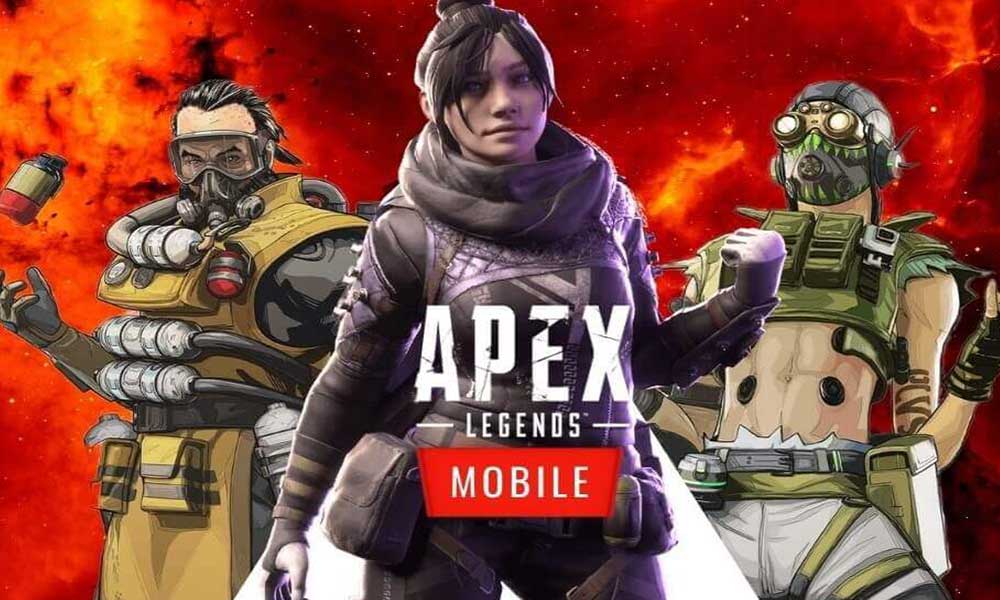
Before we directly take you to the steps, make sure that your device meets the minimum hardware requirements to run the Apex Legends Mobile. These are:
- iPhone 6 or higher.
- For Android users, their phone should have Snapdragon 625 or better processor.
- Minimum 2GB of free internal memory.
- Your device should have a minimum of 4GB RAM.
- Android 6 or higher.
Page Contents
How to Fix Apex Legends Mobile Lagging or Shuttering Issue
1. Change Apex Legends Mobile Settings
Changing the in-game settings can greatly improve the device’s performance while gaming. Most high-end phones can easily run the Apex Legends Mobile or any other battle royale games. The lagging mainly occurs on mid-range or budget phones, which can be fixed by tweaking in-game settings related to display, graphics, etc.
Visual quality greatly impacts device performance. The lower it is the better will the performance. Open Apex Legends Mobile and go to the settings, change the Graphics Quality to Balanced. Also, set the FPS Settings option to Medium. Changing these two settings will help when experiencing a lag, low frame rate, high temperature, and quick battery consumption.
Enable Adaptive Smoothing that allows the game to automatically determine graphics quality to maintain a stable frame rate. It can reduce the lag to some extent. The next thing you need to do is to disable the Dynamic Shadows option, which you can find under the Advanced Display Settings. It will reduce the quality of shadows to improve the performance. You can also disable Refraction Quality and Anti-Aliasing options.
2. Remove Unnecessary Apps
Removing apps and games that you don’t use will give a little boost to the device’s performance. There’ll be more free space and no background activity of that app. Open the Settings app, go to Application, and delete all unnecessary apps.
3. Close Background Apps
All running applications take some storage in the RAM, which is limited in any phone. So, if there’s not enough free RAM available, you will face lag while playing any heavy game like Apex Legends Mobile. All you need to do is to remove apps from the recent apps section.
4. Use Game Booster
Most smartphone brands such as Realme, Oppo, and OnePlus ship their phones with an in-built game booster. What it does is, it automatically frees up RAM by removing background applications for the game to run smoothly. You can use the in-built game booster for a better gaming experience.
5. Use CCleaner for More FPS
CCleaner is a popular application that is already available for PC. Now, it is available for Android phones as well. It clears junk files and cache to free up space. It helps in achieving more FPS and maintaining device temperature.
6. Install the Latest Software Update
Sometimes even high-end phones face lagging or other performance-related issues due to some bug. To fix this, companies release a new software update that might also include new features or other improvements. Hence, keeping your device updated with the latest update is always recommended.
7. Restart Phone
Processes of two software might be in conflict with each other which can cause various problems to your device. A simple restart can fix this as it refreshes the memory, and removes running applications. You’ll experience an increase in your device’s performance.
This article was all about fixing the lag on Apex Legends Mobile. Hopefully, after following all the steps, you would not face that bad lag that you were experiencing before. Drop your thoughts/suggestions/queries in the comments below.
