Apple TV+ debuted in November 2019, providing streaming fans with a new, fresh platform to watch various original movies, programs, documentaries, and specials. Apple TV+ has grown and improved in the three years since its inception, with many shows and movies.
However, not everyone has an Apple TV+ membership for many reasons, including a lack of knowledge about the service. On the other hand, those who have subscriptions are facing several issues with their subscription. Yes, many users are looking for some workaround as on their device, the Apple TV+ Subscription is not working or showing.
Although it is very rare to see Apple Inc. face criticism, nothing is impossible. But, anyway, here in this guide, we have something for you guys that will help you eliminate this situation. So, you have to follow all the below methods to fix the Apple TV+ Subscription not working issue. Therefore, let’s get started with them.
Also Read

Page Contents
- How To Fix If Apple TV+ Subscription Not Working or Showing
- Fix 1: Reboot Your Device
- Fix 2: Make Sure Your Internet is Working
- Fix 3: Check Your Subscription
- Fix 4: Wrong Credentials
- Fix 5: Update The Apple TV+ App
- Fix 6: Update The Browser (If Your Are on PC)
- Fix 7: Make Sure You Have an Update OS
- Fix 8: Check For Device Support
- Fix 9: Reach Out Apple Plus TV
- From Author’s Desk
How To Fix If Apple TV+ Subscription Not Working or Showing
Before we delve into the solutions, it’s crucial to note that the efficacy of the methods outlined below may vary depending on the underlying causes of the issues you are experiencing. Therefore, if the proposed solutions don’t alleviate your problem, it is recommended to contact Apple Inc.’s help desk for more specialized assistance. I too encountered similar challenges and sought advice on the Apple TV Reddit forum to discern a resolution. Eventually, addressing the issue was possible by adhering to fundamental troubleshooting steps to rectify the Apple TV+ subscription glitch.
Apple TV doesn’t recognize my subscription
byu/Roedesh inappletv
Fix 1: Reboot Your Device
Generally, our device creates a stale copy or temporary files of whatever we are performing in the whole day on our device to make sure that next time we visit the same website or one the same app, we do not have to wait for long. But, either due to bugs or random issues, these files may get damaged or corrupted, which further comes up as the leading cause behind this type of issue.
Hence, if you want to fix the Apple TV + subscription not working or showing an error, make sure to reboot your device as it will clear all these temporary data by flushing your device’s RAM as it is the place where these temporary files get stored.
Fix 2: Make Sure Your Internet is Working
As it is obvious that a bad internet connection also has the potential why you are getting this type of issue. Therefore, we suggest you to check if your router gives you proper internet speed or not.
Meanwhile, to check if your router is working properly or not, you can simply hover over to the Ookla Speed Tester website and test your network speed. But, in case you find that your router gives you really a bad internet speed, you can simply try power cycling your router/modem and then test the speed again.
However, suppose, even after power cycling your router, if you find that the network issue won’t get fixed, then contact to your ISP and ask them to fix the network issue of your area. Once the network issue gets fixed, you will find that the Apple TV+ Subscription is not working or showing get resolved or not.
Fix 3: Check Your Subscription
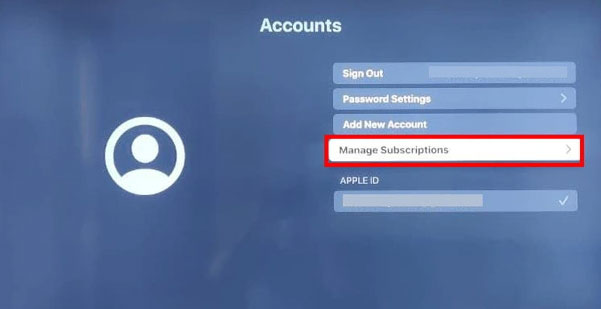
Did you check if you have an active subscription or not? Well, there are chances that your subscription may get expired due to which you are not able to access it.
So, you must cross-check if your Apple TV + subscription is active or not. However, if you find that your subscription expires, renew it, and there it is, you will find that the issue is resolved.
Fix 4: Wrong Credentials
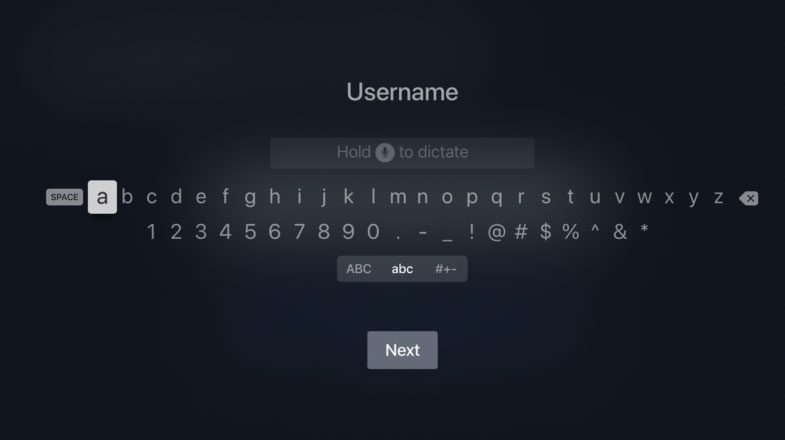
Chances are there that you may enter the wrong credentials or log in using the wrong account for which you may not have an active subscription. So, make sure to enter the right credentials and check again if the issue is occurring anymore or not.
Fix 5: Update The Apple TV+ App
An older Apple TV+ app may also be the reason behind why you are getting this issue. Therefore, make sure to check if your app is updated. Well, we are not mentioning the necessary steps to update your app as we don’t know which device you are using to access your Apple TV+ Subscription.
Fix 6: Update The Browser (If Your Are on PC)
So, if you use the Apple TV+ service on your PC, then there are chances that an older version of your browser may be why you cannot access your Apple TV+ subscription.
Therefore, you have to make sure that the browser of your PC or Macbook is updated. Then, again check if the Apple TV+ Subscription is not working or showing the issue gets resolved or not.
Fix 7: Make Sure You Have an Update OS
An older OS may sometimes become the main culprit behind why you are getting this type of error. Therefore, updating the device operating system to the latest one provides a comprehensive solution to any concerns that have remained unresolved.
Moreover, newer OS releases can sometimes break the current apps, due to which may increase the compatibility issue, but a patch can fix it further.
So, it is possible your device manufacturer may roll out some minor patch updates that will assist you in resolving this compatibility issue. Therefore, no matter which device you have, you must check if your device is updated or not.
Fix 8: Check For Device Support

Compatibility issues might be the reason why most of the users are getting this error. Yes, it is not like Apple TV+ is supported on every device. There are only a few devices in which you are allowed to use the Apple TV +. So, it is very vital to check if your device is on the list of the supported device of Apple TV+ or not.
Fix 9: Reach Out Apple Plus TV
So, if you have tried all the fixes mentioned above but still have not gotten a perfect fix for your device, then it’s time to reach out to Apple TV + support team.
You must explain to them the issues you are facing with your Apple TV+ subscription. After that, depending upon how you explain the issue, they may help you fix the Apple TV+ subscription not working or showing an error.
From Author’s Desk
If the Apple TV app isn’t responding after restarting, try resetting the Apple TV app. All data, particularly your accounts and setup, is wiped when you reset the Apple TV app. Anyway, that’s all about how to fix the Apple TV+ subscription not working or showing an error or not. We hope that this troubleshooting article has helped you. Furthermore, in case you want more info regarding this issue, comment below.
Also Read

How do you contact apple +? I’m having the same issue with the subscription not recognizing.