Users have complained about Apple Wallet not syncing to Apple Watch. The users have deleted the boarding passes from the Wallet, but it’s not reflecting on the Watch. Some users have removed and added new movie passes on the iPhone, but the Watch seems unbendable by the update. We have compiled a list of solutions to resolve Apple Wallet and Watch sync issues.
Why Is Apple Wallet Not Syncing to Apple Watch?
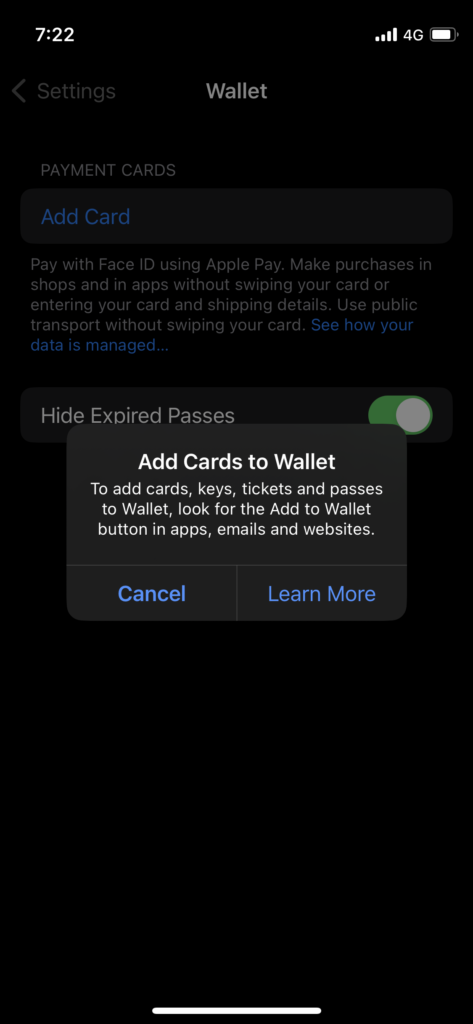
Apple developed unique software for the products. You will encounter various problems periodically due to the number of technology involved in making the connection possible. Read the reasons below and find out why is Apple Wallet not syncing with the Watch.
Also Read
Software Bugs & Glitches:
Apple software is closed-source, so third-party developers cannot look into it. The company hired clever engineers from around the world to resolve the issues. We don’t have a choice but, and wait for the Apple software team to release an update to fix the bugs and glitches.
Bluetooth & Wi-Fi Glitches:
The iPhone and the Watch create the connection through Bluetooth and Wi-Fi technology. We encounter multiple issues when using wireless connectivity on smartphones. You can solve the wireless device issues by restarting the drivers.
Offline iCloud Service:
The Wallet and Watch are part of the Apple ecosystem, and iCloud is the center. The Cupertino-based company spent millions to host the iCloud services at AWS. No service in the world guarantees 100% server uptime. One of the cloud services is down, and I have shown you how to verify it.
Watch Range:
Apple Watch won’t remain connected with the iPhone when it’s out of range. The smartphone will detect the Watch distance and disconnects the services. Never move away from the iPhone above 100 feet. Keep the iPhone in the pocket and wear the Watch on your wrist.
Incorrect Settings:
The iPhone comes with the Wallet application as a default. However, you have modified the settings in the application. We don’t know what config has started to create the problem in the device. I have shown you how to remove and reinstall the application from the App Store.
Missing Credit Card and Debit Card:
The Wallet doesn’t detect the cards automatically and saves them in the application. iPhone doesn’t have permission to detect the banks through your number and add cards. Open the app and add a credit card or debit card manually.
Outdated iOS and watchOS:
Apple releases newer software for iOS and watchOS devices. Loyal Apple product owners know about company practices through software updates. You can take a few precautions and decide whether to install the update or move on.
Fix: Apple Wallet Not Syncing to Apple Watch
Create a Watch backup in iCloud. Apply the solutions in order and get the best results by the end of the tutorial. I request the readers contact Apple customer care for personal assistance.
Turn Off iPhone, Watch, and Wallet
Most iPhones and Watches don’t get sleep time. We continue to use them in standby mode for weeks and months. I never let my iPhone sleep for a day in many months. Turn off the iPhone and Watch for a few minutes.
1. Close the Wallet app from the iPhone & Watch background.
2. Shut down iPhone.
3. Shut down the Watch.
4. Give the smart devices a few minutes of rest. I suggest a minimum of five minutes.
5. Power on your iPhone and Watch.
6. Open the Wallet application on your Watch.
The Apple Watch will connect with your iPhone and sync automatically.
Turn On Wallet
Many iPhone users don’t realize they have turned off the Wallet services. Let me show you how to enable the services on the latest iOS 16.
1. Open the Settings on your iPhone.
2. Swipe down.
3. Select the “Wallet” from the list.
4. Tap the “Add Card” button.
Add a new card or add a new card from another application.
Enable/Disable Wallet on iCloud
iCloud helps the devices sync between them. You can solve multiple problems by enabling and disabling the Wallet functions in iCloud. Back up the iPhone and Watch before you proceed.
1. Tap Settings.
2. Select your iCloud account. Tap your name on the top of Settings.
3. Tap the “iCloud” option.
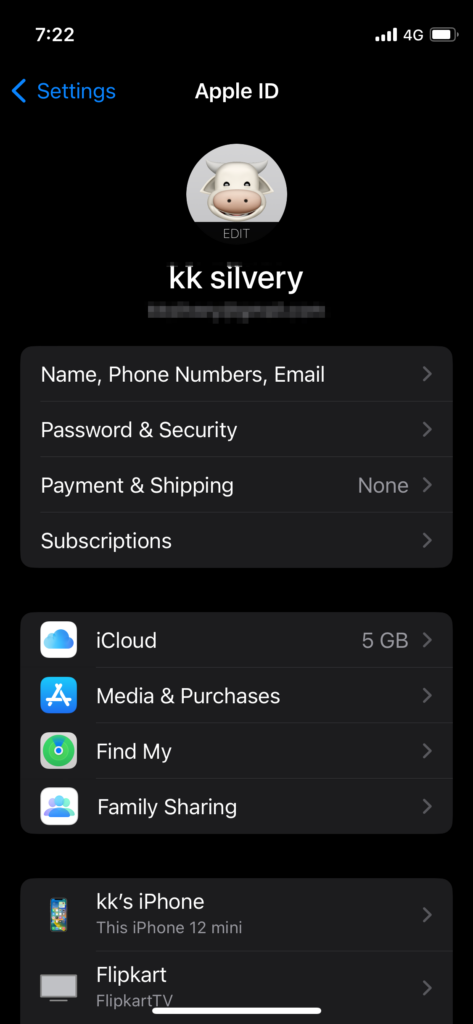
4. Tap the “Show All” button under Apps Using iCloud.
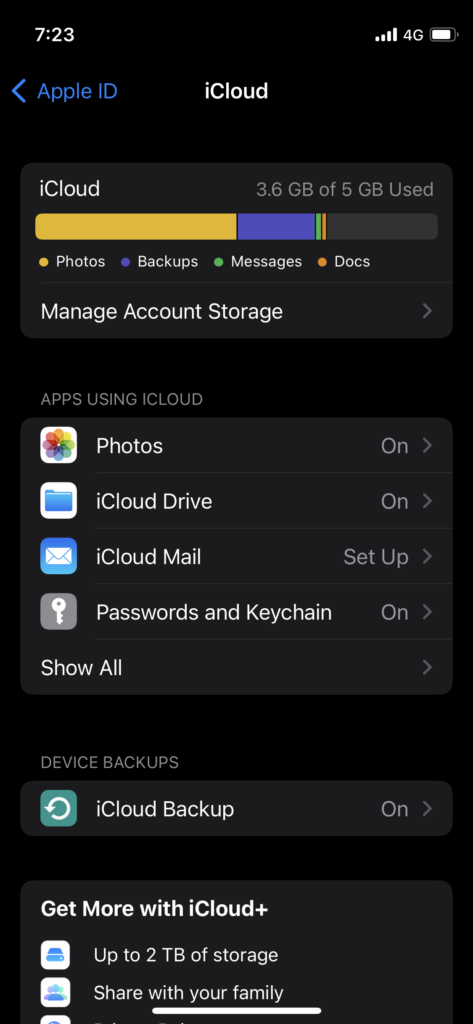
5. Swipe down.
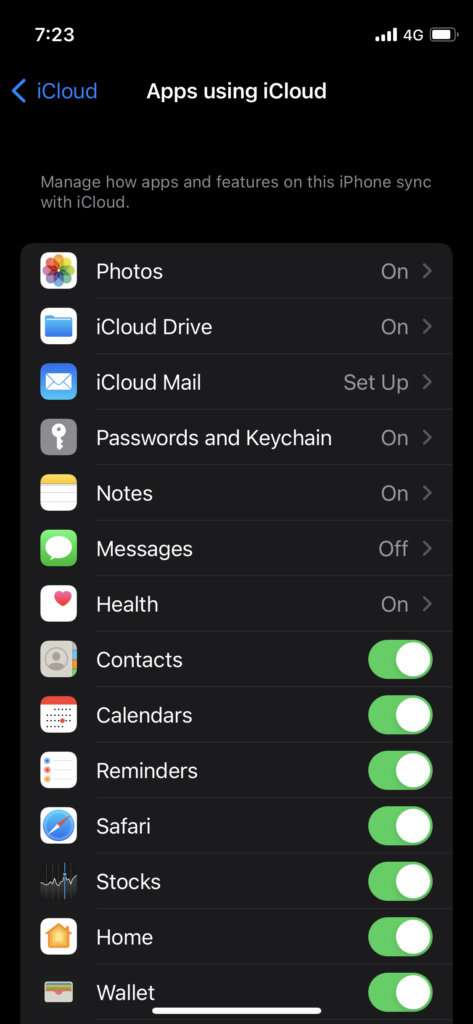
6. Tap the “Wallet” option.
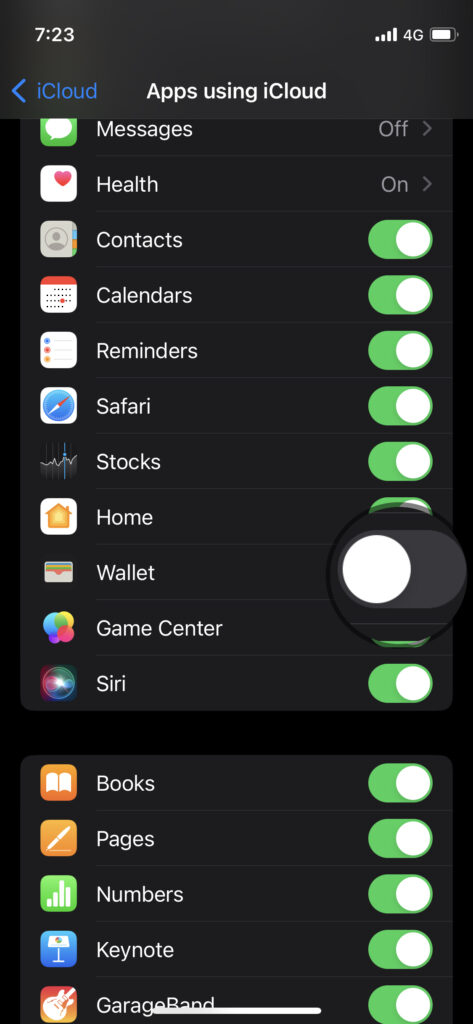
7. Enable/disable the Wallet option.
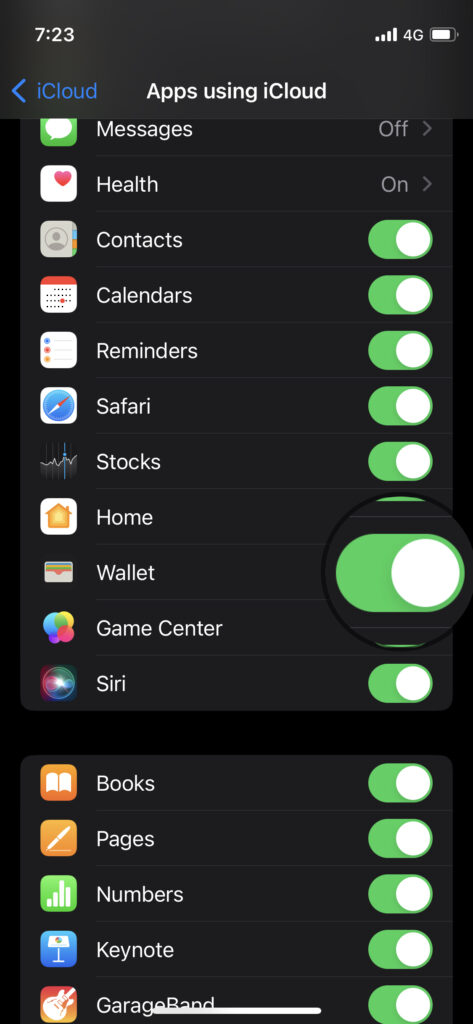
Give a minute interval when you enable/disable the option on the iPhone.
Apple Wallet Service Status
Apple spends millions on web hosting services. The sync service is part of the cloud services. Let me show you how you can verify the server status in your country.
1. Open a mobile or desktop browser.
2. Go to the official Apple webpage.
3. You will find multiple bubbles.
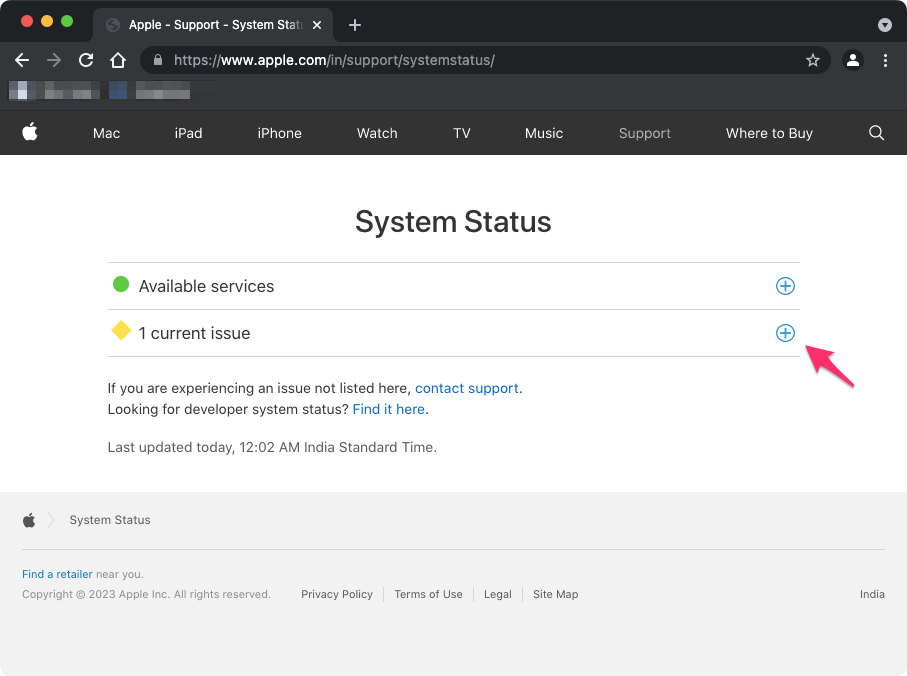
Green: All cloud services are online.
Yellow: There is a problem with the service, and the team is addressing the issue.
Red: A service is down.
Click the + icon to view more information.
4. View the service information.
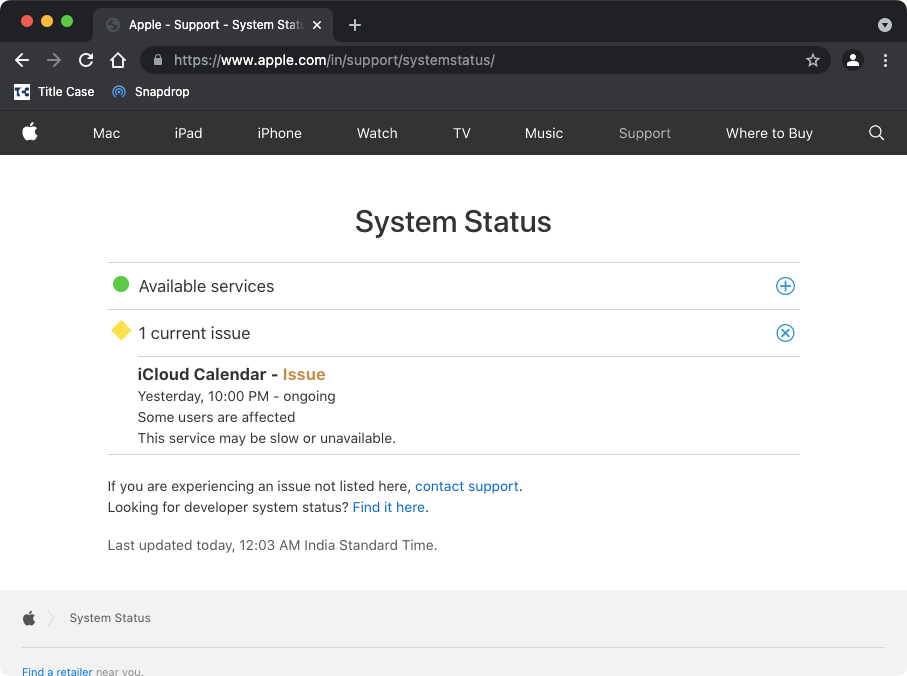
5. Click the + icon beside the green bubble.
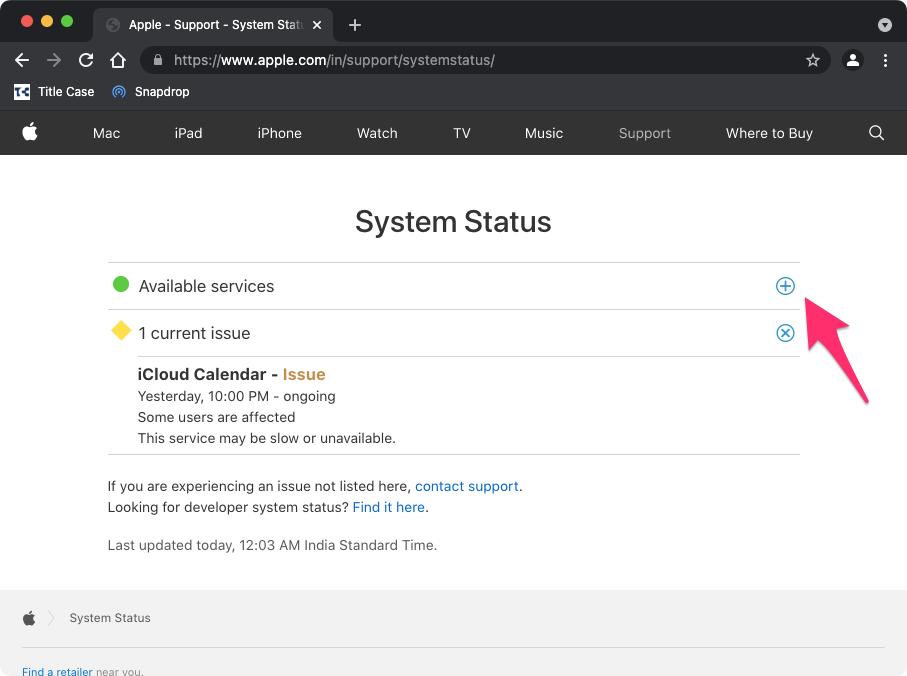
6. Check all iCloud services.
The iCloud service is not hindering synchronization.
Turn On/Off Hide Expired Passes
You can filter the passes from the Wallet and remove the expired ones from the device. The expired passes won’t appear on your Watch. Disable/enable the feature and force the iPhone to sync.
1. Open Settings from the Home Screen.
2. Swipe down.
3. Tap the Wallet from the list.
4. Toggle the Hide Expired Passes” button.
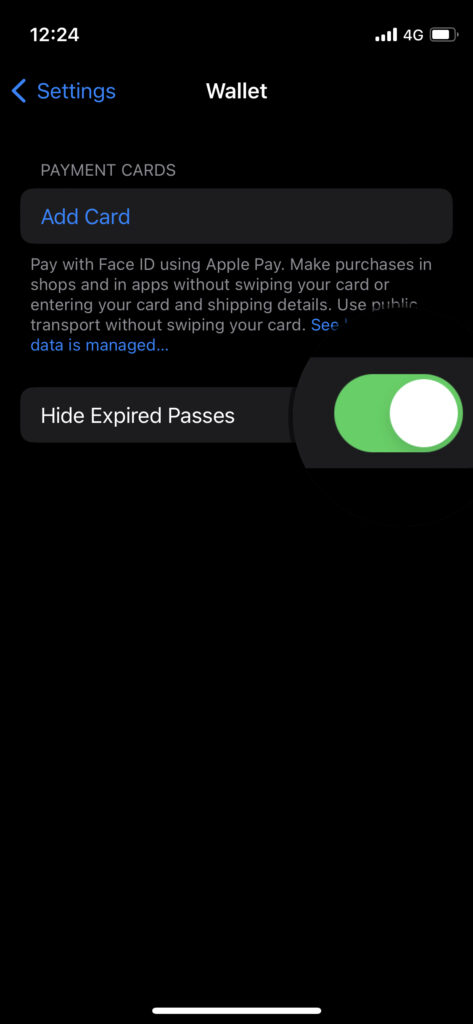
5. Wait a minute.
6. Restart iPhone and Watch.
7. Wait a minute.
8. Power on your iPhone and Watch.
The iPhone will connect with the Watch and update the information.
Update watchOS & iOS Software
Apple has dedicated developers in the headquarters. The company spent millions per month to fix the iOS, watchOS, and macOS problems. You should update the iPhone and Watch software to prevent any issues. However, I fear the punishment for running an older device. The company has slowed down many devices through an update. Follow some of my rules and avoid any regrets.
a. Open the Software Update section and click on the release notes.
b. Give experts week and the community to try the software update.
c. Follow some Reddit pages and get feedback from the users.
d. Read or watch reviews from known publishers.
You will regret it less the next time when you update the software.
On iPhone:
1. Open Settings from the Home Screen.
2. Tap the “General” option.
3. Tap the “Software Update” option.
4. Tap the “Download & Install” option.
Charge the iPhone and leave the device aside.
On Watch:
1. Open Settings from the Digital Crown
2. Tap the “General” option.
3. Tap the “Software Update” option.
4. Tap the “Download & Install” option.
5. Enter the passcode.
The watchOS 9 requires iPhone 8 or later. Kindly update your iPhone to the latest iOS 16.
Reset Apple Watch
We don’t know what’s causing the Apple Watch sync issues. Back up the Watch and reset the device. The manufacturer allows users to activate the Watch with the cellular plan. Let me show you how to reset your Apple Watch.
1. View the Settings app from the Home Screen.
2. Tap the “General” option.
3. Swipe down.
4. Tap the “Reset” option.
5. Tap the “Erase All Content and Settings” option.
Or,
6. Tap the “Erase All Content and Keep Plan” option.
You can activate the Watch with the cellular plan.
The Apple Watch will reset the software and restore the settings to default.
Bottom Line
Contact customer care if the Apple Wallet is not syncing to Apple Watch. Older Watch model users have complained about the sync issues. I request readers avoid using third-party tools to solve the sync challenges. Share how you solved the iPhone and Watch problems in the comment section.
Discussion
1 CommentAfter spending hours trying to discern why boarding passes were not syncing in watch wallet your suggestions finally fixed the issues (last update shut wallet sync off in icloud). Very grateful to your team for the concise and accurate information.