Assassin’s Creed Odyssey is an action role-playing adventure-based open-world video game that was developed by Ubisoft Quebec and published by Ubisoft in 2018. It’s available for Microsoft Windows, PlayStation, Xbox Coles, and Nintendo Switch platforms. If you’re facing Assassins Creed Odyssey crashes issues on PlayStation 4, PlayStation 5, or any Xbox consoles, then you’ve come to the right place!
It’s quite unfortunate that Assassins Creed Odyssey players are having issues with the startup or in-game crashing not only on PC but also on all available gaming consoles. Well, some other reports coming out that the startup crashing issue is also happening to the PlayStation 4/5, Xbox, and Xbox Series S consoles.
Also Read
Fix: Assassins Creed Odyssey Stuttering, Lags, or Freezing constantly
Fix: Assassins Creed Odyssey Xbox / PS4, PS5 Controller Not Working | PC Guide
Fix: Assassin’s Creed Odyssey Screen Flickering or Tearing Issue on PC
Fix: Assassin’s Creed Odyssey No Audio | Sound Cutting Out or Crackling
Fix: Assassin’s Creed Odyssey Won’t Launch or Not Loading on PC
Fix: Assassins Creed Odyssey Not Saving on PC, Xbox, PS5
Fix: Assassins Creed Odyssey Not Using GPU
Fix: Assassins Creed Odyssey Keyboard and Mouse Not Working Issue
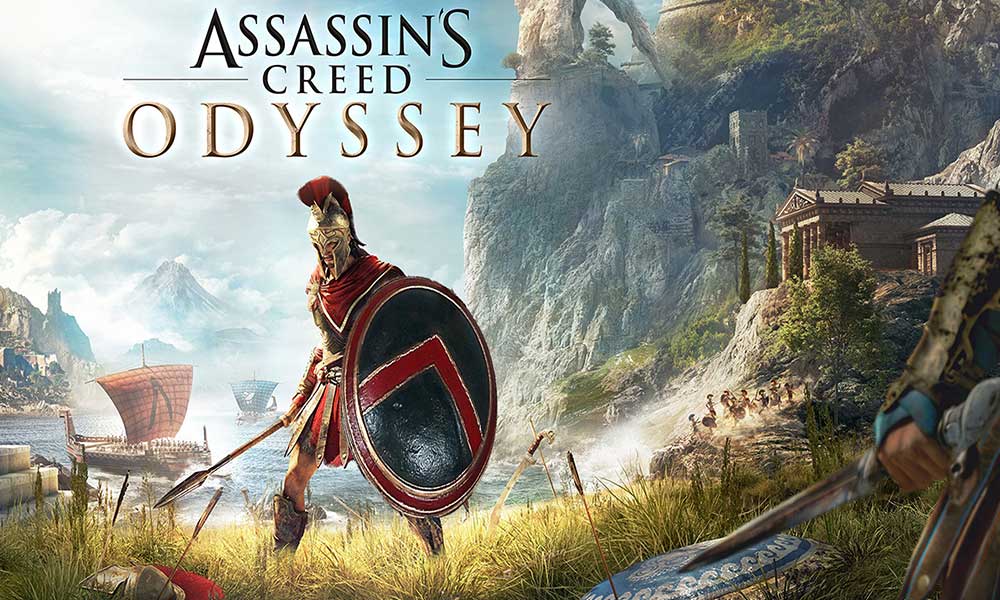
Page Contents
Why Does Assassins Creed Odyssey Crash?
The first thing that comes to mind when we hear about “crashing” is the term “game crash”. Well, it’s not really a game crash but more like an error that occurs while playing the game. It could be caused due to many reasons such as virus infection, hardware failure, etc. However, there are also other causes that can lead to this kind of error. So, how do we fix the game crash on PS4, PS5, or Xbox Consoles?
Fix: Assassins Creed Odyssey Crashing on PS4, PS5, or Xbox Consoles
So, without further ado, let’s jump into the guide below.
1. Check System Updates
It’s recommended to check for system updates on the PlayStation or Xbox console before getting into any other workarounds. Sometimes an outdated system build can cause several issues.
For PlayStation:
- Go to the Settings menu on the PlayStation console.
- Select System Software Update > Make sure to check for available updates and follow the on-screen instructions to complete the update process.
- Once done, reboot the system to apply changes.
For Xbox:
- Press the Home button on the Xbox console to open the Dashboard menu.
- Now, select Settings from the bottom of the menu > Select All Settings.
- Choose to System > Select Updates.
- Select Update Console (if available) > Follow the on-screen prompts to complete the update process.
- Once done, make sure to restart the console to apply changes.
2. Delete Saved Game Data (PS4/PS5)
Well, corrupted or missing game data can also cause multiple issues with the crashing on the PlayStation console. We’ll recommend you delete the saved game data on the PS4/PS5 console to check for the issue.
- Go to the Settings menu > Select Storage.
- Choose to Saved Data > Select Assassins Creed Odyssey.
- Press the Options button on the controller > Select the saved game data files (one or multiple).
- Hit Delete and confirm the task to complete it.
- Once done, make sure to reboot the console to apply changes.
All of the Assassins Creed Odyssey game locally saved data will be deleted from your PlayStation console. But don’t worry. Since you’re online, all saved game data will be there.
This should fix Assassins Creed Odyssey Crashing on PS4, PS5, or Xbox Consoles.
3. Rebuild Database (PS4/PS5)
Rebuilding the database on your PlayStation console can quickly resolve the potential issues or errors. To do so:
- Switch off your console completely. Unplug the power cable from the console and wait for around 2-3 minutes.
- Now, plug in the power cable, and turn it on to clear the Cached Data automatically from the system.
Check whether this issue has been fixed with the Assassins Creed Odyssey game or not. If not, follow the next steps below.
- Now, press and hold the Power button on the PlayStation console until you hear 2 beeps. [The second beep will sound after seven seconds]
- The console will boot in the Safe Mode > Connect the controller to the USB with the console and press the PS Button on the controller.
- Next, you’ll get an option called ‘Rebuild Database’.
- Select Rebuild Database and confirm the task.
- It may take some time depending on the hard drive data size. Have some patience.
- Once done, just reboot the system normally.
4. Reinstall Assassins Creed Odyssey
If in case, the crashing problem persists with the Assassins Creed Odyssey game then make sure to uninstall and reinstall the game on the console. It should gonna fix the issue. To do so:
For PS4/PS5:
- Go to Settings > Select Storage.
- Select the Assassins Creed Odyssey game from the list and then Hit Delete.
- Once the game is deleted, download and install it again from the respective store.
For Xbox:
- Press the Xbox button on the controller to open the Guide menu.
- Select My games & apps > Hit See all > Choose to Games.
- Then select the Ready to install tab > Select Queue.
- Select the Assassins Creed Odyssey game that you’re trying to reinstall.
- Now, press the Menu button on your controller.
- Select Manage game & add-ons or Manage app.
- Choose to Assassins Creed Odyssey > Select Uninstall all.
- Make sure to select Uninstall all to confirm the task.
- Wait for the uninstallation process to complete.
- Reboot the system to apply changes.
- Then press the Xbox button on the controller to open the Guide menu again.
- Hit My games & apps > Select See all > Go to Games.
- Select the Ready to install tab > Hit Install for Assassins Creed Odyssey.
- Wait for the installation process and then restart the console.
This method may help you to fix Assassins Creed Odyssey Crashing on PS4, PS5, or Xbox Consoles.
6. Reset the Console
If none of the workarounds come in handy for you, try performing the factory reset to your console to check for the issue.
For PlayStation:
- Go to the Settings menu on the PlayStation console.
- Select the ‘Initialization’ tab > Select ‘Initialize PS4’ or ‘Initialize PS5’.
- From the next page, choose ‘Full’.
- Now, your PlayStation 4/5 will automatically start wiping itself to restore the factory defaults. This process may take a couple of hours depending on the installed data on the storage.
- Let the process be completed. Once done, make sure to reboot the system.
For Xbox:
- Press the Xbox button on the controller to open the Guide menu.
- Select Profile & system > Go to Settings > Select System.
- Go to Console info > Select Reset console.
- You’ll get a prompt like Reset your console?
- Here you should select Reset and remove everything. [This will delete all user data including accounts, saved games, settings, all installed apps & games, etc]
- Although you can choose to Reset and keep my games & apps, it may not gonna resolve the issue in most cases.
- After you select the option, your Xbox console starts deleting and resetting the system to the factory default settings.
- Wait for the process to get completed then reboot the console.
That’s it, guys. We assume this guide was helpful to you. For additional queries, you can comment below.
