Asus is a renowned Taiwanese multinational PCs and phone hardware manufacturing company that also develops some electronics devices. The Asus headquarter is situated in the Beitou District of Taipei, Taiwan. Over the three decades, Asus has ruled the computer hardware manufacturing market. Every year they launch a wide range of electronic devices too on the international market.
Recently, Asus launched their Asus RT-AC86U router in the international market. This router is basically WiFi 6 enabled, but many users complain about various issues that they encounter while using this router. However, talking about the recent cases, then for some users, the 5GHz is not working on their Asus router.
Well, we have studied this issue, and guess what we have found out some basic fixes that might help you get rid of this situation. In this guide, we tried our best to resolve the Asus router 5GHz not working issue. Therefore, make sure to follow the guide all the way until the end. So, let’s get started.
Also Read: How To Fix Asus Router 2.4GHz Not Working Issue
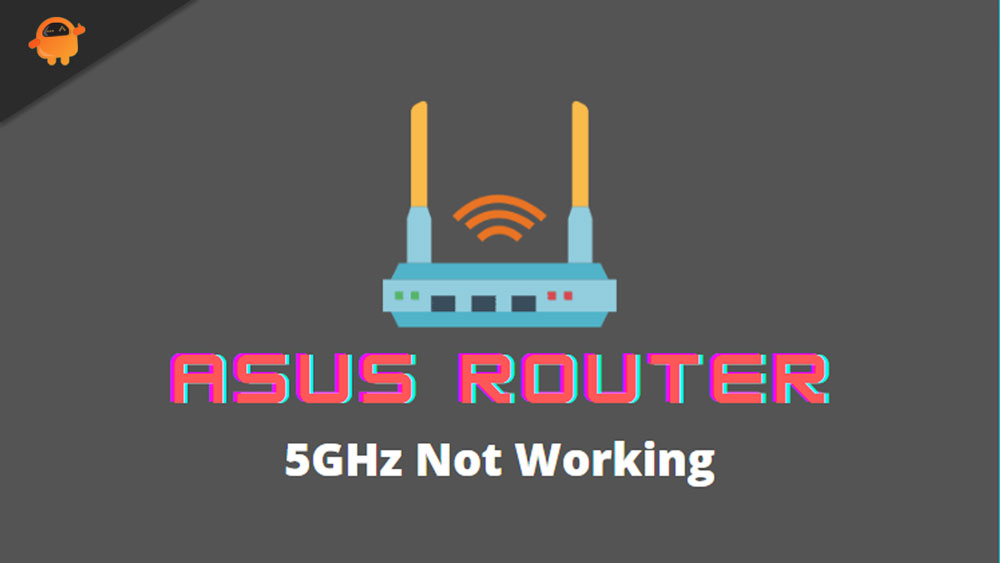
Page Contents
How To Fix Asus Router 5GHz Not Working Issue
There are about eight fixes we have mentioned further in this guide. Therefore, make sure to follow them carefully. But, before that, let’s check out some of the possible reasons why you are getting this issue.
- Your router may be running on older firmware software.
- Badly configuration of channels.
- Connection speed in your area may not be good.
- Power may fluctuate on the socket that you are using.
- Damaged cables or ports.
Fix 1: Restart Your Router
This is our first suggestion. There are huge possibilities that your router may contain some bugs and temporary glitches in files stored over time. But, not that files prevent your router from functioning properly. Therefore, in that case, removing those files will be the right choice for you.
So, to delete those files, you simply need to reboot your router, which not only clears the temporary bug file but also gives your router a fresh new start to function properly. So, once you are done with this, the first thing that you need to do is check if the Asus router issue gets fixed or not.
Fix 2: Power Cycle Your Router
Now, we are here with our second recommendation. If just by rebooting, the issue doesn’t get fixed. Then, you can try power cycling your router. Yes, many users previously found this method really helpful and reported that it helps them fix the Asus router 5GHz not working issue. Therefore, let’s check out the steps that help you to power cycle your Asus router:
- Initially, remove all the wires and cables after turning off the power button.
- Then, wait for about 40-50 seconds.
- After that, plug in all the cables at their respective ports.
- Now, turn on the power switch and wait until the LEDs start blinking.
Fix 3: Check If the 5GHz on The Router
There are chances that you may set your router to 2.4Ghz frequency before and forget to change it. Therefore, we suggest you check if you have set up your router in 2.4GHz mode. However, many non-technical users may not be familiar with the fact that they are able to configure their router interface according to their needs.
Therefore, to change the mode, you just need to connect your device to your router using the ethernet cable and then hover to the Network Settings. Then, toggle the button located in front of the 5GHz. That’s it. Now, the 5GHz mode again starts working on your Asus router.
Fix 4: Install The Latest Firmware Update
Did you check if your Asus router has some pending firmware update or not? Well, there are possibilities that for your router, there might be some new firmware update available. So, now, if you want to check, you have two options, i.e., either go to your ISP provider website and log in using your admin credentials and there check if there is an update available or not.
Otherwise, you can simply hover over to your router’s manufacturer’s website and check if the new update is available. Many users previously reported that this helped them to fix the Asus router 5GHz not working issue. Therefore, you should try this out.
Fix 5: Use Device Troubleshooter
There are possibilities that your router may not have any issue, and the device that you are trying to connect may have some issue. Therefore, in that case, firstly, we suggest you open your antivirus and check for the presence of a virus or malware. Moreover, you can also check if your device has some pending software updates.
Also, make sure to keep your network driver up-to-date as it might be possible that your PC or Mac may be running on an older driver software. So, try all these troubleshooters, and if you still get the same error, then we suggest you go to the Windows Search bar and search for Troubleshooter.
After that, open it and run the Troubleshooter for your whole system. Then, wait as it will automatically detect and resolve if there is any network issue with your PC.
Fix 6: Change The Channel
If you haven’t tried this before, it is possible that this might be why the Asus router 5GHz is not working properly. So, the 5GHz mode is only used when you need WiFi frequency in a single room or smaller area.
Also, it has many channels that you can select from, but again this mode performs really badly for a larger area. While on the other hand, the 2.4GHz offers only 11 channels but works really well for a larger area.
Fix 7: Alter The WiFi Mode
Another reason why you are getting this issue is that different devices use different modes of configuration to work properly. So, depending upon your device, you need to configure your WiFi modes.
So, if you want to change your WiFi mode on your device, simply hover to the router interface window on your device and locate the WiFi options. Thereafter, simply select your desired mode.
Fix 8: Contact To Support Team
In a very unfortunate situation, if the Asus router 5GHz not working issue still not get fixed, there is possibly some problem occurring on your router internally. So, to fix it, you have to hover to the nearest Asus service center. But, hold on! Before you go to that place, first try contacting the official support team and explaining everything to them.
It might be possible that there is something missing that we have not tried yet to fix. So, simply contact them and if they ask you to go to the nearest service center, then go and get a repair without being later.
So, that’s all on how to fix the Asus router 5GHz not working issue. We hope the methods mentioned earlier have helped you. But, suppose in case you still have any questions on your mind, let us know in the comment section.
