Today in this journey, you will learn how to fix Asus RT-Ax86U not connecting to the Internet. So, if you are also bothered due to this issue frequently these days, then make sure to read the guide until the end.
Apart from that, if we are talking about the Asus RT-AX86U, it is an excellent WiFi 6 router. A 1.8 GHz quad-core processor powers it, which is loaded with Mobile Game Mode for a lag-free, low-latency mobile gaming experience and NVIDIA Geforce Now support.
Moreover, it is the proper 2 Gbps wired and wireless rates gratitude goes to aggregated 2 Gbps WAN connections, wired 2.5 Gbps port, and WiFi 6. Anyway, let’s get started with the guide and check out how you can fix the Asus RT-AX86U not connecting to the Internet.

Page Contents
How To Fix Asus RT-Ax86U Not Connecting to the Internet
In this era, the Internet is the most important thing that we are using in our daily lives. But, this kind of issue really disheartening us, but you know what? You do not need to worry because we have mentioned some great fixes that will help you get rid of Asus RT-Ax86U not connecting to the Internet. So, let’s get started with the guide. But, before, that let’s take a look at the reasons behind this error:
What Are The Reasons Behind This Error?
- Your router may get overheated.
- It has some technical glitch or any pending software update.
- Bad configuration of Asus router.
- You are using a mismatch or Broken cable, due to which the connection is not good.
- The Internet in your area is down by your ISP.
Fix 1: Restart The Device
Sometimes, this type of error generally occurs due to some temporary bugs and glitches which prevent your Asus router from working properly. However, rebooting your router removes those glitches and gives you a fresh new start to work more efficiently.
Therefore, we suggest you reboot your router and check if the issue gets fixed or not. Meanwhile, many users reported that this helps them to fix the Asus RT-Ax86U not connecting to the Internet issue. So, try this and let us know in the comment section if it helps to fix the error.
Fix 2: Check The Cables
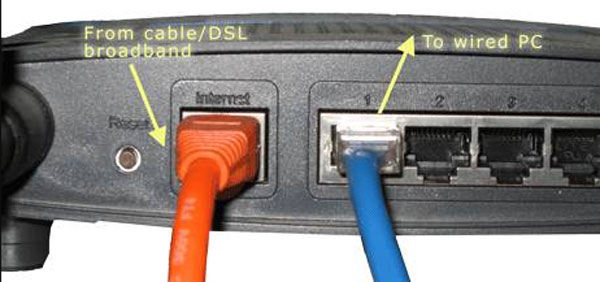
Did you check if your cables are not damaged or have some fault? Well, there are possibilities that the cable that is connected to your router may have any cut or damage due to which the connection fluctuates continuously. So, you must have to examine the cables thoroughly.
However, if you notice that there is some damage occurring on the cables, then we suggest you replace them. Well, in many cases, users have reported that this is the main reason behind this error, and when they replace the cables, the connection issue gets fixed automatically.
Fix 3: Check If The Router Gets Overheated
The overheating issue will be another reason why you are getting this type of error. Overheating is a very serious issue that we generally face. Well, this issue occurs when the power continuously fluctuates, due to which the router gets heated.
Therefore, to fix this issue, we suggest you switch the power off and leave it for some time. After that, if possible, then change the power socket and check if the issue gets resolved or not.
Fix 4: Test Your Internet Speed
Did you check if your router gives you proper connection speed or not? Well, if not, then make sure to check your internet speed. So, to check the connection speed, you must have to hover over to the Ookla speed tester website and check your connection speed from there. However, in case you find that your connection speed is not good, then make sure to contact your ISP provider and ask to fix the connection issue in your area.
Fix 5: Update Your Router’s Firmware
We generally ignore this, but an older firmware might also be the reason behind this type of error. So, it is very important to keep your router’s firmware up-to-date. So, let’s find out the necessary steps that will help you to check for the update of your router firmware:
- Firstly, connect your Windows PC to your Asus router RT-Ax86U using an ethernet cable.
- Then, make sure to log in using your admin credentials and check if all the settings are set up properly or not.
- Also, check if the Asus RT-Ax86U router has any pending firmware updates.
So, that’s how you should check if there is any update available for your router’s firmware. Now, again try connecting to your WiFi network and check if the issue gets fixed or not.
Fix 6: Power Cycle Your Asus Router
However, suppose in case you have updated the firmware of your Asus RT-Ax86U but still find no luck to fix the connection error. Then, make sure to power cycle your Asus router. Many users reported that after power cycling their router, the connection error gets automatically gets fixed. So, here are the steps that will help you:
- Firstly, turn off the power button of your Asus RT-Ax86U and remove all the cables.
- After that, wait for around 50-60 seconds before connecting all the cables.
- Then, put all the cables in and turn on the power button. Thereafter, make sure to check if all the LEDs started blinking again.
- After that, check if the connection issue gets resolved or not.
Fix 7: Reset Your Asus Router
If the Asus RT-Ax86U does not connect to the internet issue still occurs even after power cycling, then make sure to reset your Asus router. So, in case you don’t know how to reset it, then make sure to follow the steps we have mentioned below:
- Firstly, look at the back of your Asus Router RT-Ax86U and remove all the cables.
- Then, use a paper clip and press the reset button located at the back for about 10-15 seconds.
- After that, go to 192.168.1.1 using your browser.
- Now, use your router’s login credentials and navigate to the restore save upload settings. Then, hit the restore button.
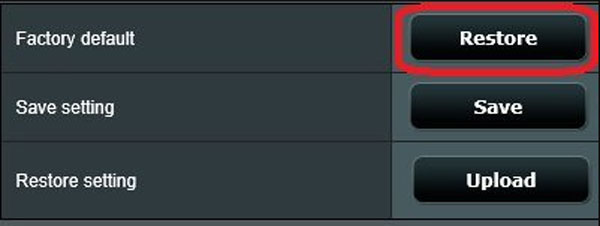
That’s it. Now, check if the issue gets resolved or not. Meanwhile, if you find that the issue still appears, don’t worry! We have one more fix for you. So, let’s take a look.
Also Read: Fix: Asus Zephyrus Laptop WiFi Too Weak, Not Working or Disconnecting Frequently
Fix 8: Try Updating Your WiFi Driver
There are possibilities that your PC has some pending WiFi Driver update. So, if that’s the case, nothing will help you until you update your WiFi driver on your Windows 11 PC. Therefore, let’s find out the necessary steps for that:
- Firstly, go to the Device Manager and click on the Network Adapter to expand the tab.
- After that, right-click on the WiFi router and hit the Update Driver button from the drop-down list.
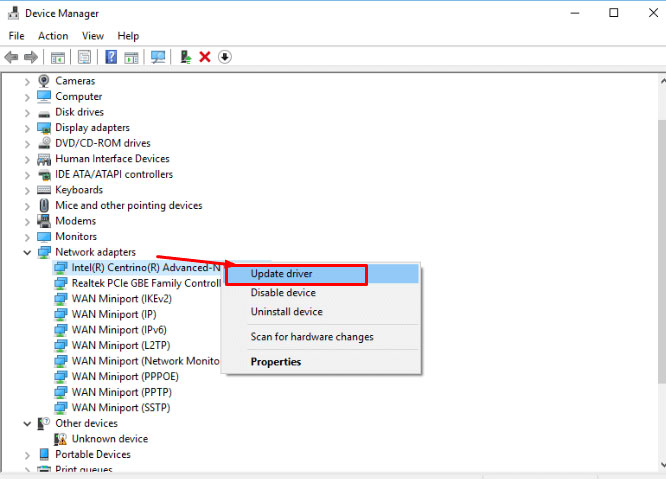
So, that’s how you can fix the Asus RT-AX86U not connecting to the Internet. We hope this guide has helped you. But, it is possible that you might have some doubts on your mind; comment below. Then, our team will clear all the remaining doubts.
