Whether you’re a normal user or an advanced user, taking a full backup of your device data is always a good idea. Meanwhile, if you’re a MediaTek device user and want to take a backup of stock firmware, you can do it by following the guide below. Here we’ve shared the steps on How to Backup MTK Android Stock Firmware for Future use.
Taking a backup of the stock firmware will come in handy whenever you stuck in any trouble like system file error or corrupted firmware or else. This guide will help you to enable backup of the entire firmware and save it as an SP Flashable format.
What's the main advantage of this guide?
Page Contents
Steps to Backup MTK Android Stock Firmware
Before heading over to the guide, let’s follow all the requirements and download links below.
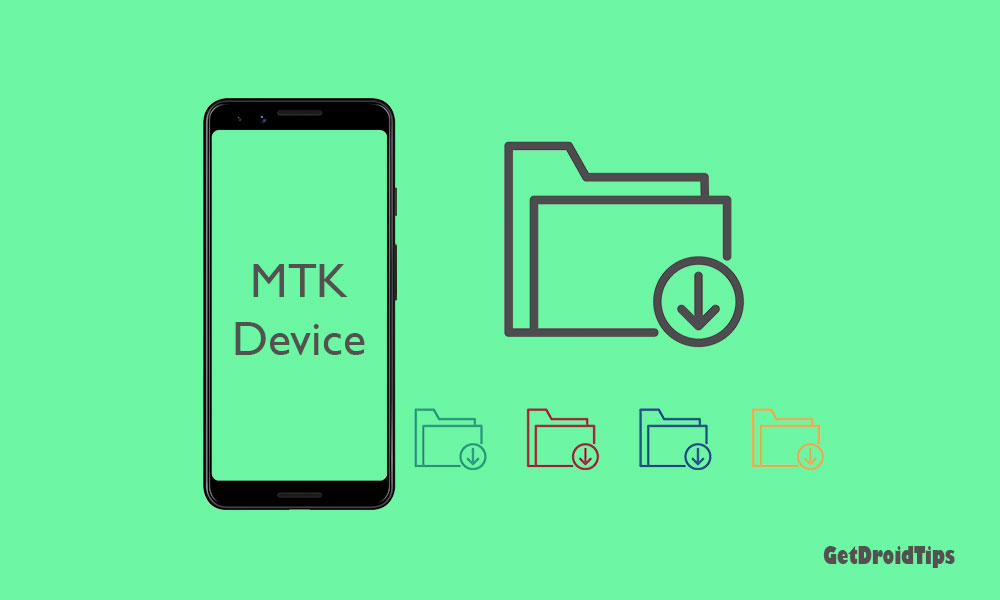
Download Links:
Pre-Requirements:
- This guide is only applicable for MediaTek devices.
- You will require a Windows PC/Laptop and a USB cable.
- Install the drivers, tools on your PC.
Backup MTK Android ROM: Steps
- Unzip the MTK Droid Root & Tools v2.5.3 and SP Flash tool that you’ve downloaded from the link above.
- Open the MTK Droid Root & Tools folder and double click on the file “MTKdroidTools.exe”.
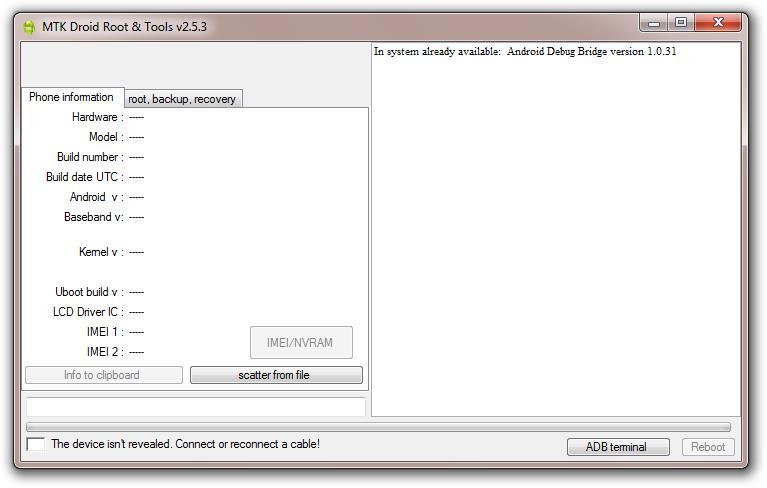
- The tool will open.
- Enable USB debugging on your MTK Android device and connect it using a USB cable to the PC.
- MTKDroid Tools will now detect your device and show up the specs.
- Accept any prompt if it appeared on your device using USB debugging.
- Click on the Blocks Map.
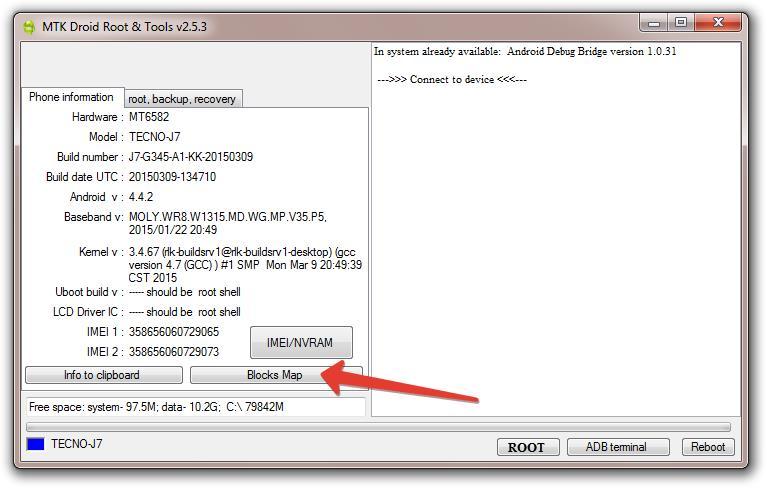
- Now, click on Create scatter file under the Block Info.
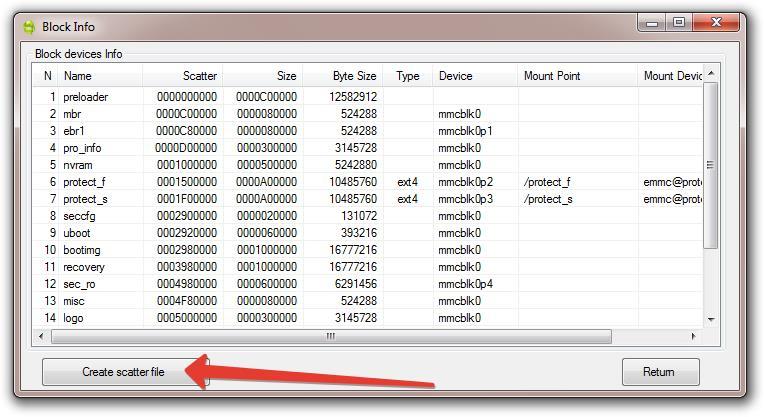
- Select a proper location to save the scatter file.
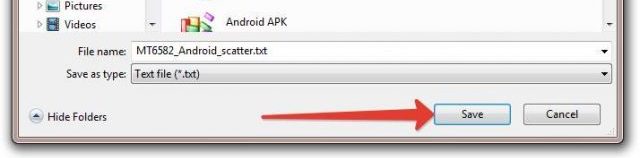
- Open the SP Flash tool folder and launch flash_tool.exe. The SP Flash tool will now open.
- Click on the folder icon with the Choose option. The scatter file will load.
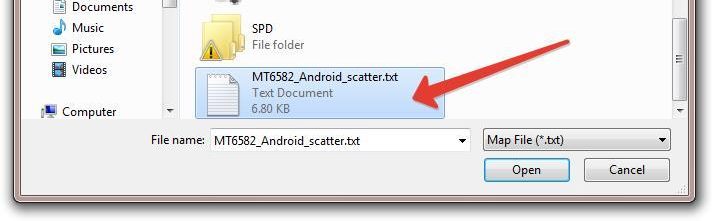
- Now, locate the scatter file you’ve saved earlier and click on Open.
- It will load the scatter file and click on the Readback tab.
- Click on Add.
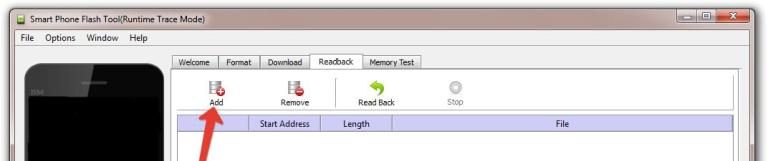
- Double click under the File tab.
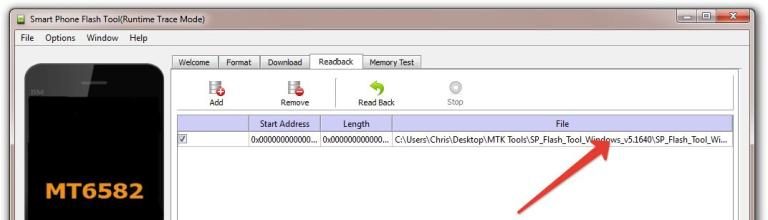
- Now, you’ve to input the address of the last partition from the scatter file you’ve saved. Make sure Hex is ticked and leave the Start Address untouched.
- Go back to the scatter file location, right-click on it and select Edit with Notepad++.
- Scroll down to the last partition, mostly FAT or User Data and then, carefully copy the value after linear_start_addr: which starts with 0x……..
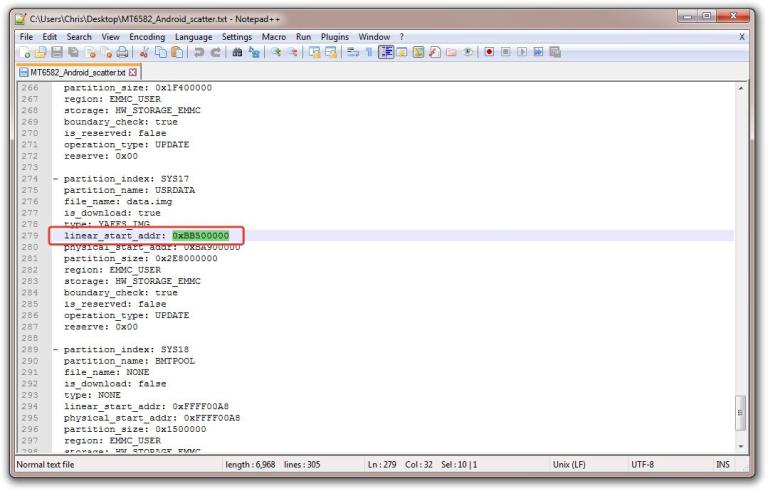
- Next, paste the value you’ve copied in the box just after Lenght.
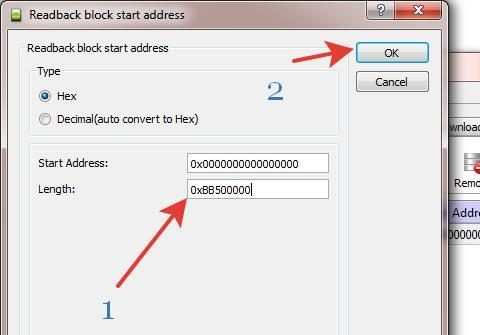
- Select OK to proceed.
- Then click on Readback.
- Switch off your phone and connect it to the PC.
- Now, the SP Flash tool will start reading the full stock firmware. It will take some time to detect the overall size of the firmware. Make sure to don’t interrupt it or your device can be bricked.
- When you see a notification; Readback OK
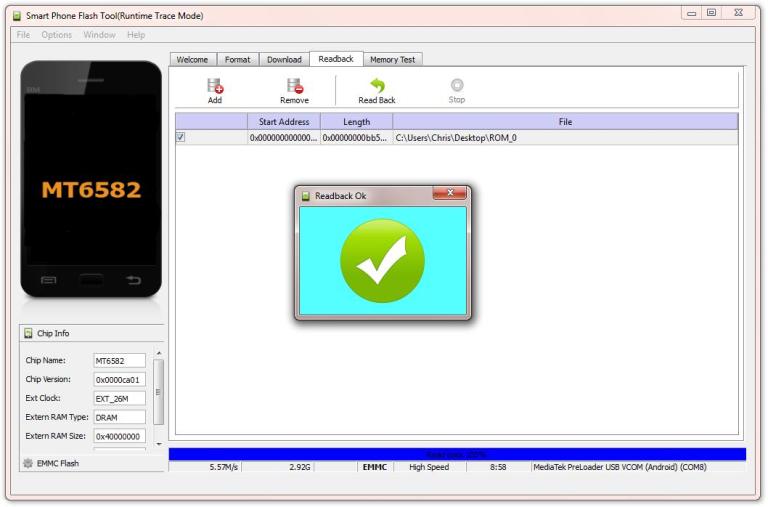
- You can now disconnect your phone and turn it on. Now, the ROM has been dumped with a format ROM_. You can change the number 0 to any other number or leave untouched (ROM_0).
- Select the location to save the ROM_0 file and click on Save.
Unpack the ROM_0 with SP Flash Tool
- Launch the MTK Droid tool.exe on your PC and connect your phone.
- Click on the root, backup, recovery tab.
- Next, click on the option to process file ROM_ from the SP flash tool.
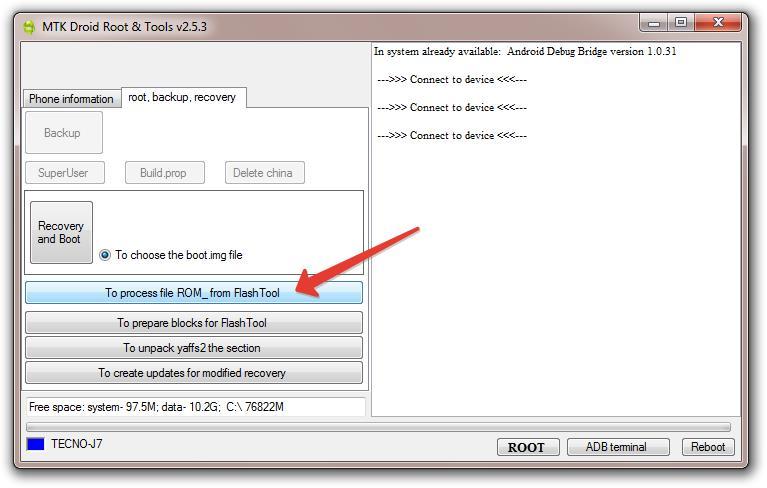
- Look for the ROM file that you’ve saved earlier, select and click on Open.
- The MTKDroid Tools will start unpacking the ROM_0 file from the SP flash tool.
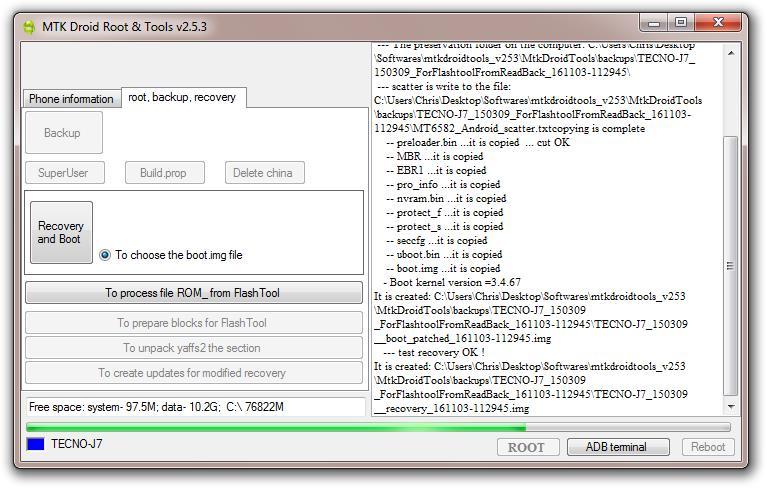
Note:
- If you want to keep the stock recovery, you will get a prompt to make CWM recovery. Click on No for stock recovery or click on Yes for CWM for your phone.
- If you go for CWM, it will also take some time and all the files or partitions will be unpacked successfully from the ROM_file.
- The stock firmware will be saved automatically in the MTK Droid Tools folder on your PC. Like: MtkDroidTools > backups)
That’s it, guys. Now, you will find the firmware with the scatter file that you can use in the future to restore on your MediaTek chipset-powered Android device.
Also Read: Bypass MediaTek’s SP Flash Tool Authentication Protection | Disable DAA and SLA auth file
