MediaTek chipset-powered devices are grabbing the mobile market really well due to the slightly affordable price range and they’re well optimized too. MTK devices do have a BROM (boot read-only memory) that basically loads the preloader executable and boots the Android system. Here we’ve provided you a full guide to Bypass MediaTek’s SP Flash Tool Authentication Protection or Disable DAA and SLA auth file.
MTK devices also have an alternative booting method which is known as ‘Download Mode’. The Download Mode or EDL (Emergency Download Mode) basically used to unbrick devices such as Qualcomm chipset-enabled devices. Whereas MTK devices use ‘SP Flash Tool’ for flashing system files quite easily. Due to the low-level download mode, the chances are high that users may have to flash firmware via download mode using a signed ‘Download Agent’.
Also Read
Here Download Agent can be only used if it’s officially signed or authorized by the particular device OEM. In a simple line, you can’t flash firmware or unbrick most of the MTK devices using a Download Agent unless the manufacturer has set permissions for it. A huge thanks to XDA Senior Member xyz and developers Dinolek & k4y0z for making it possible to easily bypass the MediaTek’s SP Flash Tool SLA and DAA Authentication whatsoever.

Page Contents
What is SP Flash Tool’s SLA and DAA Authentication for MTK Devices?
As we’ve already mentioned above, MediaTek devices also have the Download Mode just like Qualcomm’s EDL mode. This download mode is used by support employees or officials to forcefully flash the stock firmware or unbrick MTK devices to get back into the normal status again. Although these days advanced users are also capable and aware enough to flash firmware or repair software files using the SP Flash Tool.
It’s a popular flashing tool for MediaTek chipset-enabled devices to easily unbrick MTK devices or flash the stock firmware again after booting into the Download Mode. Unfortunately, OEMs are preventing users to do so by putting “Serial Link Authentication (SLA)” and “Download Agent Authentication (DAA)” process.
Therefore, it becomes quite hard for the users to authorize DAA or SLA program while flashing the firmware on MediaTek devices. That means if in case, something goes wrong with your MTK device software then you’ll have to rush to your nearest authorized service centers to flash the stock ROM again. But there is a possible workaround to do so by following the full methods below.
List of compatible MediaTek processors:
It’s highly recommended to check out the compatible MediaTek chipsets below so that you can ensure whether your MediaTek chipset-enabled device is supported by this method or not.
Please Note: According to XDA, all the listed SoCs are currently supported for this process. But interested users or developers should have to code a suitable payload first to disable the BootRom Protection Routine.
- mt6261
- mt6572
- mt6580
- mt6582
- mt6735
- mt6737
- mt6739
- mt6755
- mt6757
- mt6761
- mt6763
- mt6765
- mt6768
- mt6771
- mt6785
- mt6799
- mt6873
- mt8127
- mt8163
- mt8173
- mt8695
Pre-Requirements:
- This guide is specific for the mentioned MediaTek chipset-powered smartphones or tablet devices. You shouldn’t try it on other MediaTek processor-equipped models or other brands.
- Make sure that your device has enough battery juice around 50% or higher.
- You’ll also require a Windows desktop/laptop and a USB cable to connect the handset to the computer.
- Last but not the least, make sure to download all the given links below which are necessary for completing this method.
Download Links:
- Download Python
- LibUSB Driver
- SP Flash Tool
- Mediatek USB Drivers
- MTK Bypass Utility Tool
- Payloads (Exploits collection)
Warning: GetDroidTips won’t be held responsible for any kind of damage that may occur to your device while/after following this guide. You should know what you’re doing and do it at your own risk.
Bypass MediaTek’s SP Flash Tool Authentication Protection | Disable DAA and SLA auth file
- First of all, make sure to download and install Python on your computer from the link above.
- Double-click on the installer exe file > Select the Add Python x.x to PATH checkbox from the setup interface.
- Then click on Install Now to start the installation process. [You can select ‘Customize installation’ if you want]
- Once installed, head over to the installed directory. If you’ve selected the default directory then the path should be like below: [Otherwise, head over to the custom directory]
C:\Users\UserName\AppData\Local\Programs\Python\Python37-32
- Keep in mind this path or note it down somewhere else.
Install Python Dependencies
Now, make sure to install the required Python dependencies on the computer using the pip command by following the steps below:
- So, head over to the same installation directory of Python.
- Now, press the Shift key + Right-click on the mouse to open up the context menu.
- Here select Open PowerShell Window here from the list.
- Then copy and paste the following command line and hit Enter to execute it:
pip install pyusb pyserial json5
- Once done, head over to the next method.
Install LibUSB-Win32 Drivers
This particular LibUSB Driver library allows the programs to access connected USB devices on your Windows PC.
- Just download and install it on your PC using the link given above.
- All you need is to open the setup file or installer and follow the on-screen instructions to complete the installation process as usual.
Install MTK Bypass Utility Tool
As we’ve already mentioned downloading all the required files from the links above on your PC, we assume that you’ve done that. If not, download the MTK Bypass Utility Tool right now.
Once downloaded, extract the zip file to the specific location on your PC so that you can access it easily. Then make sure to transfer all the extracted utility tool files into the installed Python directory. This is really important. So, don’t miss out.
Boot MediaTek Device to Download Mode
Now, connect your MediaTek device to the Download mode by following the steps below. To do so:
- First of all, switch off your device > Press the Volume Up or Down button according to your model or brand.
- Don’t release the button and plug in your device to the PC via USB cable.
- It should boot your device into the Download Mode.
Install SP Flash Tool
You’ll also need to install the SP Flash Tool on your PC. We’ve already covered a detailed guide on it. Once installed on your Windows computer, you’re now ready to jump into the Bypass SP Flash Tool Authentication Protection method below.
Steps to Bypass SP Flash Tool SLA DAA Authentication on MediaTek Devices
Make sure that your device is connected to the PC via USB cable and is booted to Download Mode. Likewise, you should have transferred the contents of the MTK Bypass Tool to the Python installation directory. If that’s all well and good, then proceed with the below steps to bypass MediaTek SP Flash Tool SLA and DAA Authentication.
- Go to the Python installation directory on your computer.
- Now, press the Shift key + Right-click on the mouse to open up the context menu.
- Here select Open PowerShell Window here from the list.
- Then copy and paste the following command line and hit Enter to run the main.py python file:
python main.py
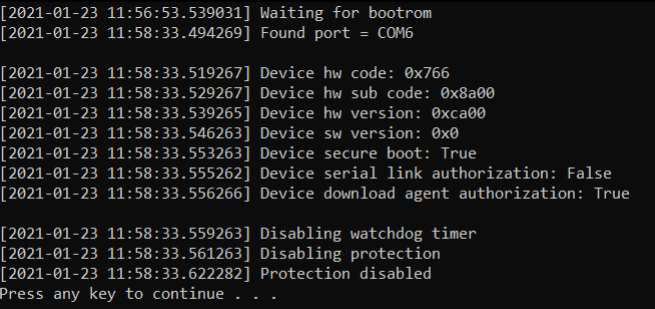
- Once done, you should receive a notice or popup “Protection Disabled, Press any key to continue”.
- Just press any key to continue and then open the SP Flash Tool by double-clicking on the exe file.
- Once the SP Flash Tool interface opens, make sure to click on Options.
- Select the Connection menu from the left sidebar.
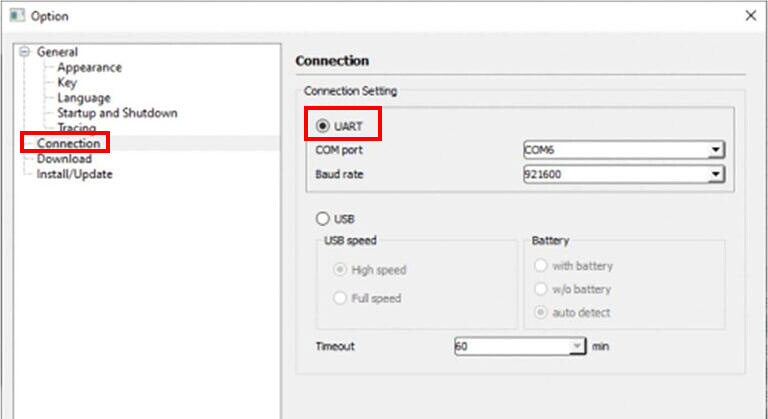
- Next, click on UART to select it under the Connection Settings menu.
- Finally, start flashing the firmware file on your device according to your device model number.
The best part is that now you don’t need to authenticate SLA and DAA for MediaTek’s SP Flash Tool. Enjoy!
That’s it, guys. We hope this guide was helpful to you. For additional queries, you can comment below.
