Beats was acquired by Apple back in 2014, and since then, they have never looked back. Within a few years, Beats tremendously increased its popularity, and both its products and Apple’s brand helped to boost its value in this competitive market. However, the Beats Studio 3 that was launched back in 2017 has one of those products from Beats that gained a lot of attention from the users worldwide.
That’s the reason why Apple further released some rare limited editions of Beats Studio 3. But, the question arises of whether these headsets are still working ideally best in 2022? Well, the answer is quite tricky as over the years, these headsets’ value got down just because many users started reporting that the Beats Studio 3 mic suddenly stops or is not working while they connect it to their PC. And that’s all that this guide is based on.
Also Read

Page Contents
How To Fix Beats Studio 3 Mic Not Working Problem
Well, there are many fixes out there on Google that claim to be effective in fixing the mic not working issue, but not all of them are genuine as I have personally tried them all. And that’s why I bring this guide for you guys. Here in this guide, I have mentioned all those fixes that I’ve tried before that potentially help me for fixing this issue. So, let’s check out those fixes:
Fix 1: Restart Your Device
This issue might be caused by a problem with the system you are connecting with your Beats Studio 3. There is a chance that your headset’s Microphone may be unable to connect to your device because it may have some corrupted temporary files on it.
Once your device is rebooted, these files are automatically removed. Hence, if the Microphone doesn’t work, then try it again and connect your headset. Your Beats Studio 3 microphone will probably start working again since many users have said that this has helped them to resolve this problem.
Fix 2: Power On And Off Beats
Our first suggestion is to power on and off your Beats Studio 3 headset after you restart your device. By doing this, all the temporary bugs will be deleted, which will solve all the issues caused by these bugs.
Therefore, you should restart your headset using the power on/off button as soon as possible. Then, check whether the mic is working or not after that.
Fix 3: Check The Charging
Is your Beats Studio 3 fully charged? If not, you can easily check the charge level of your headset via the battery indicator. However, if you find that the Beats battery is low, you must charge it for a bit (for an hour at least) and then use the Microphone again to see if it works. It may sound strange, but sometimes the main culprit of this kind of issue could also be a low battery.
Fix 4: Perform A Hardware Reset
You may also need to reset your Beats headphones if the above methods do not work. It may be a software issue. If the issue continues, you might try resetting the headphones. It should then function normally again. Here are the steps you require to take to turn on the Beats Studio 3 headphones:
- Hold down both power and volume buttons at the same time.
- Once the Fuel Gauge flashes, release the buttons.
- You’re done. It has now been reset. Thus, the mic not working issue gets resolved automatically.
Fix 5: Update the Driver
Keeping the drivers up to date is vital for maintaining a computer’s performance; outdated drivers can negatively impact performance. But, sadly, users don’t think to update or manage their drivers until they have a problem in most cases. This is because they think that updating the drivers has no practical benefit.
Consequently, there is a possibility that your audio driver is outdated, which is causing the mic issue. We suggest you check to see if an audio driver update is available. To do this,
- In the first step, launch the Device Manager and double-click on the Audio inputs and outputs tab.
- After that, right-click on the Microphone and select the Update Driver option.
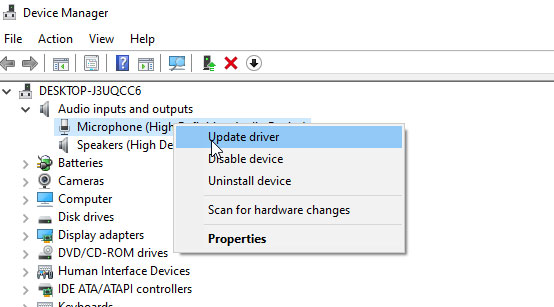
- Wait for it to update your driver. Then, check if the microphone issue gets resolved or not.
Fix 6: Enable The Microphone
It is possible that accidentally, you have disabled the Microphone on your PC, due to which it seems to be not working properly. So, you must follow these steps in order to enable the mic for your Beats Studio 3:
- Open the Control Panel. Next, select Small icons from the View By drop-down menu.
- Then, select Sound and click on the Recording.
- Now, right-click the empty space and select Show Disabled Devices.
- Thereafter, simply check if the Beats Studio 3 microphone is enabled or not. To do so, right-click on it and select Enable.
- Be sure that your Microphone is set to the default setting. You can do this by clicking on it and selecting Set Default.
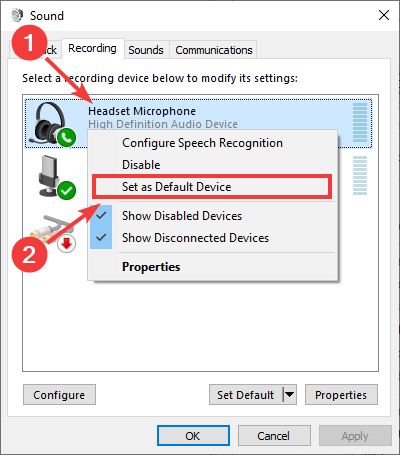
- Once this is done, you must right-click on the Microphone and click the Properties option.
- You’re done. To unmute the Microphone, click the speaker button under the Levels tab. To increase the intensity, move the slider to the full.
Fix 7: All Access to Beats Microphone
If you are using these headsets with your iPhone or Android device, then the chances are that you may not allow the Beats Studio 3 headset to use your device’s Microphone. Therefore, now to fix the mic not working issue, you need to give it permission. So, do this and then check again if the Microphone starts working or not.
Fix 8: Check For External Damage
It is likely to happen that you may drop your headphone previously, due to which it might get some damage internally, and some of your headset hardware stops working. So, we suggest you to thoroughly check your headset’s body for any external damage. However, if you find any, then immediately hover over to the nearest Apple service center and ask them to repair it.
Fix 9: Contact To Support Team
If you have tried everything that we have mentioned to fix the microphone issue here in this guide and yet encounter the same error, then don’t hesitate to get in touch with the support team.
Then, explain everything about the error to them. They will then undoubtedly come up with some fixes if possible. If not, they will call you to their nearest repair center to get your headphone repaired.
So, that’s all on how to fix the Beats Studio 3 Mic not working issue. We hope you are now able to resolve this particular error after following the above-mentioned methods. However, in case you have any further questions or want to share your thoughts regarding this topic, comment below and let us know.
