The BirdA Flash Tool is a small application for Windows that works for most of the MediaTek chipset powered devices. By using this flash tool, you can install stock firmware on MediaTek phones and tablet devices. This tool is specially developed for MediaTek device users to upgrade, downgrade, fix software-related issues on their phones. You can Download BirdA Flash Tool and we’ve also provided the guide on How to use it?
It’s worth mentioning that it’s an official app from MediaTek Inc. and has been developed for its users. It has a couple of features like you can flash the firmware on MTK devices as a portable app, supports .txt file, etc. Check out the features of this tool below.
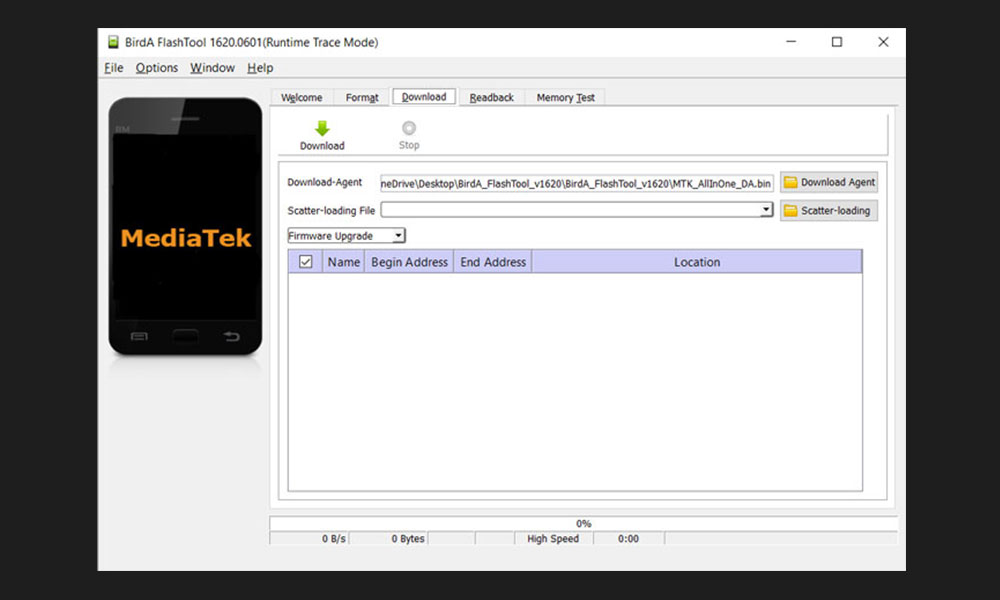
Page Contents
BirdA Flash Tool Features
1. Portable Tool
The tool comes in an executable format which means you don’t need to install the application on the computer. Just extract the file and open the flash_tool.exe to launch the app and run.
2. Upgrade & Downgrade
The tool lets you upgrade or downgrade Android versions on your MediaTek devices.
3. Support MediaTek Devices
This is an official Tool from MediaTek and supports most of the MediaTek phones and tablets. After installing the MediaTek VCOM Drivers on your PC, you can use the BirdA tool quite easily.
4. Flash Firmware
The tool allows you to flash stock firmware on MediaTek devices easily. Just connect your MediaTek device with the computer > Install the Preloader VCOM Driver > Launch the tool > Click on Scatter Loading Button > Locate the scatter (.txt) file from the firmware folder and click on Download to start the flashing process.
Download BirdA Flash Tool:
Pre-Requirements:
- This tool and guide are for MediaTek processor running devices only.
- Keep your MediaTek device charged more than 60% at least.
- A Windows PC/Laptop and a USB cable is required.
- You will need to download Android CDC Driver (zip) on your PC and Install it.
- Next, you have to find the Stock ROM here for your respective model.
Steps to Flash Stock Firmware on a MediaTek Device using BirdA Flash Tool
- Make sure to install the Android CDC Driver on your PC.
- Switch off your handset and remove the battery (if possible).
- Now, we assume that you’ve already downloaded the stock firmware for your specific device model.
- If downloaded, just extract the BirdA tool on the PC.
- Next, launch the flash_tool.exe file.
- The tool will open > click on the Scatter-Loading button.
- Locate the Scatter File (you will get it from the stock firmware folder)
- Uncheck the Preloader checkbox. Otherwise, it may brick your handset.
- Click on the Download button to start the flashing process.
- Now, connect your MediaTek device to the PC via a USB cable.
- Then press both the Volume Down + Volume Up key together for a few seconds to detect the device.
- Once the tool detects your handset, it will start the flashing process.
- After a successful flashing, you will see a green tick on the screen.
- Disconnect the device and reboot it to the system.
- Wait for it and you’re done.
That’s it, guys. We hope you’ve found this article useful. Feel free to ask in the comments below for any queries.
Also Read: Bypass MediaTek’s SP Flash Tool Authentication Protection | Disable DAA and SLA auth file
