For developers and app testers, booting into safe mode is pretty common as they keep testing new apps and services. If you also want to boot into safe mode, then you can easily do so by following this quick guide on How to boot Samsung Galaxy A2 Core into safe mode.
Today we will guide you on how to boot Samsung Galaxy A2 Core into safe mode. Booting into safe mode is important if you only want to run the system apps on your device. Booting into safe mode can also help you to troubleshoot any problems. So let’s learn how to boot Samsung Galaxy A2 Core into safe mode.

Page Contents
What is Safe Mode?
Safe mode is a mode in which the device will only have default apps and services working. When you boot your Samsung Galaxy A2 Core on to safe mode all the third-party apps and services will be disabled. This is a great way to do troubleshooting and by using safe mode you can easily identify issues caused by third-party apps or services. You can then simply remove the app or perform a hard reset to solve the issues.
Device Specification
Samsung Galaxy A2 Core featured with 5-inch PLS TFT LCD display panel that supports 540 x 960 pixels of resolutions and offers 16:9 aspect ratio. The body dimensions of the phone are 141.7 x 71.0 x 9.1 mm and it weighs 142 grams. It’s an Android Go Edition smartphone that runs on Android 8.1 Oreo operating system out of the box. The Samsung Galaxy A2 Core powered by the company’s own Exynos 7870 SoC on board along with 1 Gb of RAM. There is no detail about the internal storage capacity but expected to have 8 GB internal storage like other Android Go smartphones. It has dedicated micro SD card slot on board. The phone has a 5-megapixel camera with an f/1.9 aperture on the back side along with LED flash.
Steps to boot Samsung Galaxy A2 Core into safe mode
- Power off the device completely.
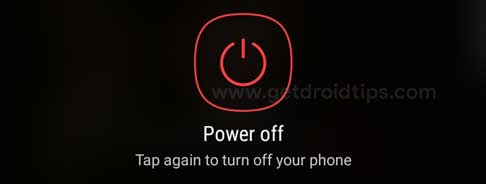
- Press and hold until the logo appears
- Once the logo appears to release the power button and the press and hold volume down button
- Release the button when safe mode appears at the bottom of your device screen
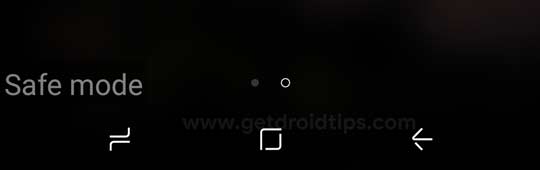
To Exit the safe mode, Simply restart the phone. That’s it! Enjoy!
So, guys, this is how you can boot into safe mode on Samsung Galaxy A2 Core. I hope you have understood every step of the process. In case, you are facing difficulty in any step then let us know via the comment box below. We will be happy to help you out.
