Many users have reported that an error message is being shown up when they open their PC or Laptop. It says, “boot guard verified failed system will shut down, press any key.” The most common reason behind this is an outdated or corrupt BIOS. Moreover, the error is not limited to a single brand, either it may occur on any laptop and even on PC as well.
In case you are seeing the same error, then you are in the right place. Today we are going to tell you that how to fix Boot Guard Verified Failed error in any PC or Laptop. So let’s get on to fix this.
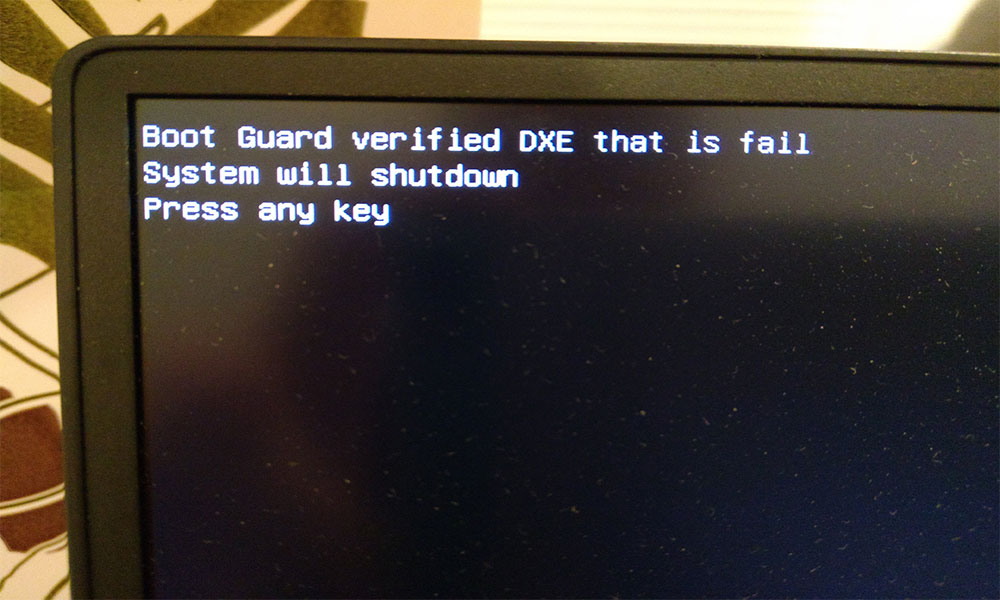
Page Contents
How To Fix Boot Guard Verified Failed Error
Some time due to outdated BIOS of the PC, the boot guard of your system fails to verify, and the user may see an error message just after the manufacture’s logo shown when you try to boot the system. There are a few solutions that are regarding fixing it, but before heading towards the solution, try to clear CMOS of your PC.
Fix 1: Try to update the BIOS of your System
- Turn on the PC and Press F10 button to open the other boot options.
- In case, F10 does not work in your PC, use F12.
- When the system gets booted into the OS, go to the official website of your PC manufacturer and, from there manually download the latest version of BIOS.
- After downloading, open it along with providing administrative rights.
Now check if your problem gets solved. If not, then you need to update the BIOS with the help of a USB drive or simply follow up with our next fix.
Fix 2: Use BIOS Recovery Tool
If you are unable to boot your PC after trying the above fix, then it is best to try to fix this error by updating the BIOS using a USB drive. This tool recovers BIOS by using recovery files from a hard drive or USB drive. We will discuss the process for Dell PCs or laptops.
- Turn on the PC, then press and hold CTRL +ESC button until the BIOS Recovery screen is shown.
- Select Recover BIOS option and press enter key to continue the process.
- When the BIOS recovery process is completed, restart your PC.
Now check if your problem gets solved. We are sure, if this is was a BIOS issue, it will be solved after following the above fixes. However, if all this did not fix, then there is a chance that your motherboard is damaged, and you may have to visit the nearest service center for that.
We hope this guide helped you fix your Boot Guard Verified Failed Error. If you liked this guide, do remember to check out our other Windows Guides, Gaming Guides, Social Media Guides, iPhone Guides, and Android Guides to read more. If you have any queries or suggestions, comment down with your name along with the email ID, and we will reply shortly. Also, subscribe to our YouTube Channel to watch awesome videos on gaming and smartphone tips and tricks. Thank you.
