Borderlands is one of the best looter shooter games ever made. From the cell-shaded design to the wide array of weapons that is present in the game, all these add up to make an interesting game altogether. While many players coop with their friends and have been enjoying this classic game, some of the users aren’t able to play properly. That’s owing to the issue of the General Protection Fault, which is popping up for some users. If you are one of the users facing the same issue, then here are a few simple fixes to get rid of the issue quickly.
Also Read

Page Contents
Why do we get General Protection Fault Error?
First of all, let’s discuss why we get the error. There are a number of reasons why you get the error on your device. There are a number of reasons which can cause the aforesaid error while playing the game. They are as follows:-
- Antivirus or Firewall – One of the prime reasons for the error is your antivirus or firewall is blocking the game. To fix this, you need to add an exception for the game in the software.
- Corrupted Game Files – Sometimes, a file may get deleted by the antivirus or corrupted due to some reason. This can cause a number of errors to pop up, and General Protection Fault Error is one of them. To fix this, you need to reinstall the game or verify the integrity of the game files.
- PhysX problems and missing DLL files – Some users skip installing PhysX, which is required for this game. If you did that, you need to install PhysX. Moreover, sometimes corrupted DLL files can also cause this issue, so you need to create the DLL files.
- Graphics card driver issues –Like many other games, you need to have the latest drivers to run this game. On top of that, sometimes Nvidia Control Panel assigns the onboard GPU to the game, which can cause the error.
How to Fix General Protection Fault Error?
Coming to how to fix this error, depending on the cause of the error, there are multiple solutions to fix this error. Here are the fixes according to the cause of the error:-
Make An Exception For The Game In Windows Defender
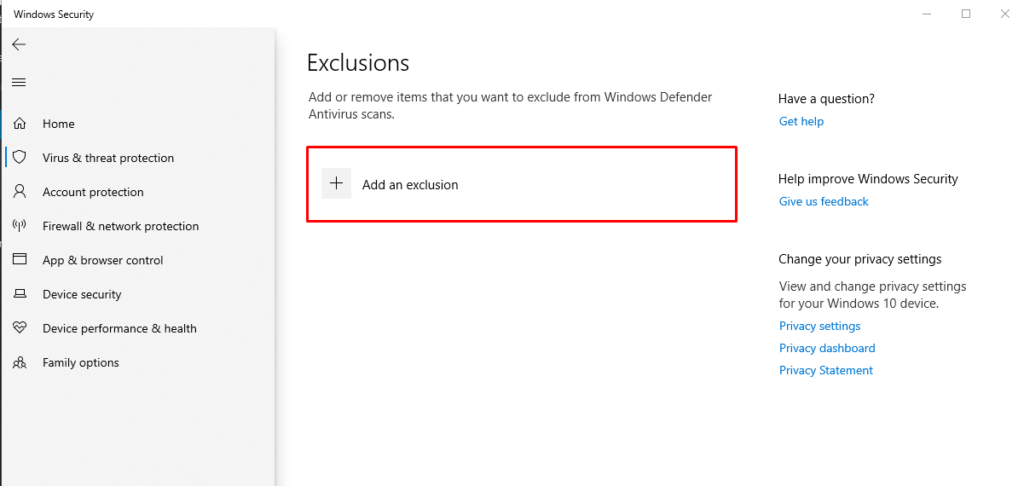
Like we mentioned earlier, many users face the issue because their antivirus or firewall is blocking the software. If that’s the case for you, then you need to create an exception for the game in your antivirus software. To do that, follow the steps below:-
- Click on Start then go to Settings
- Select Update & Security, click on the Windows Security tab and finally Open Windows Security
- Go to the virus and threat protection tab, or the shield icon and click on Manage Settings underneath Virus & Threat Protection Settings
- Under the Exclusions section, click on Add or Remove Exclusions and select Add an Exclusion
- Choose the location of your Borderlands launcher from the File Explorer
- The default location is “C:\Program Files (x86)\Steam\steamapps\common\Borderlands”
Verify Integrity of Game Files
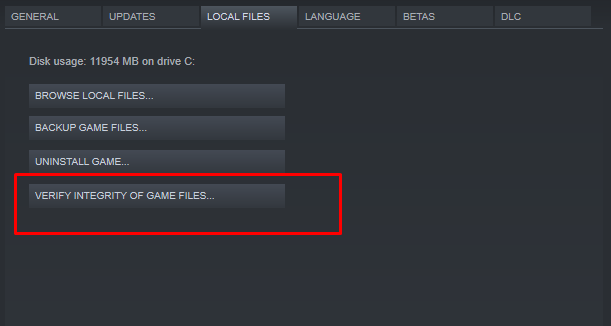
If your game files have been accidentally deleted or corrupted due to some reason, then verifying the integrity of game files can fix the error for you. To do that follow the steps below:-
- Open Steam
- Right Click on Borderlands and Select Properties
- Select the Local Files tab and then click on Verify Integrity of Game Files
- The verification might take some time, so be patient and wait for it to finish. Once it’s done start the game and check if the issue is fixed
Update Your Graphics Card Driver
If your graphics card driver is not up to date, you might face this error while playing the game. It is recommended that you do a fresh install of the graphics driver for better results. To do a fresh install, download DDU and perform a clean uninstall of the graphics driver. Once that’s done, go to the respective website of your graphics card manufacturer and download the latest drivers.
Checking If the NVIDIA Control Panel Is Using Your Dedicated GPU
Sometimes the NVIDIA Control Panel assigns the integrated GPU to the game, which can cause this error. The fix for that is very simple. Just follow the steps given below.
- Right-click on Desktop and select Nvidia Control Panel
- Once the dialog box opens, click on the “+” beside the 3D settings tab and click on Manage 3D settings.
- Under Program Settings, choose Borderlands 3 from the dropdown.
- Find the Select preferred graphics processor for this program option and then change it to the High-Performance NVIDIA processor. Click on Apply and restart your PC.
Change DLL files of the game
Sometimes tweaking the DLL files a bit can help in solving this issue. This issue has been solved by some users this way only. Follow the steps below to apply this fix:-
- Open Steam
- Right Click on Borderlands, select Properties, and under local files click on Browse Local Files
- Go to the binaries folder and locate a file named “cudart.dll”. Copy the file and save it to the same folder, when prompted about replace or make a copy, click on make a copy
- Rename the “cart – Copy.dll” to “physxcudart_20″ and click Enter
Install PhysX
Many users skip installing PhysX while installing the game, and this is one of the prime reasons for the game to have that error. Fixing that is very simple since the PhysX installer lies in the game directory itself. Here is how to install PhysX from the game’s directory:-
- Open Steam
- Right Click on Borderlands, select Properties, and under local files click on Browse Local Files
- Open the Prerequisites folder and find the PhysX_xx.xx_SystemSoftware.msi file. The xx.xx denotes the version of PhysX.
- Double click on the file and follow the onscreen instructions ton install PhysX
That’s all you need to know about fixing Borderlands General Protection Fault Error on Windows. If you are unable to solve it after all these fixes, then we recommend performing a clean install of Windows on your machine and then reinstalling the game.
