The Cupertino giant Apple has introduced the ‘Find My Mac’ app for its Macbook devices with the Activation Lock security feature. When the ‘Find My Mac’ option is turned on on your Macbook, it basically prevents your Macbook to install third-party apps or being exploited by third-party access. It’s also worth mentioning that Apple includes a T2 security chipset for the Macbook(s) that supports the Activation Lock feature. Now, if in case, you’re also encountering the same then you can check out this troubleshooting guide on How to Bypass macOS Activation Lock on Macbook.
Whenever a Mac user on Macbook or Mac computer enters an incorrect Apple ID and Password, the device system automatically gets Activation Lock with the help of the T2 security chip to protect your system & data. Now, even if in case, you delete the Find My Mac that has been enabled on it without signing off the iCloud account, the activation lock will remain the same.
Also Read
FIX: Crunchyroll Black Screen When Streaming
Fix: macOS Ventura WiFi Not Working Issue
Fix: macOS Monterey Not Connecting to WiFi
Continuity Camera Not Working After macOS update, How to Fix?
Fix: Activity Monitor Not Showing All Processes
Fix: Cannot Change Folder Background Color in Mac (macOS Ventura)
Fix: SanDisk Extreme Pro SSD Not Recognized or Detected on macOS
How to Bypass macOS Activation Lock on Macbook
So, in that scenario, there are only two ways to easily unlock the activation lock. Either you’ll need to enter the correct Apple ID and Password or you’ll require the Checkm8 tool to bypass the activation lock on your Macbook.
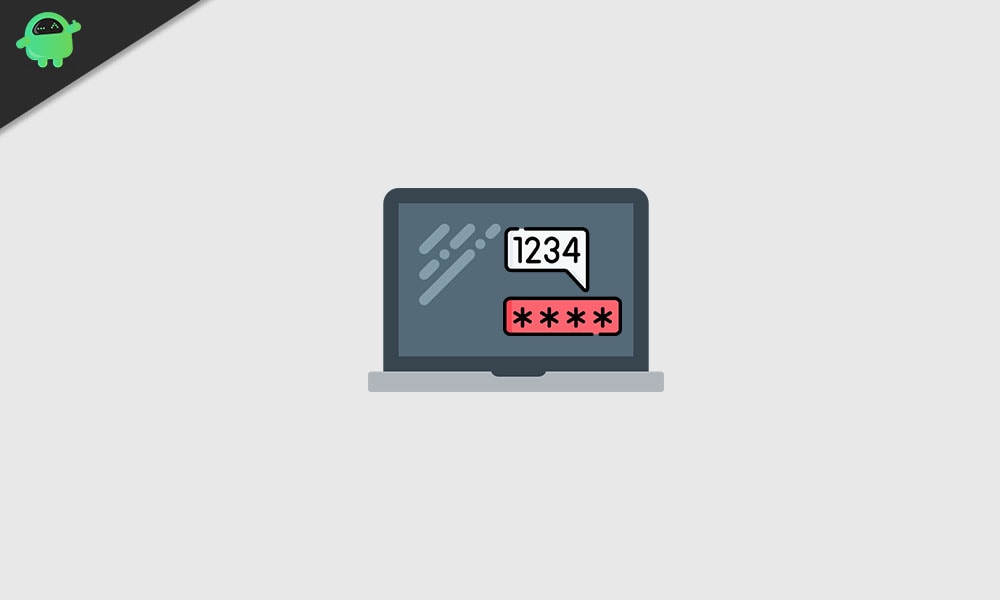
Please Note:
1) Checkm8 only works on 2018’s Macbook or above that has a T2 security chip inside.
2) This is a paid method because the developers are really working hard to develop high-quality commands and useful bypassing methods that support each and everything. It’s not like some other bypassing method or tool where some things work and some don’t. So, you can trust this one without any issues.
Now, let’s take a quick look at the steps below.
- You’ll require a working Macbook (2018 model or higher) along with the activation locked Macbook model.
- A proper USB Type-C to USB Type-A data cable that actually supports the high-speed data transfer or data synchronization. [A standard data cable may not work for all]
- So, connect your USB Type-C to the not working Macbook’s USB Type-C port and connect another part (USB Type-A) to the working Macbook.
- However, if you want to connect both the newer Macbooks with the same USB Type-C cable then you’ll need to buy a properly working & data transferrable data cable. [A standard data cable may not work for all]
- On your working Macbook, open a web browser and go to this link to download the Checkm8 software for your Mac (Bypass Mac Activation Lock Screen).
- So, clicking on the ‘Download Software’ button will start downloading the file on your Mac.
- Go to the Downloads folder and drag the Checkm8 zip file on the desktop.
- Double-click on the zip file > Click on ‘Continue’ > Select ‘Install’.
- If prompted, enter your Macbook computer password to allow the installation.
- Once the installation is successful, click on ‘Close’.
- Click on ‘Launchpad’ from the Macbook desktop dock.
- Scroll over and click on the ‘Checkm8’ software which will gonna help you to bypass the Mac Activation Lock.
- Now, you’ll have to enter your activation locked Macbook into the DFU mode by simply holding down the Ctrl key + Options key + Power button + Right-Shift key together for around 8-10 seconds and then release all the keys.
- Once the screen turned black, you assume that your Mac is now in DFU mode. So, if the cables are not connected with the working Mac, just do it now.
- Once connected, you’ll get a notification on your working Mac that ‘Cannot Use Thunderbolt Accessory’. No need to panic about it.
- You’ll see a rotating globe and a text input field on the not working Mac over a full black screen. Now, you’ll need to enter the not working Mac into the DFU mode again by just following the same process that we’ve mentioned previously.
- Next, the Checkm8 software on your working Mac will show that the device is detected properly.
- Then your activation locked Macbook/Macbook Pro will start the jailbreaking and now, the Checkm8 software is ready to start the bypassing process.
- Make sure to complete the payment process. [Required]
- Once the payment is done, click on the ‘Start’ button on the Checkm8 software which is running on your working Macbook.
- Wait for a few moments and you’ll get a successful message that ‘Your device has been successfully bypassed’. Make sure not to disconnect or turn off your device during the process.
- Now, a new pop-up window will appear that to complete the process, you’ll require to follow some steps which will be mentioned below: [Do not turn off Mac by doing Hard Reboot]
- Press the Power button on the macOS keyboard and wait till Mac boots into the Internet Recovery Mode.
- Enter your Wi-Fi password. [Use a mobile hotspot for an easy connection process] > Click on the text input field to select your Wi-Fi hotspot > Wait for the progress bar to complete around 20-30 minutes depending on your internet speed.
- Now, your Mac will reboot into the system > Select ‘Language’ and click on the ‘Next’ icon.
- The macOS Recovery menu will appear now and you’ll notice that there is no activation lock anymore.
- So, choose ‘Reinstall macOS’ from the recovery > Click on ‘Continue’ > Click on ‘Continue’ again to confirm > Agree to the terms & conditions.
- Select the disk storage where you want to install the new macOS > Click on ‘Install’. [Make sure that your Macbook is connected to the charging]
- Finally, click on ‘Install’ again and wait till the new macOS installation is completed.
- After the macOS installation is done, you can complete the initial setup, login/sign in to the Apple ID, create a computer account, and start using your macOS device as usual.
- Enjoy!
That’s it, guys. You’ve now successfully bypassed your Macbook from the activation lock. Feel free to ask in the comment below for further queries.

Hi. Does it work on the new iBridge ?