In this guide, we will show you the steps to bypass or remove the pattern lock on OnePlus 8, 8 Pro, and 8T devices. The latest offering from OnePlus comes with a pretty impressive specs sheet. With the powerful Snapdragon 865 chipset, up to 12GB of RAM coupled with Adreno 650 GPU, there’s not much one could have asked for in the performance segment. Furthermore, being the company’s flagships, they were slated to be among the first in line to get the latest iteration of Android. And that was indeed the case.
One of the biggest takeaways from that update was the introduction of more stringent One-Time permissions. This gives more options to the user when it comes to the privacy and security front. With the device already having the PIN, Pattern Lock, Password, Fingerprint, and Face Unlock, and it guarantees you a secure working environment. But what if you end up forgetting the device’s pattern lock code? Well, fret not. In this guide, we will list out detailed instructions to bypass or remove the pattern lock on OnePlus 8, 8 Pro, and 8T devices.
Also Read
Download OnePlus 8, 8 Pro, or 8T Android 12 (OxygenOS 12) Update
Download and Install Lineage OS 19 for OnePlus 8 (Android 12)
Will OnePlus 8T Get Android 13 (OxygenOS 13) Update?
Will OnePlus 8 And 8 Pro Get Android 13 (OxygenOS 13) Update?
Downgrade OnePlus 8 and 8 Pro from Android 13 to Android 12 (OxygenOS 13 – 12)

How to Bypass or Remove Pattern Lock on OnePlus 8, 8 Pro, or 8T
Do keep in mind that the below steps will wipe off all the data from your device. If by any means you are able to take a backup, then do so right away and then proceed with the below steps.
- To begin with, power off your device. Then press and hold the Volume Down and Power button together for a few seconds.
- It will now ask you to enter the lock screen pattern. Since we don’t know that, tap on the Forgot Password button situated at the bottom left.
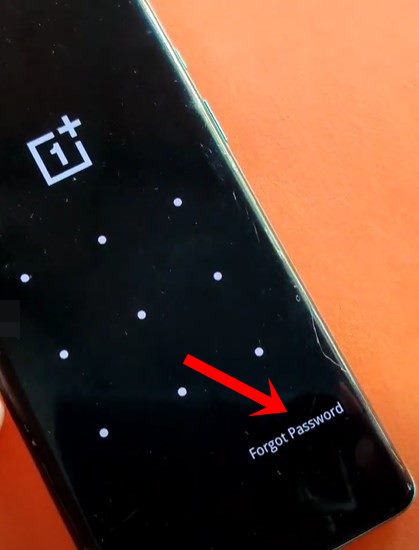
- Next up, the device will warn that the data on your device will be wiped off, select OK.
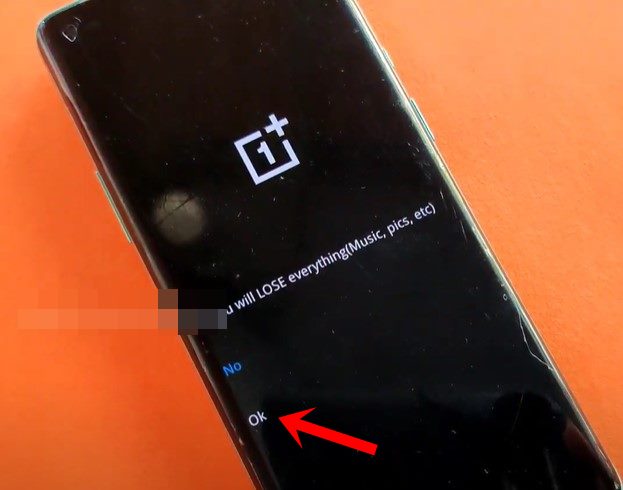
- The reset process shall now begin and would take a while. Without the data being wiped, you wouldn’t be able to bypass or remove the pattern lock on OnePlus 8, 8 Pro, and 8T devices.
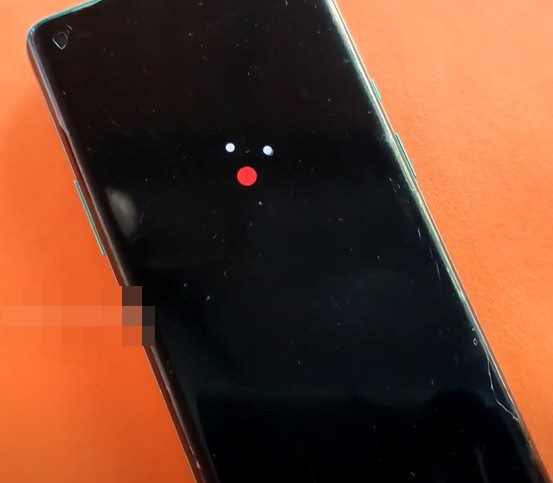
- Once finished, you should be taken to the Welcome screen, tap on Start to proceed ahead.
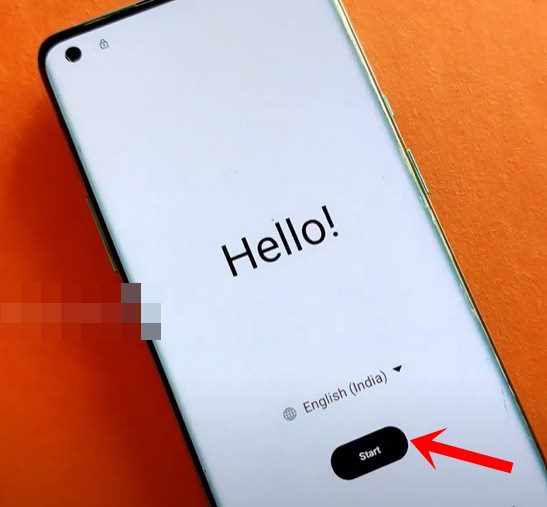
- Now agree to the terms and conditions and then connect your device to a wireless network.
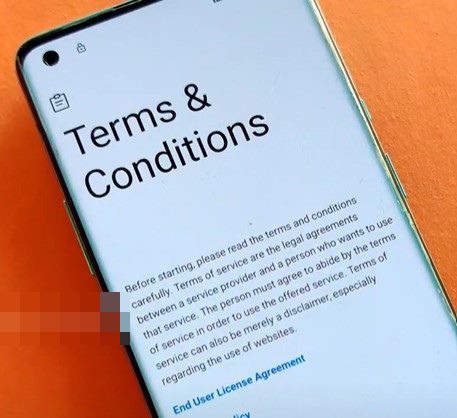
- Sign in to your Google account which is linked to this device. It will then ask if you wish to restore the app data as well, tap on Don’t Copy.
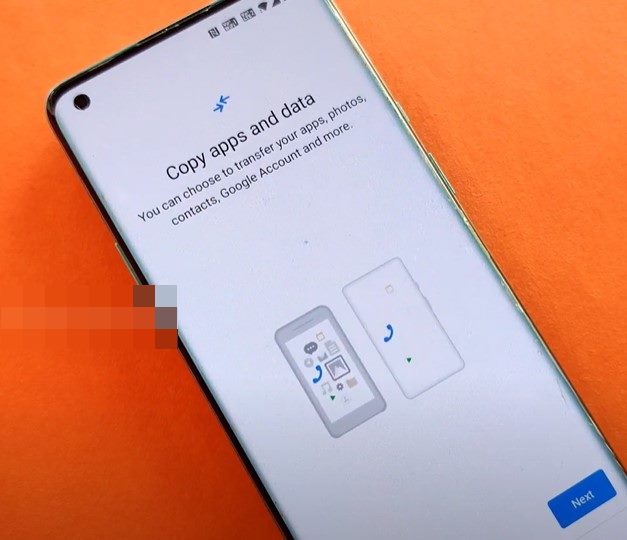
- Then proceed with the on-screen instructions and you should be taken to the screen lock setup screen, tap on Skip.
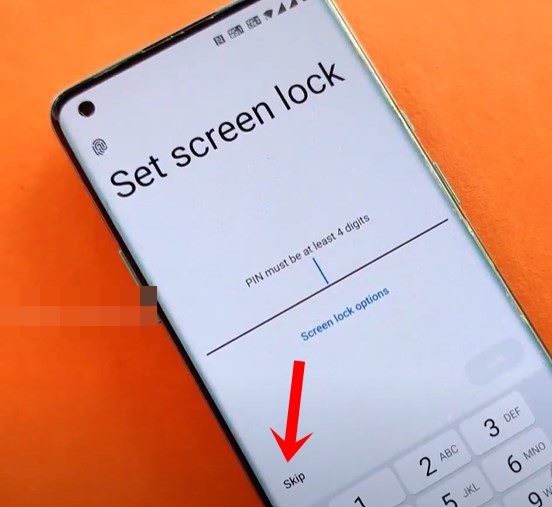
- You may then also skip other setup processes and finally, you should be greeted with the Setup Complete.
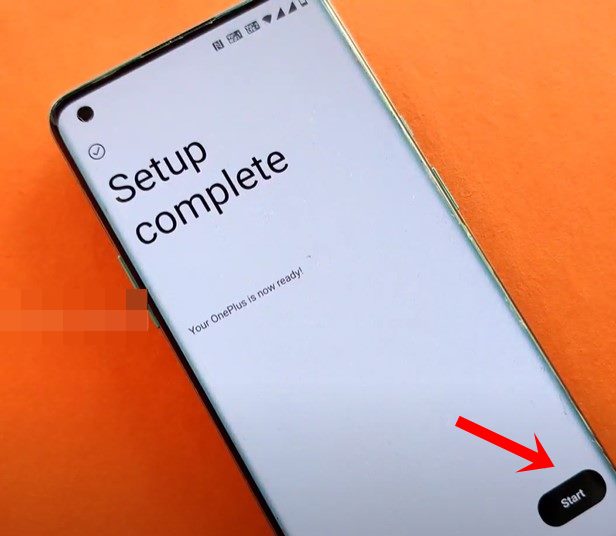
- Tap on Start to boot up the device. As soon as it starts, there will be no pattern lock in place.
That’s it. These were the steps to bypass or remove the pattern lock on OnePlus 8, 8 Pro, and 8T devices. If you have any queries concerning the aforementioned steps, do let us know in the comments section below. Rounding off, here are some iPhone Tips and Tricks, PC tips and tricks, and Android Tips and Tricks that you should check out as well.
- Comprehensive Guide to Install TWRP Recovery and Root Your OnePlus 8 / 8T
- List of Best Custom ROM for OnePlus 8T [Updated]
- Unbrick Tool: How to Restore OxygenOS firmware on OnePlus 8T
- OnePlus 8T Stock Firmware collections [Stock ROM flash file]
- Unlock Bootloader and Root OnePlus 8T | How-to Guide
- Download Google Camera for OnePlus 8T [GCam APK]
