Do you have a YouTube Premium subscription that you wish to cancel.? The paid version of YouTube allows you to stream videos without the inference of annoying advertisements. Also, it allows you to play videos in offline mode.
While you may get your premium subscription to enjoy these features but at some point, the pricing may be too much for your budget. So, you would look for a way to cancel your subscription for good. Also, you may pause your membership for a limited period.
I have discussed and put up the complete steps regarding both aspects of YouTube’s premium membership. Let’s check that out.
Also Read
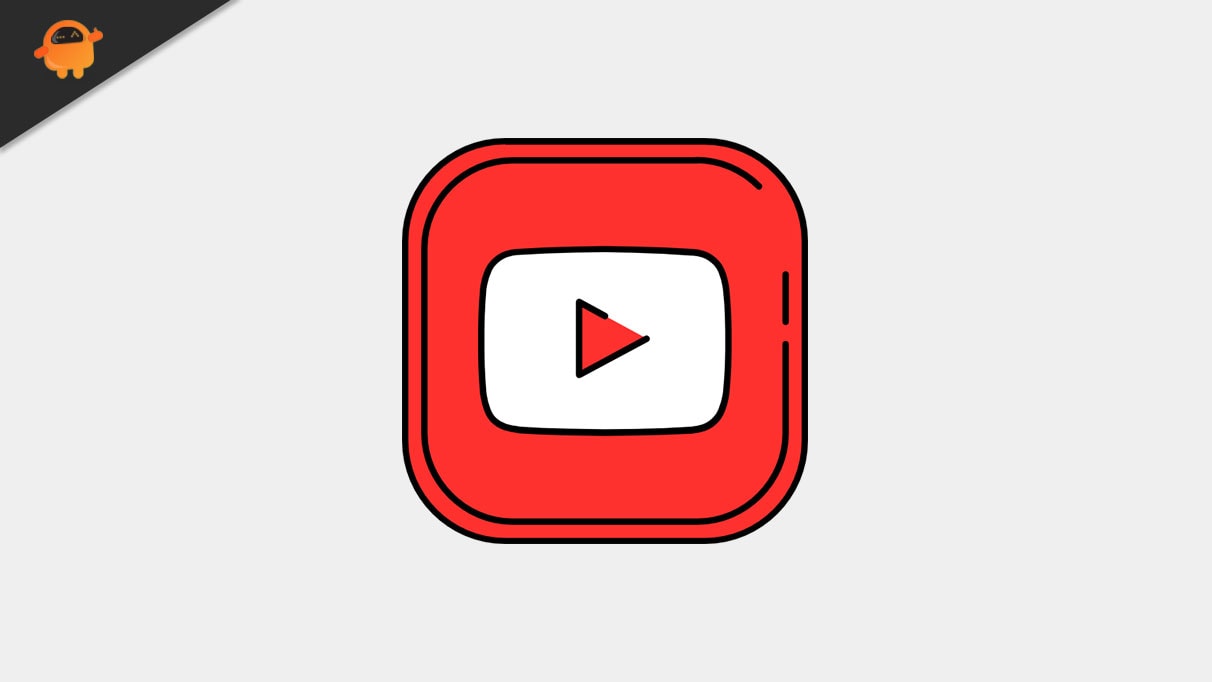
Page Contents
Cancel or Pause a YouTube Premium Subscription
Keep in mind that when you cancel an active membership, for that current month you can still enjoy all the benefits associated with your prime subscription.
The deactivation of the subscription will come to effect only from the next billing date, technically from which you won’t be charged anymore for you have canceled or paused your subscription.
Also Read
How to Pause Cancel YouTube Premium Subscription
Here are the steps you should follow to remove your subscription for a temporary period or permanently.
- sign in to YouTube from your computer browser
- Click on your profile picture
- From the menu select the option Purchases and Memberships
- You will be redirected to the Memberships section
- There you will see the info about your membership fee and type (as in monthly, annual membership)
- Click on Manage Membership
- On the left hand, you will see billing details such as next billing date and billed with
- You have to click on the option Deactivate
- At this point you will have two options: either temporarily or permanently delete the subscription
- To permanently cancel your subscription to YouTube premium you can select Continue to Cancel
- For temporarily pausing your member charges, select the option Pause Instead
- If you select to pause your subscription, you will have to decide after how many months from the moment of pausing the subscription it will resume again. Minimum it should be 1 month and the maximum period is 6 months.
- By selecting the option continue to cancel you proceed to permanently cancel the YouTube premium subscription.
- You have to provide a reason to YouTube as to why you are letting go of your premium membership. Select any one reason as per your experience
- Confirm your action by clicking Yes Cancel.
Note: in case you change your mind and wish to resume your subscription before the stipulated date of cancellation, follow the above steps, and under Memberships, you will see an option named Renew.
Simply click on it to restore your old premium and you will be billed on the subsequent date of billing.
The process to pause or cancel the YouTube premium membership on your Android devices just the same as the steps above I explained for YouTube PC users.
Cancel Subscription from iPhone & iPad
If you use the YouTube app on an iPhone or an iPad here are the steps you should follow to cancel your premium membership.
- Open the Settings app
- Tap on your Apple ID that displays your name
- Under that tap on Subscriptions
- You will see the list of active subscriptions including your YouTube membership
- Select the YouTube membership
- Under Edit Subscription tap on Cancel to end your paid membership
- On the next screen confirm your decision by tapping on the option Confirm
- You will be required to authenticate the action by providing your Touch ID or Face ID depending upon which type of iPhone or iPad you’re using.
So, these are the various ways by which you can cancel or pause your YouTube premium membership on different devices. I hope that this informative guide was useful to you.
